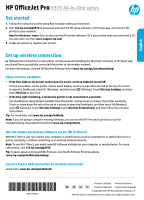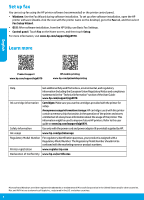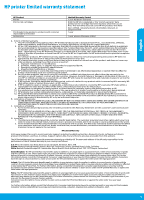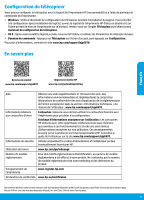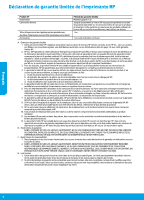HP OfficeJet Pro 6970 Getting Started Guide
HP OfficeJet Pro 6970 Manual
 |
View all HP OfficeJet Pro 6970 manuals
Add to My Manuals
Save this manual to your list of manuals |
HP OfficeJet Pro 6970 manual content summary:
- HP OfficeJet Pro 6970 | Getting Started Guide - Page 1
English HP OfficeJet Pro 6970 All-in-One series Get started 1. Follow the instructions in the setup flyer to begin setting up the printer. 2. Visit 123.hp.com/ojp6970 to download and start the HP setup software or HP Smart app, and connect the printer to your network. Note for Windows® users: You - HP OfficeJet Pro 6970 | Getting Started Guide - Page 2
Technical Information" section of the User Guide: www.hp.com/support/ojp6970. Ink cartridge information Cartridges: Make sure you use the cartridges provided with the printer for setup. Anonymous usage information storage: HP cartridges used with this printer contain a memory chip that assists in - HP OfficeJet Pro 6970 | Getting Started Guide - Page 3
to the customer or any HP support contract with the customer. However, if printer failure or damage is attributable to the use of a non-HP or refilled cartridge or an expired ink cartridge, HP will charge its standard time and materials charges to service the printer for the particular failure or - HP OfficeJet Pro 6970 | Getting Started Guide - Page 4
Français HP OfficeJet Pro Série 6970 Tout-en-un Démarrage 1. Suivez les instructions figurant sur la fiche d'installation pour configurer l'imprimante. 2. Allez sur la page 123.hp.com/ojp6970 pour télécharger et lancer le logiciel d'installation ou l'application HP Smart, puis connectez votre - HP OfficeJet Pro 6970 | Getting Started Guide - Page 5
.hp.com/support/ojp6970. En savoir plus Français Assistance produit www.hp.com/support/ojp6970 Impression mobile HP www.hp.com . Enregistrement de l'imprimante www.register.hp.com Déclaration de conformité www.hp.eu/certificates Microsoft et Windows sont soit des marques soit des marques - HP OfficeJet Pro 6970 | Getting Started Guide - Page 6
services agréé par HP qui a terminé l'installation. 3. Pour les logiciels, la garantie limitée HP est valable uniquement en cas d'impossibilité d'exécuter les instructions de programmation. HP la résiliation de la garantie ni d'un contrat de support HP. Toutefois, si la panne ou les dégâts peuvent ê - HP OfficeJet Pro 6970 | Getting Started Guide - Page 7
Il répond également des défauts de conformité résultant de l'emballage, des instructions de montage ou de l'installation lorsque celle-ci a été mise à sa charge Les consommateurs ont le droit de choisir de réclamer un service sous la garantie limitée HP ou auprès du vendeur au cours d'une garantie lé - HP OfficeJet Pro 6970 | Getting Started Guide - Page 8
HP OfficeJet Pro 6970 All-in-One series Primeros pasos Lea Esto 1. Siga las instrucciones del póster de instalación para iniciar la configuración de la impresora. 2. Visite 123.hp.com/ojp6970 para descargar e iniciar el software de configuración de la aplicación HP Smart, y conecte la impresora a - HP OfficeJet Pro 6970 | Getting Started Guide - Page 9
«Información técnica» de la Guía del usuario: www.hp.com/support/ojp6970. Cartuchos: Asegúrese de utilizar los cartuchos de tinta comercial o los números de producto. www.register.hp.com www.hp.eu/certificates Microsoft y Windows son marcas comerciales registradas o marcas comerciales de Microsoft - HP OfficeJet Pro 6970 | Getting Started Guide - Page 10
no tendrá obligación alguna de reparar, sustituir o reembolsar el precio del producto defectuoso hasta que el cliente lo haya devuelto a HP. 10. Cualquier producto de sustitución puede ser un producto nuevo o casi nuevo de funcionalidad similar a la del producto que se sustituye. 11. Los productos - HP OfficeJet Pro 6970 | Getting Started Guide - Page 11
HP OfficeJet Pro 6970 All-in-One series Introdução 1. Siga as instruções do folheto de configuração para começar a configurar a impressora. 2. Acesse 123.hp.com/ojp6970 para baixar e iniciar o software de configuração HP ou o aplicativo HP Smart e conecte a impressora à sua rede. Observação para usu - HP OfficeJet Pro 6970 | Getting Started Guide - Page 12
es, acesse www.hp.com/support/ojp6970. Mais informações Suporte do produto www.hp.com/support/ojp6970 Impressão móvel HP www.hp.com/go/mobileprinting ou os números do produto. www.register.hp.com www.hp.eu/certificates Microsoft e Windows são marcas registradas ou marcas comerciais da Microsoft - HP OfficeJet Pro 6970 | Getting Started Guide - Page 13
, podem conter, ainda que em quantidades mínimas, substâncias impactantes ao meio ambiente. Ao final da vida útil deste produto, o usuário deverá entregá-lo à HP. A não observância dessa orientação sujeitará o infrator às sanções previstas em lei. Após o uso, as pilhas e/ou baterias dos produtos
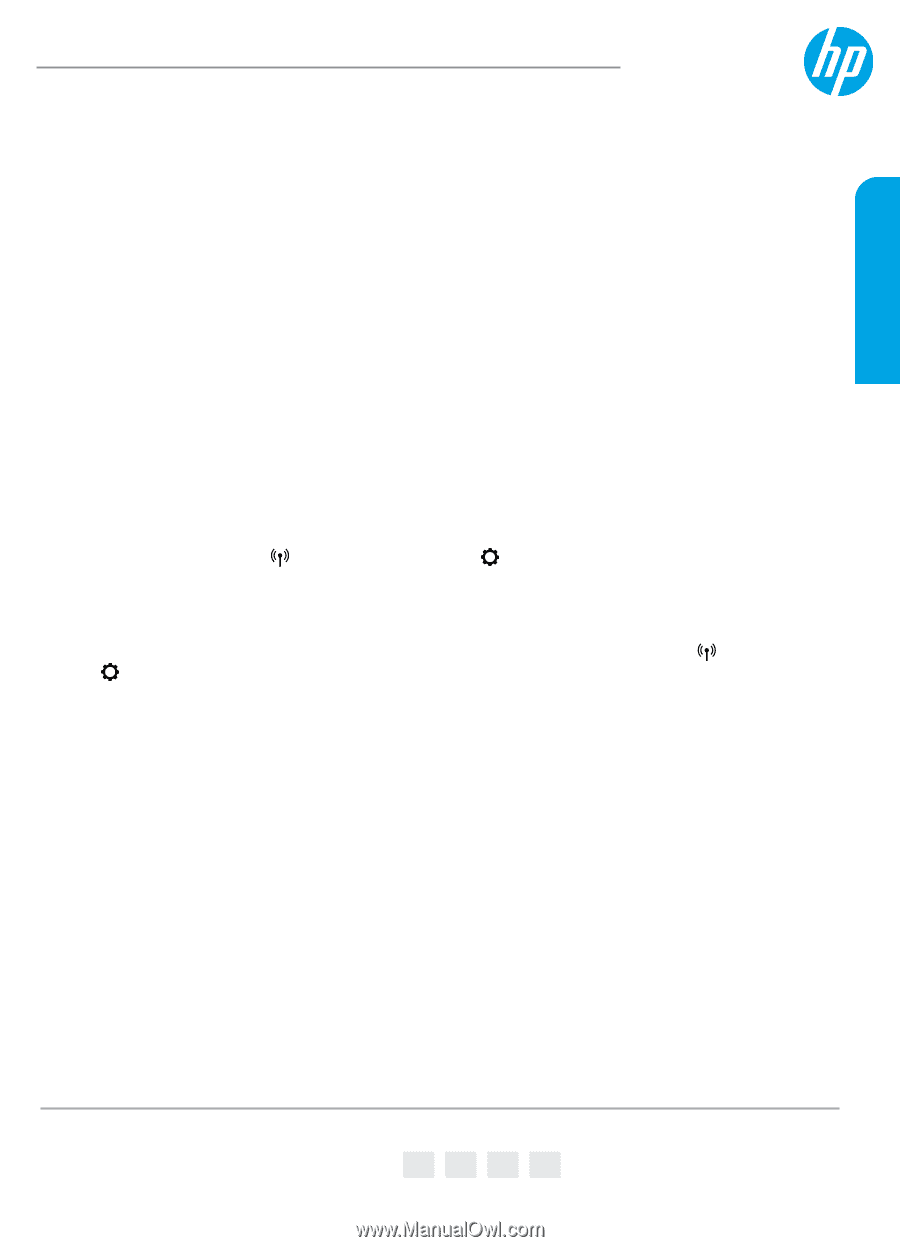
EN
FR
ES
PT
HP OfficeJet Pro
6970 All-in-One series
Get started
1.
Follow the instructions in the setup flyer to begin setting up the printer.
2.
Visit
123.hp.com/ojp6970
to download and start the HP setup software or HP Smart app, and connect the
printer to your network.
Note for Windows
®
users:
You can also use the HP printer software CD. If your printer does not come with a CD,
you can order one from
www.support.hp.com
.
3.
Create an account or register your printer.
Set up wireless connection
By following the instructions on the printer control panel and installing the HP printer software or HP Smart app,
you should have successfully connected the printer to the wireless network.
For more information, visit the HP Wireless Printing Center (
www.hp.com/go/wirelessprinting
).
Solve wireless problems
•
If the blue light on the printer control panel is not lit, wireless might be turned off.
To turn on wireless, on the printer control panel display, touch or swipe down the tab at the top of a screen
to open the Dashboard, touch
(Wireless), and then touch
(Settings). Touch
Wireless Settings
, and then
touch
Wireless
to turn it on.
•
If the blue light is blinking, it means the printer is not connected to a network.
Use the Wireless Setup Wizard available from the printer control panel to connect the printer wirelessly.
Touch or swipe down the tab at the top of a screen to open the Dashboard, and then touch
(Wireless),
touch
(Settings). Touch
Wireless Settings
, touch
Wireless Setup Wizard
, and then follow the onscreen
instructions.
Tip:
For more help, visit
www.hp.com/go/wifihelp
.
Note:
If you are using a computer running Windows, you can use the HP Print and Scan Doctor tool for
troubleshooting. Download this tool from
www.hp.com/go/tools
.
Use the printer wirelessly without a router (Wi-Fi Direct)
With Wi-Fi Direct, you can connect your computer or mobile device (such as smartphone or tablet) directly to a
printer wirelessly—without connecting to an existing wireless network.
Note:
To use Wi-Fi Direct, you might need HP software installed on your computer or mobile device. For more
information, visit
123.hp.com/ojp6970
.
Tip:
To learn about printing with Wi-Fi Direct, visit the Wi-Fi Direct Printing website
(
www.hp.com/go/wifidirectprinting
).
Convert from a USB connection to wireless connection
Learn more:
www.hp.com/go/usbtowifi
.
*J7K34-90014*
*J7K34-90014*
J7K34-90014
© Copyright 2018 HP Development Company, L.P.
The information contained herein is subject to change without notice.
Printed in [English]
Printed in [French]
Printed in [Spanish]
Printed in [Portuguese]
English