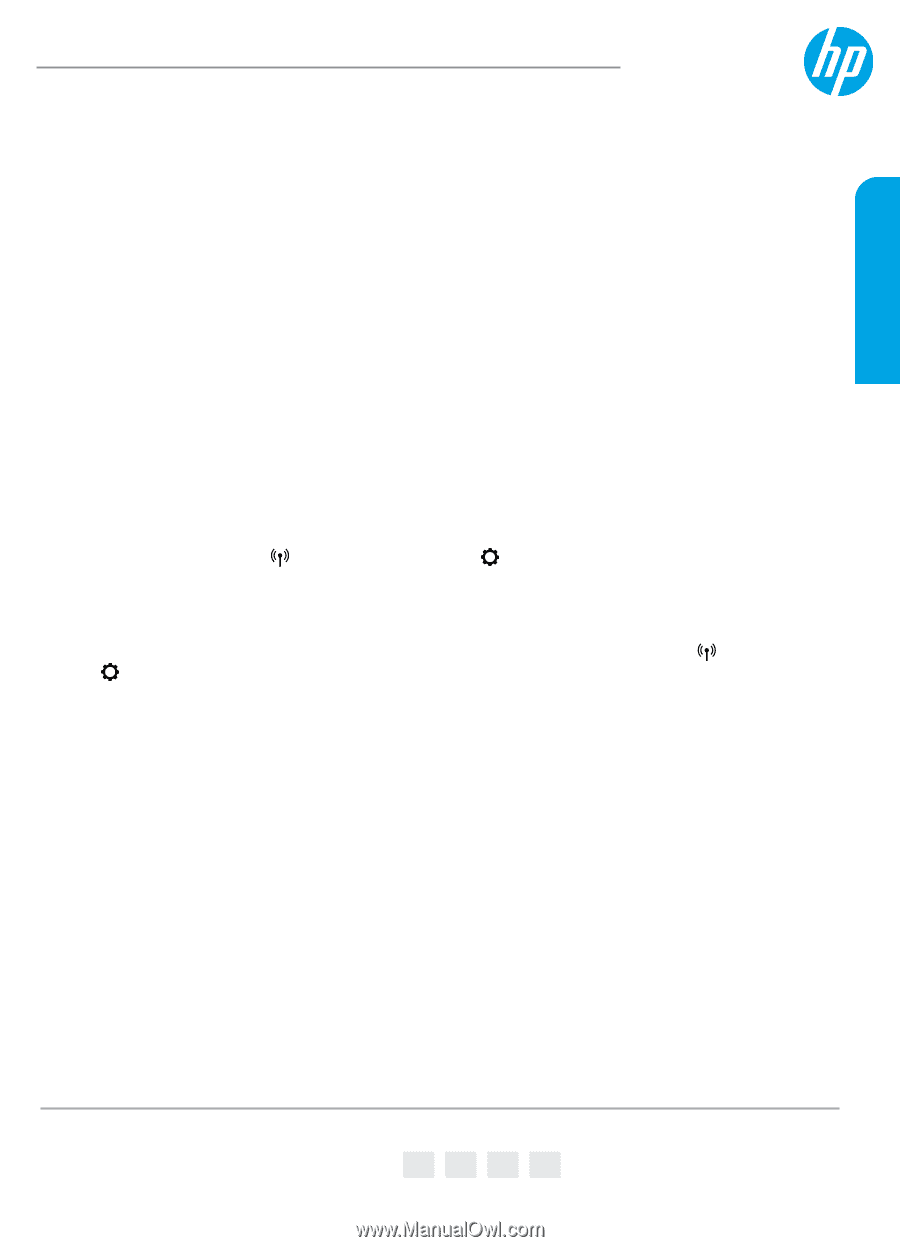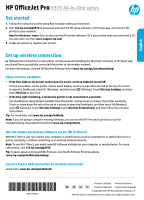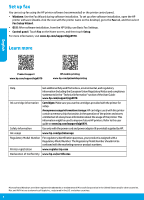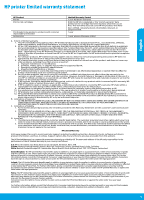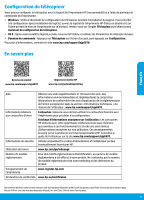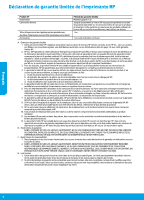HP OfficeJet Pro 6970 Getting Started Guide - Page 1
HP OfficeJet Pro 6970 Manual
 |
View all HP OfficeJet Pro 6970 manuals
Add to My Manuals
Save this manual to your list of manuals |
Page 1 highlights
English HP OfficeJet Pro 6970 All-in-One series Get started 1. Follow the instructions in the setup flyer to begin setting up the printer. 2. Visit 123.hp.com/ojp6970 to download and start the HP setup software or HP Smart app, and connect the printer to your network. Note for Windows® users: You can also use the HP printer software CD. If your printer does not come with a CD, you can order one from www.support.hp.com. 3. Create an account or register your printer. Set up wireless connection By following the instructions on the printer control panel and installing the HP printer software or HP Smart app, you should have successfully connected the printer to the wireless network. For more information, visit the HP Wireless Printing Center (www.hp.com/go/wirelessprinting). Solve wireless problems •• If the blue light on the printer control panel is not lit, wireless might be turned off. To turn on wireless, on the printer control panel display, touch or swipe down the tab at the top of a screen to open the Dashboard, touch (Wireless), and then touch (Settings). Touch Wireless Settings, and then touch Wireless to turn it on. •• If the blue light is blinking, it means the printer is not connected to a network. Use the Wireless Setup Wizard available from the printer control panel to connect the printer wirelessly. Touch or swipe down the tab at the top of a screen to open the Dashboard, and then touch (Wireless), touch (Settings). Touch Wireless Settings, touch Wireless Setup Wizard, and then follow the onscreen instructions. Tip: For more help, visit www.hp.com/go/wifihelp. Note: If you are using a computer running Windows, you can use the HP Print and Scan Doctor tool for troubleshooting. Download this tool from www.hp.com/go/tools. Use the printer wirelessly without a router (Wi-Fi Direct) With Wi-Fi Direct, you can connect your computer or mobile device (such as smartphone or tablet) directly to a printer wirelessly-without connecting to an existing wireless network. Note: To use Wi-Fi Direct, you might need HP software installed on your computer or mobile device. For more information, visit 123.hp.com/ojp6970. Tip: To learn about printing with Wi-Fi Direct, visit the Wi-Fi Direct Printing website (www.hp.com/go/wifidirectprinting). Convert from a USB connection to wireless connection Learn more: www.hp.com/go/usbtowifi. *J7K34-90014* *J7K34-90014* J7K34-90014 Printed in [English] Printed in [French] EN FR ES PT Printed in [Spanish] Printed in [Portuguese] © Copyright 2018 HP Development Company, L.P. The information contained herein is subject to change without notice.