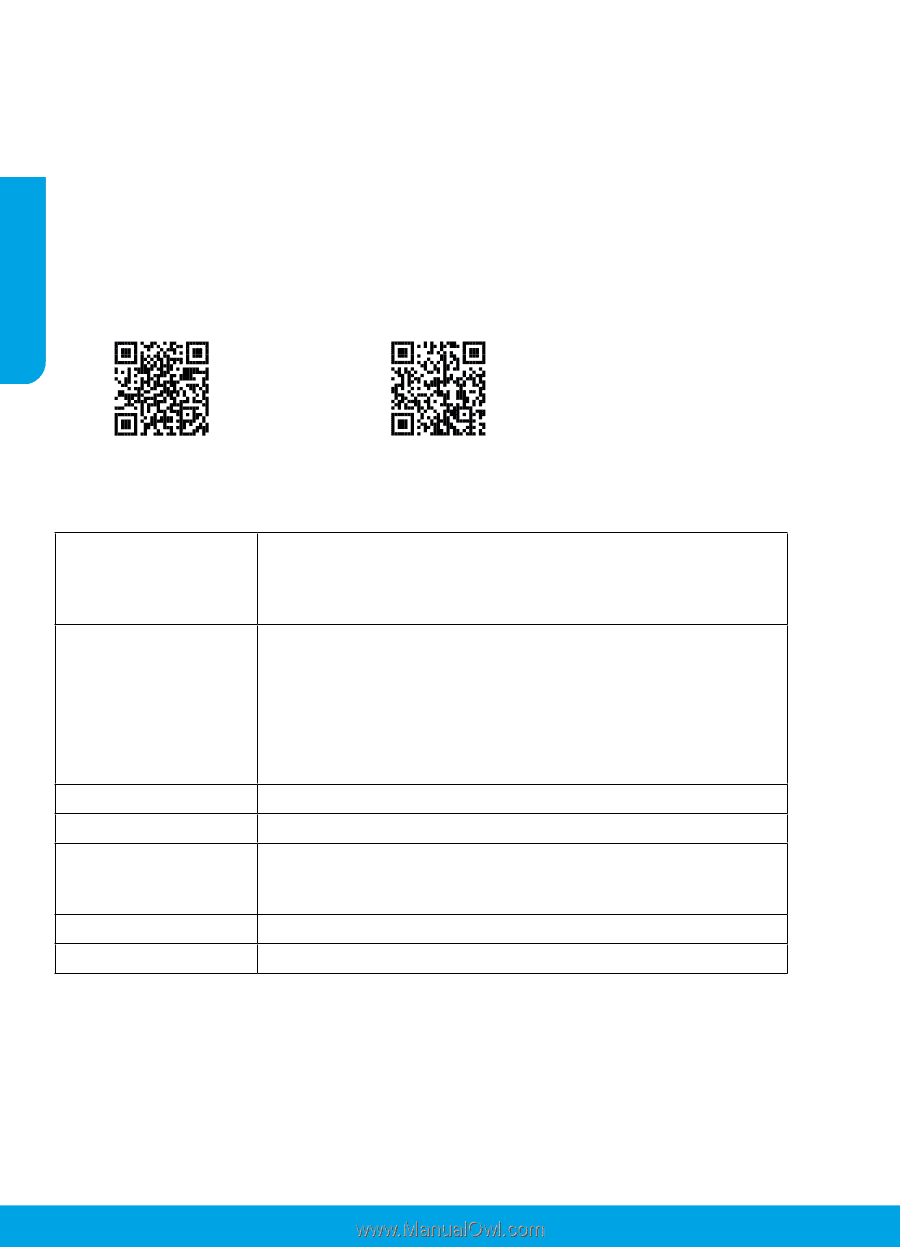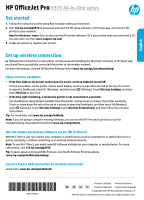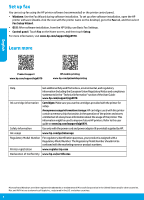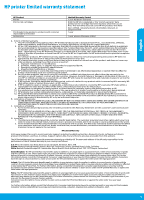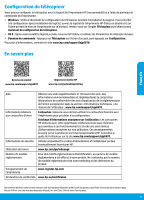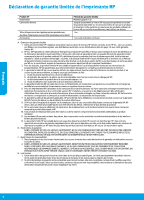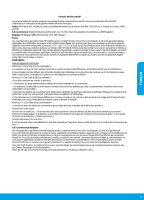HP OfficeJet Pro 6970 Getting Started Guide - Page 2
Set up fax, Learn more
 |
View all HP OfficeJet Pro 6970 manuals
Add to My Manuals
Save this manual to your list of manuals |
Page 2 highlights
English Set up fax You can set up fax using the HP printer software (recommended) or the printer control panel. •• Windows: Use the Fax Wizard during software installation. To set up after software installation, open the HP printer software (double-click the icon with the printer name on the desktop), go to the Fax tab, and then select Fax Setup Wizard. •• OS X: After software installation, from the HP Utility, use Basic Fax Settings. •• Control panel: Touch Fax on the Home screen, and then touch Setup. For more information, visit www.hp.com/support/ojp6970. Learn more Product support www.hp.com/support/ojp6970 HP mobile printing www.hp.com/go/mobileprinting Help Get additional help and find notices, environmental, and regulatory information (including the European Union Regulatory Notice and compliance statements) in the "Technical Information" section of the User Guide: www.hp.com/support/ojp6970. Ink cartridge information Cartridges: Make sure you use the cartridges provided with the printer for setup. Anonymous usage information storage: HP cartridges used with this printer contain a memory chip that assists in the operation of the printer and stores a limited set of anonymous information about the usage of the printer. This information might be used to improve future HP printers. Refer to the user guide on www.hp.com/support/ojp6970. Safety information Use only with the power cord and power adapter (if provided) supplied by HP. Ink usage www.hp.com/go/inkusage Regulatory Model Number For regulatory identification purposes, your product is assigned with a Regulatory Model Number. The Regulatory Model Number should not be confused with the marketing name or product numbers. Printer registration www.register.hp.com Declaration of Conformity www.hp.eu/certificates Microsoft and Windows are either registered trademarks or trademarks of Microsoft Corporation in the United States and/or other countries. Mac and AirPrint are trademarks of Apple Inc., registered in the U.S. and other countries. 2