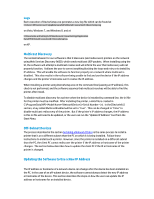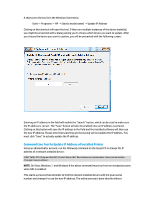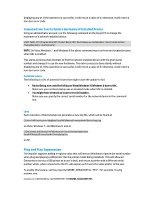HP Officejet 200 Officejet Pro and Officejet printers Series - IT Administrato - Page 13
Firewall Requirements
 |
View all HP Officejet 200 manuals
Add to My Manuals
Save this manual to your list of manuals |
Page 13 highlights
Property Name TRANSFORMS REBOOT SCANTOPC Values NO Transform file name, ex: D3050x86_1055.mst Force Suppress ReallySuppress NO Description Windows should ignore the serial number when plug and playing the printer The filename or path to the transform file to apply Sets the behavior for what should happen if Windows Installer requires a reboot to complete the install. If this property is set then the option to activate the scan to computer software will be hidden and the user will have to initiate scans from their computer instead of from the device. If the option is set to anything other than NO the option to activate the scan to pc software will be displayed. If the property is not set we default to showing the option. Default Value [None] [None] YES Firewall Requirements When installing a network device, the HP software and drivers must communicate with the printer over the network. Firewall software can interfere with this communication. If so, rules must be added to any firewall software to allow the following applications to communicate with devices on the local subnet: • {Program Files}\HP\{Model Name}\bin\HPNetworkCommunicator.exe Most of the data transfer between the computer and the device will be done over HTTP (typically port 80 or port 8080). Printing also uses a TCP connection on ports 3910 and 9100. In most cases, firewalls will allow this type of traffic through without any problems. If your firewall software does not, then a rule must be created for HP software to communicate to the device. We use Web Services Discovery (WSD) to find and establish communication with our devices. Other parts of our software communicate with the device via HTTPS (this will usually be port 443 or 8443). In most cases, firewalls will let this type of traffic through without any problem. The applications that will be affected if this traffic is blocked are: • {Program Files}\HP\{Model Name}\bin\DigitalFaxWizard.exe (if using print to fax)