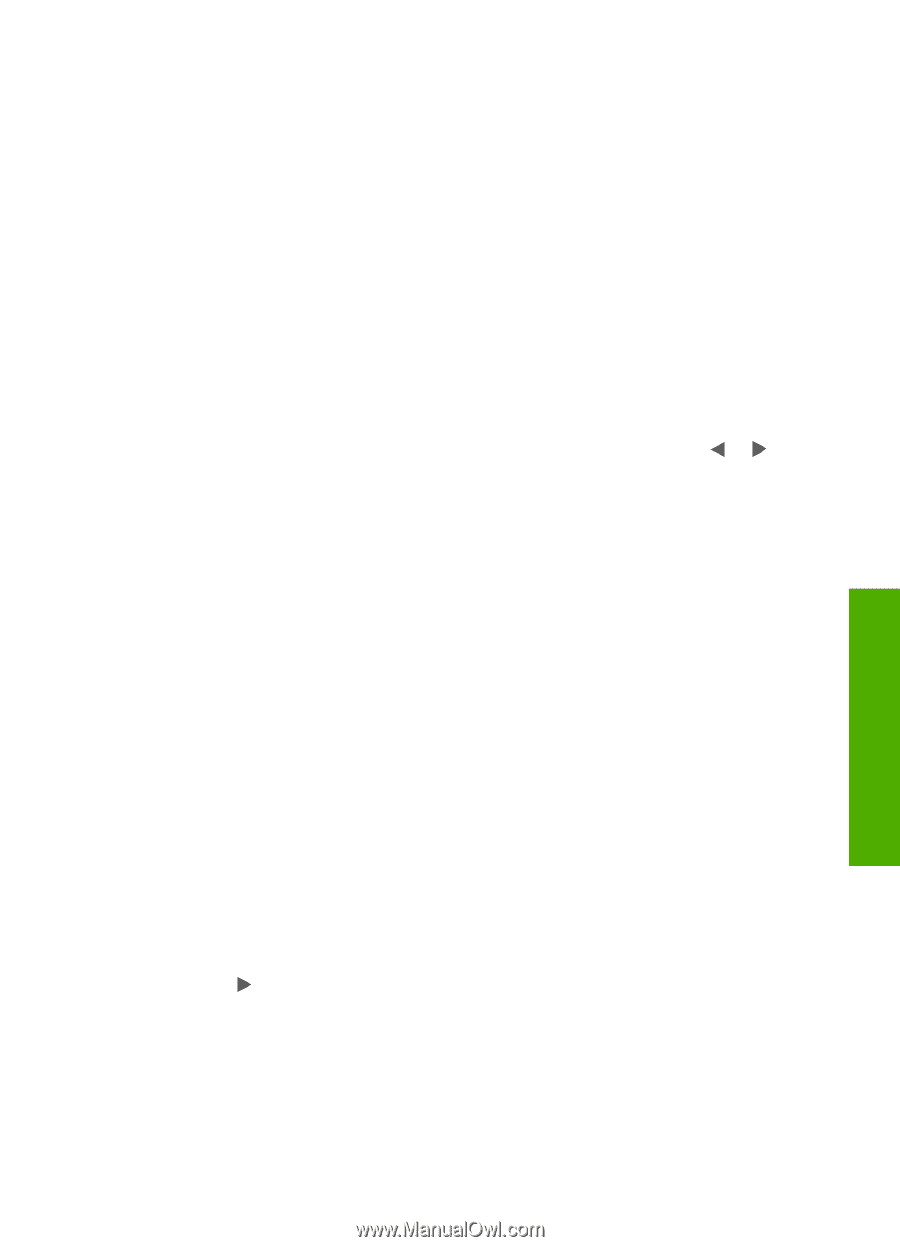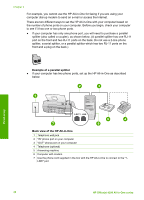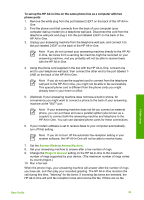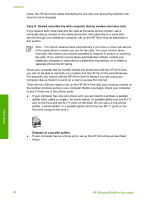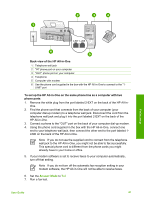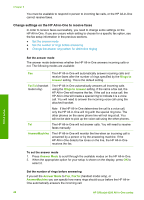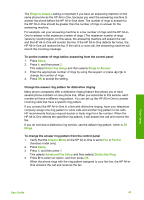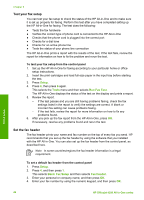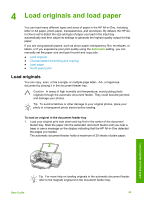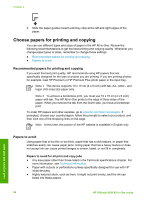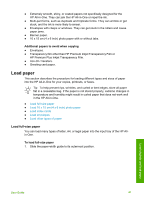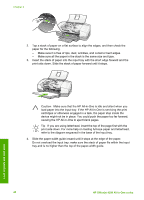HP Officejet 4300 User Guide - Page 46
Change the answer ring pattern for distinctive ringing
 |
View all HP Officejet 4300 manuals
Add to My Manuals
Save this manual to your list of manuals |
Page 46 highlights
The Rings to Answer setting is important if you have an answering machine on the same phone line as the HP All-in-One, because you want the answering machine to answer the phone before the HP All-in-One does. The number of rings to answer for the HP All-in-One should be greater than the number of rings to answer for the answering machine. For example, set your answering machine to a low number of rings and the HP All-inOne to answer in the maximum number of rings. (The maximum number of rings varies by country/region.) In this setup, the answering machine will answer the call and the HP All-in-One will monitor the line. If the HP All-in-One detects fax tones, the HP All-in-One will receive the fax. If the call is a voice call, the answering machine will record the incoming message. To set the number of rings before answering from the control panel 1. Press Setup. 2. Press 4, and then press 2. This selects Basic Fax Setup and then selects Rings to Answer. 3. Enter the appropriate number of rings by using the keypad, or press or to change the number of rings. 4. Press OK to accept the setting. Change the answer ring pattern for distinctive ringing Many phone companies offer a distinctive ringing feature that allows you to have several phone numbers on one phone line. When you subscribe to this service, each number will have a different ring pattern. You can set up the HP All-in-One to answer incoming calls that have a specific ring pattern. If you connect the HP All-in-One to a line with distinctive ringing, have your telephone company assign one ring pattern to voice calls and another ring pattern to fax calls. HP recommends that you request double or triple rings for a fax number. When the HP All-in-One detects the specified ring pattern, it will answer the call and receive the fax. If you do not have a distinctive ring service, use the default ring pattern, which is All Rings. To change the answer ring pattern from the control panel 1. Verify that the Answer Mode on the HP All-in-One is set to Fax or FaxTel (handset model only). 2. Press Setup. 3. Press 5, and then press 1. This selects Advanced Fax Setup and then selects Distinctive Ring. 4. Press to select an option, and then press OK. When the phone rings with the ring pattern assigned to your fax line, the HP All-inOne answers the call and receives the fax. Finish setup User Guide 43