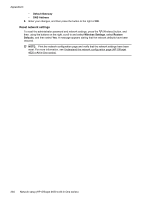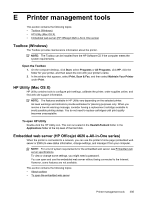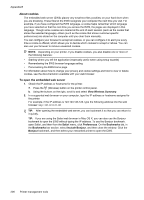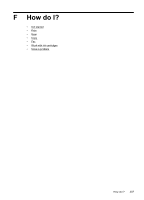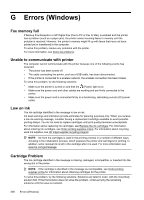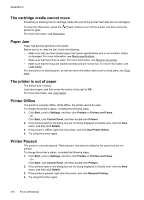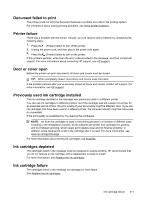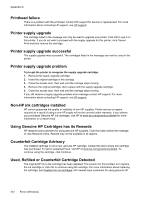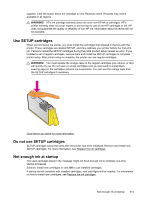HP Officejet 4620 User Guide - Page 213
Replace the ink cartridge, Incompatible older generation cartridge installed, Paper Mismatch
 |
View all HP Officejet 4620 manuals
Add to My Manuals
Save this manual to your list of manuals |
Page 213 highlights
Solution 1: Turn the printer off and on Turn off the printer, and then turn it on again. If the problem persists, try the next solution. Solution 2: Install the ink cartridges correctly Make sure all of the ink cartridges are properly installed: 1. Gently pull open the ink cartridge access door. 2. Remove the ink cartridge by pushing it in to release it, and then pulling it firmly toward you. 3. Insert the cartridge into the slot. Press firmly on the cartridge to ensure proper contact. 4. Close the ink cartridge access door and check if the error message has gone away. Replace the ink cartridge Replace the indicated ink cartridge. For more information, see Replace the ink cartridges. NOTE: If your cartridge is still under warranty, contact HP support for service or replacement. For more information about ink cartridge warranty, see Ink cartridge warranty information. If the problem persists after you replace the cartridge, contact HP support. For more information, see HP support. Incompatible older generation cartridge installed You will need to use a newer version of this cartridge. In most cases you can identify a newer version of the cartridge by looking at the exterior of the cartridge package. Find the Warranty Ends date. If it says 'v1' several spaces to the right of the date, then the cartridge is the updated newer version. Click here to go online for more information. Paper Mismatch The paper size or type selected in the printer driver does not match the paper loaded in the printer. Make sure that the correct paper is loaded in the printer, and then print the document again. For more information, see Load media. NOTE: If the paper loaded in the printer is the correct size, change the selected paper size in the printer driver, and then print the document again. Paper too short The paper size is not supported by the printer. For more information about the supported sizes of the printer, see Understand supported sizes. For more information about loading the media, see Load media. Paper too short 209