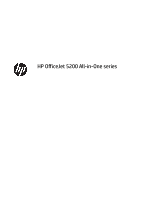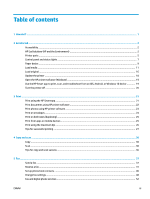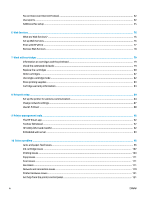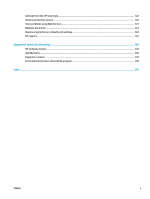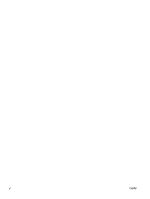Table of contents
1
How do I?
......................................................................................................................................................
1
2
Get started
....................................................................................................................................................
2
Accessibility
............................................................................................................................................................
2
HP EcoSolutions (HP and the Environment)
..........................................................................................................
2
Printer parts
...........................................................................................................................................................
5
Control panel and status lights
.............................................................................................................................
7
Paper basics
...........................................................................................................................................................
9
Load media
..........................................................................................................................................................
11
Load original
........................................................................................................................................................
16
Update the printer
...............................................................................................................................................
18
Open the HP printer software (Windows)
............................................................................................................
19
Use the HP Smart app to print, scan, and troubleshoot from an iOS, Android, or Windows 10 device
.............
19
Turn the printer
off
..............................................................................................................................................
20
3
Print
...........................................................................................................................................................
21
Print using the HP Smart app
..............................................................................................................................
21
Print documents using HP printer software
........................................................................................................
22
Print photos using HP printer software
...............................................................................................................
23
Print on envelopes
...............................................................................................................................................
24
Print on both sides (duplexing)
...........................................................................................................................
25
Print from apps on mobile devices
......................................................................................................................
25
Print using the maximum dpi
..............................................................................................................................
26
Tips for successful printing
.................................................................................................................................
27
4
Copy and scan
..............................................................................................................................................
30
Copy
.....................................................................................................................................................................
30
Scan
......................................................................................................................................................................
30
Tips for copy and scan success
............................................................................................................................
36
5
Fax
.............................................................................................................................................................
37
Send a fax
............................................................................................................................................................
37
Receive a fax
........................................................................................................................................................
41
Set up phone book contacts
................................................................................................................................
46
Change fax settings
.............................................................................................................................................
48
Fax and digital phone services
............................................................................................................................
52
ENWW
iii