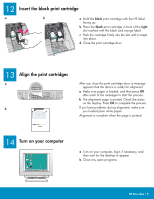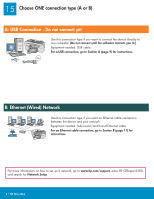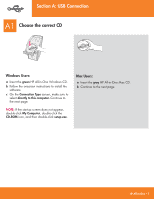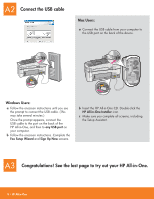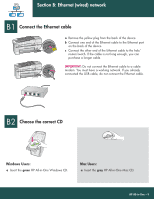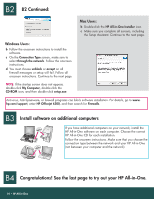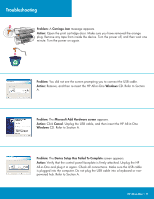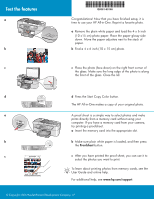HP Officejet 6300 Setup Guide - Page 10
Install software on additional computers, Congratulations! See the last to try out your HP All- - network
 |
View all HP Officejet 6300 manuals
Add to My Manuals
Save this manual to your list of manuals |
Page 10 highlights
B2 B2 Continued: Mac Users: b Double-click the HP All-in-One Installer icon. c Make sure you complete all screens, including the Setup Assistant. Continue to the next page. Windows Users: b Follow the onscreen instructions to install the software. c On the Connection Type screen, make sure to select through the network. Follow the onscreen instructions. d You must choose unblock or accept on all firewall messages or setup will fail. Follow all onscreen instructions. Continue to the next page. NOTE: If the startup screen does not appear, double-click My Computer, double-click the CD-ROM icon, and then double-click setup.exe. Anti-virus, Anti-Spamware, or firewall programs can block software installation. For details, go to www. hp.com/support, enter HP Officejet 6300, and then search for Firewalls. B3 Install software on additional computers If you have additional computers on your network, install the HP All-in-One software on each computer. Choose the correct HP All-in-One CD for each installation. Follow the onscreen instructions. Make sure that you choose the connection type between the network and your HP All-in-One (not between your computer and the network). B4 Congratulations! See the last page to try out your HP All-in-One. 10 • HP All-in-One