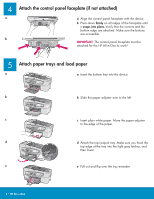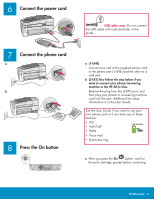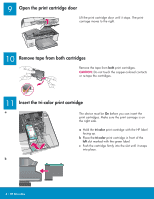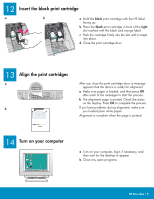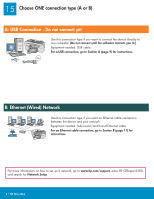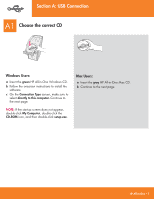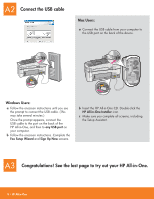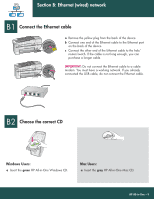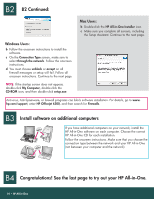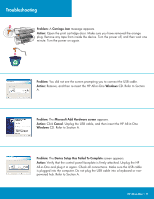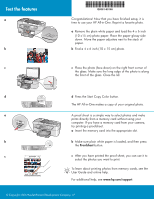HP Officejet 6300 Setup Guide - Page 7
A: USB Connection - software
 |
View all HP Officejet 6300 manuals
Add to My Manuals
Save this manual to your list of manuals |
Page 7 highlights
Section A: USB Connection A1 Choose the correct CD Windows Users: a Insert the green HP All-in-One Windows CD. b Follow the onscreen instructions to install the software. c On the Connection Type screen, make sure to select directly to this computer. Continue to the next page. NOTE: If the startup screen does not appear, double-click My Computer, double-click the CD-ROM icon, and then double-click setup.exe. Mac Users: a Insert the gray HP All-in-One Mac CD. b Continue to the next page. HP All-in-One • 7

HP All-in-One • 7
A1
Choose the correct CD
a
Insert the
green
HP All-in-One Windows CD.
b
Follow the onscreen instructions to install the
software.
c
On the
Connection Type
screen, make sure to
select
directly to this computer .
Continue to
the next page.
NOTE:
If the startup screen does not appear,
double-click
My Computer
, double-click the
CD-ROM
icon, and then double-click
setup.exe
.
a
Insert the
gray
HP All-in-One Mac CD.
b
Continue to the next page.
Windows Users:
Mac Users:
Section A: USB Connection