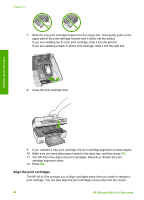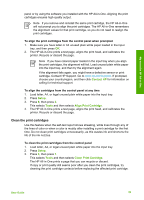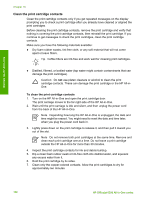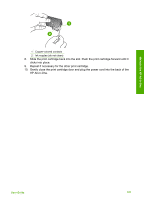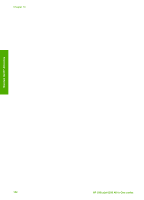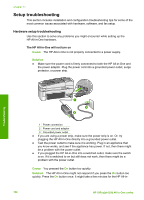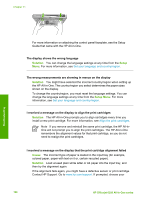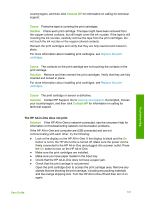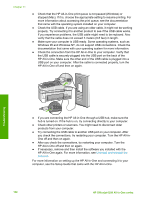HP Officejet 6300 User Guide - Page 106
Troubleshooting information, View the Readme file - series disconnected
 |
View all HP Officejet 6300 manuals
Add to My Manuals
Save this manual to your list of manuals |
Page 106 highlights
11 Troubleshooting information This chapter contains troubleshooting information for the HP All-in-One. Specific information is provided for installation and configuration issues, and some operational topics. For more troubleshooting information, see the onscreen Help that came with your software. Many issues are caused when the HP All-in-One is connected to the computer using a USB cable before the HP All-in-One software is installed on the computer. If you connected the HP All-in-One to your computer before the software installation screen prompts you to do so, you must follow these steps: Troubleshooting common setup issues 1. Disconnect the USB cable from the computer. 2. Uninstall the software (if you have already installed it). 3. Restart your computer. 4. Turn off the HP All-in-One, wait one minute, then restart it. 5. Reinstall the HP All-in-One software. Caution Do not connect the USB cable to the computer until prompted by the software installation screen. For information about uninstalling and reinstalling the software, see Uninstall and reinstall the software. See the list below for information on other topics covered in this chapter. Additional troubleshooting topics in this User Guide ● Setup troubleshooting: Contains information on hardware setup, software installation, and fax setup troubleshooting information. ● Operational troubleshooting: Contains information on issues that might occur during normal tasks when using the HP All-in-One features. Additional sources of information are also available for helping you troubleshoot issues you might have with the HP All-in-One or HP Photosmart Software. See Find more information. If you are unable to solve the problem using the onscreen Help or HP websites, call HP Support using the number for your country/region. View the Readme file You might want to refer to the Readme file for information on system requirements and possible installation problems. ● From a Windows computer, you can access the Readme file by clicking Start, pointing to Programs or All Programs, pointing to HP, pointing to OfficeJet AllIn-One 6300 series, and then clicking Readme. ● From a Mac, you can access the Readme file by double-clicking the icon located in the top-level folder of the HP All-in-One software CD-ROM. Troubleshooting User Guide 103