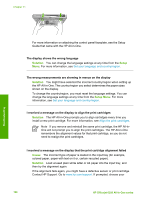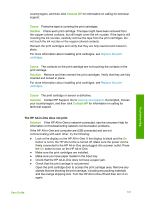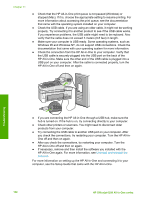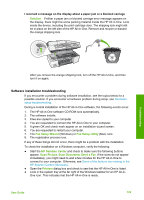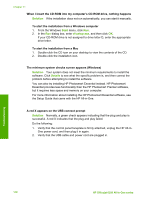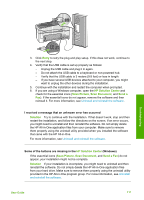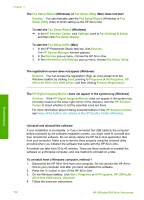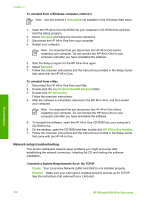HP Officejet 6300 User Guide - Page 113
When I insert the CD-ROM into my computer's CD-ROM drive, nothing happens
 |
View all HP Officejet 6300 manuals
Add to My Manuals
Save this manual to your list of manuals |
Page 113 highlights
Chapter 11 When I insert the CD-ROM into my computer's CD-ROM drive, nothing happens Solution If the installation does not run automatically, you can start it manually. To start the installation from a Windows computer 1. From the Windows Start menu, click Run. 2. In the Run dialog box, enter d:\setup.exe, and then click OK. If your CD-ROM drive is not assigned to drive letter D, enter the appropriate drive letter. To start the installation from a Mac 1. Double-click the CD icon on your desktop to view the contents of the CD. 2. Double-click the installation icon. The minimum system checks screen appears (Windows) Solution Your system does not meet the minimum requirements to install the software. Click Details to see what the specific problem is, and then correct the problem before attempting to install the software. You can also try installing HP Photosmart Essential instead. HP Photosmart Essential provides less functionality than the HP Photosmart Premier software, but it requires less space and memory on your computer. For more information about installing the HP Photosmart Essential software, see the Setup Guide that came with the HP All-in-One. A red X appears on the USB connect prompt Solution Normally, a green check appears indicating that the plug and play is successful. A red X indicates that the plug and play failed. Do the following: 1. Verify that the control panel faceplate is firmly attached, unplug the HP All-inOne power cord, and then plug it in again. 2. Verify that the USB cable and power cord are plugged in. Troubleshooting 110 HP Officejet 6300 All-in-One series