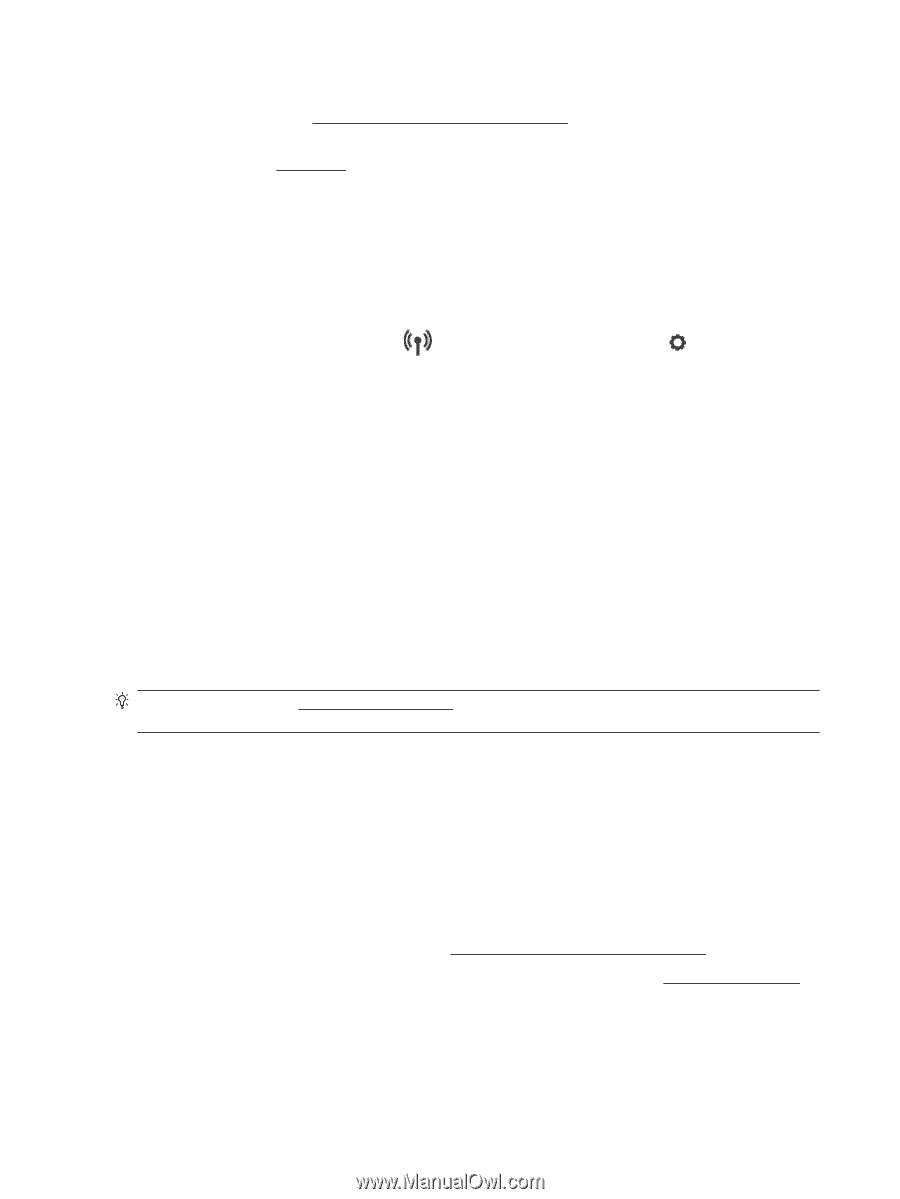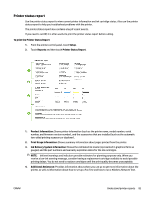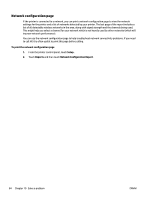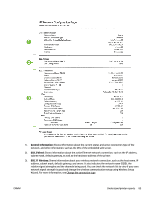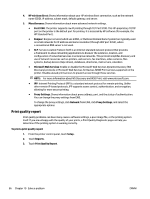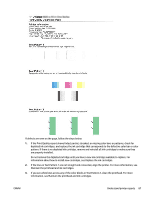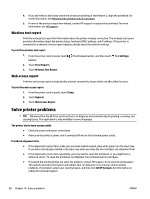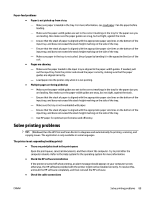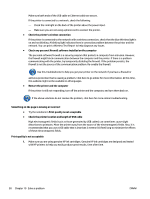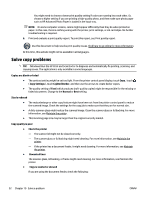HP Officejet 6810 User Guide - Page 100
Wireless test report, Web access report, Solve printer problems
 |
View all HP Officejet 6810 manuals
Add to My Manuals
Save this manual to your list of manuals |
Page 100 highlights
4. If you see white or dark lines where the arrows are pointing in Test Pattern 3, align the printhead. For more information, see Maintain the printhead and ink cartridges. 5. If none of the previous steps have helped, contact HP support to replace the printhead. For more information, see HP support. Wireless test report Print the wireless test report for information about the printer wireless connection. The wireless test report provides information about the printer status, hardware (MAC) address, and IP address. If the printer is connected to a network, the test report displays details about the network settings. To print the wireless test report 1. From the printer control panel, touch button). 2. Touch Print Reports. 3. Touch Wireless Test Report. (the Wireless button), and then touch (the Settings Web access report Print the web access report to help identify internet connectivity issues which can affect Web Services. To print the web access report 1. From the printer control panel, touch Setup . 2. Touch Reports . 3. Touch Web Access Report. Solve printer problems TIP: (Windows) Run the HP Print and Scan Doctor to diagnose and automatically fix printing, scanning, and copying issues. The application is only available in some languages. The printer shuts down unexpectedly ● Check the power and power connections. ● Make sure the printer's power cord is connected firmly to a functioning power outlet. Printhead alignment fails ● If the alignment process fails, make sure you have loaded unused, plain white paper into the input tray. If you have colored paper loaded in the input tray when you align the ink cartridges, the alignment fails. ● If the alignment process fails repeatedly, you may need to clean the printhead, or you might have a defective sensor. To clean the printhead, see Maintain the printhead and ink cartridges. ● If cleaning the printhead does not solve the problem, contact HP support. Go to www.hp.com/support . This website provides information and utilities that can help you correct many common printer problems. If prompted, select your country/region, and then click All HP Contacts for information on calling for technical support. 88 Chapter 10 Solve a problem ENWW