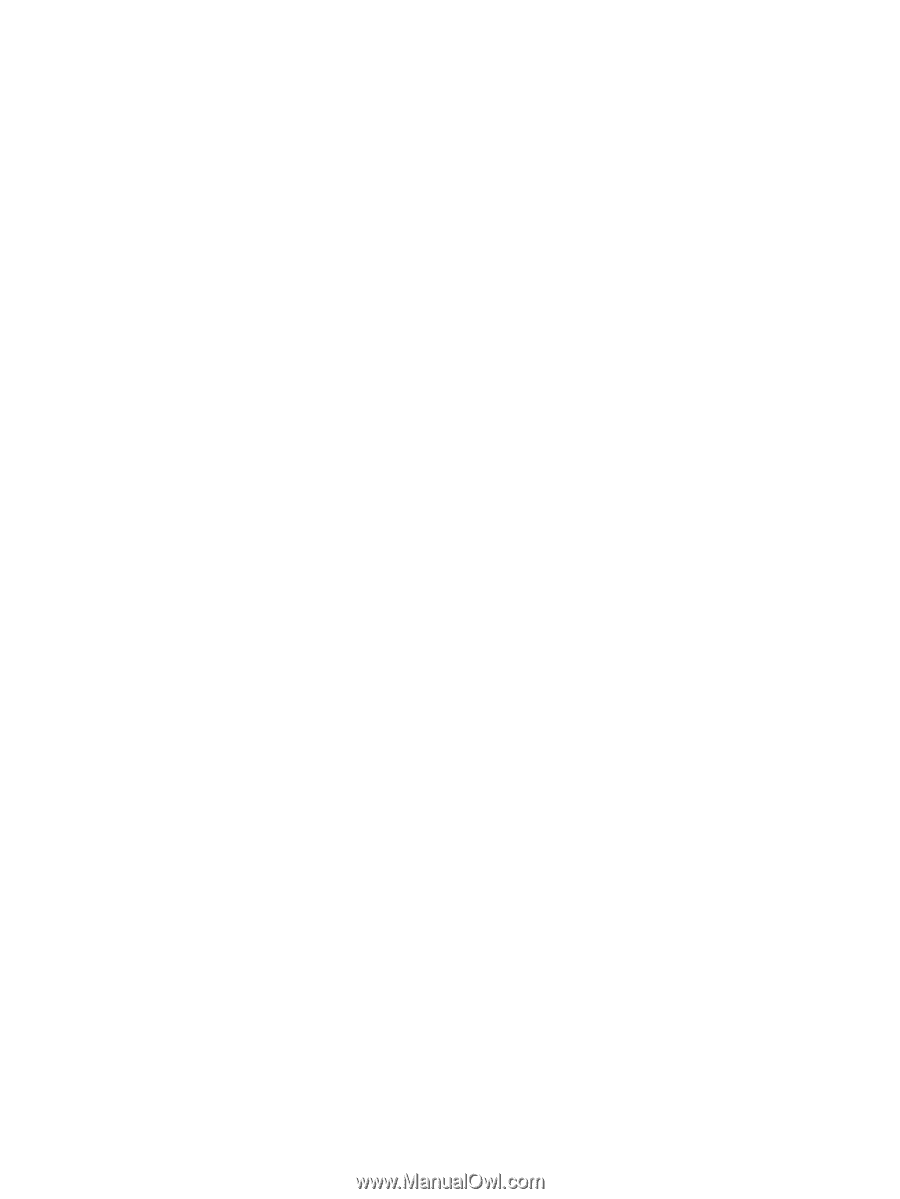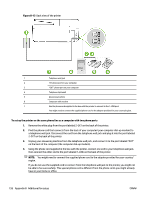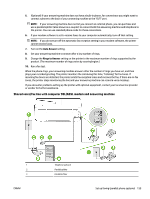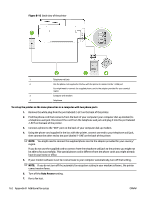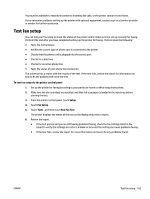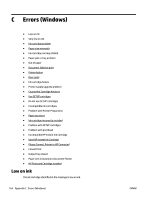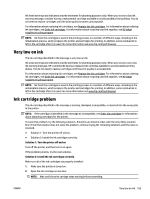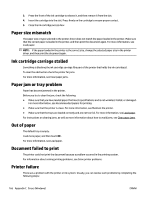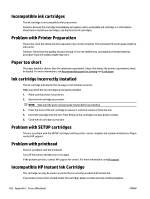HP Officejet 6810 User Guide - Page 175
Test fax setup
 |
View all HP Officejet 6810 manuals
Add to My Manuals
Save this manual to your list of manuals |
Page 175 highlights
You must be available to respond in person to incoming fax calls, or the printer cannot receive faxes. If you encounter problems setting up the printer with optional equipment, contact your local service provider or vendor for further assistance. Test fax setup You can test your fax setup to check the status of the printer and to make sure it is set up correctly for faxing. Perform this test after you have completed setting up the printer for faxing. The test does the following: ● Tests the fax hardware ● Verifies the correct type of phone cord is connected to the printer ● Checks that the phone cord is plugged into the correct port ● Checks for a dial tone ● Checks for an active phone line ● Tests the status of your phone line connection The printer prints a report with the results of the test. If the test fails, review the report for information on how to fix the problem and rerun the test. To test fax setup via the printer control panel 1. Set up the printer for faxing according to your particular home or office setup instructions. 2. Make sure the ink cartridges are installed, and that full-size paper is loaded in the input tray before starting the test. 3. From the printer control panel, touch Setup . 4. Touch Fax Setup . 5. Touch Tools , and then touch Run Fax Test. The printer displays the status of the test on the display and prints a report. 6. Review the report. ● If the test passes and you are still having problems faxing, check the fax settings listed in the report to verify the settings are correct. A blank or incorrect fax setting can cause problems faxing. ● If the test fails, review the report for more information on how to fix any problems found. ENWW Test fax setup 163