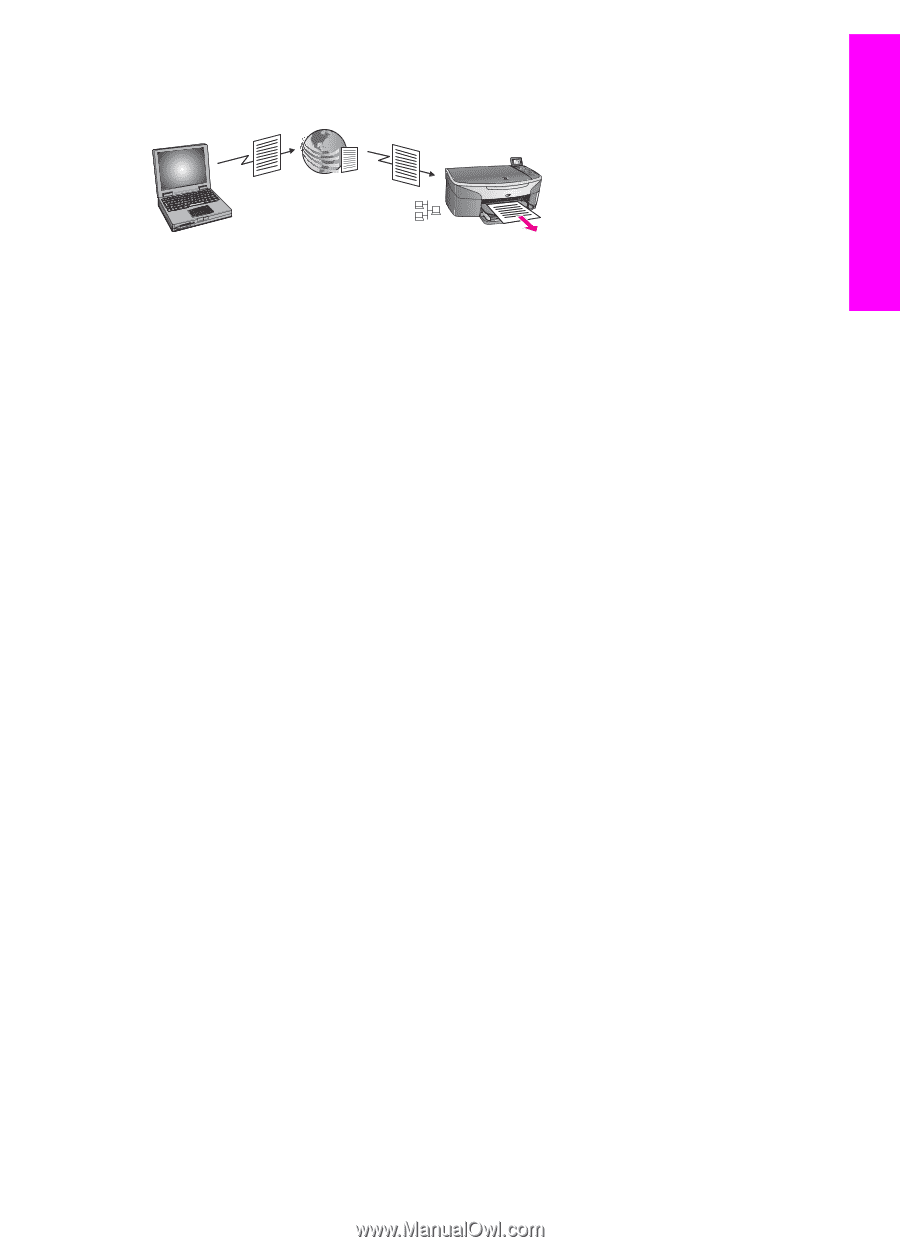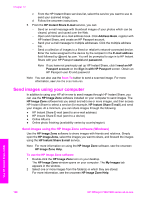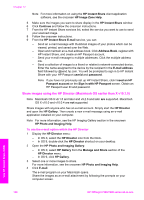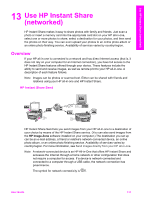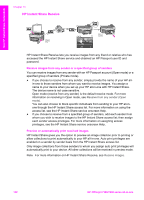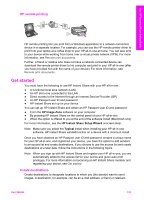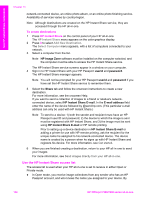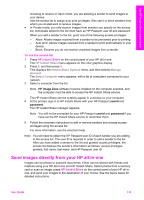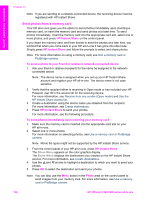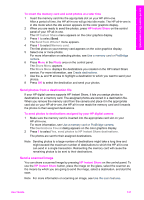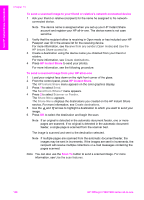HP Officejet 7400 User Guide - Page 136
HP remote printing, Get started, Create destinations - printer driver
 |
View all HP Officejet 7400 manuals
Add to My Manuals
Save this manual to your list of manuals |
Page 136 highlights
Use HP Instant Share (networked) HP remote printing HP remote printing lets you print from a Windows application to a network-connected device in a separate location. For example, you can use the HP remote printer driver to print from your laptop at a coffee shop to your HP all-in-one at home. You can also print to your device while working from home over a virtual private network (VPN). For more information, see Remote print documents. Further, a friend or relative who does not have a network-connected device can download the remote printer driver to his computer and print to your HP all-in-one (after you have provided him with the name of your device). For more information, see Remote print documents. Get started You must have the following to use HP Instant Share with your HP all-in-one: ● A functional local area network (LAN) ● An HP all-in-one connected to the LAN ● Direct access to the Internet through an Internet Service Provider (ISP) ● An HP Passport user ID and password ● HP Instant Share set up on your device You can set up HP Instant Share and obtain an HP Passport user ID and password: ● From the HP Image Zone software on your computer ● By pressing HP Instant Share on the control panel of your HP all-in-one ● When the option is offered to you at the end of the software install (Macintosh only) For more information, see the HP Instant Share Setup Wizard onscreen Help. Note Make sure you select the Typical install when installing your HP all-in-one software. HP Instant Share will not function on a device with a minimum install. Once you have obtained an HP Passport user ID and password, created a unique name for your HP all-in-one, and registered your device, you have the option to add senders to an access list and create destinations. If you choose to use the access list and create destinations at a later date, follow the instructions in the following topics. Note When you sign up with HP Instant Share and register your HP all-in-one, you are automatically added to the access list for your device and given auto print privileges. For more information on becoming an HP Instant Share member and registering your device, see Get started. Create destinations Create destinations to designate locations to which you (the sender) want to send images. A destination, for example, can be an e-mail address, a friend or relative's User Guide 133