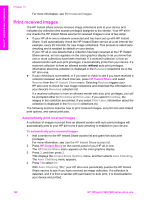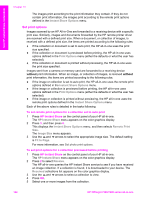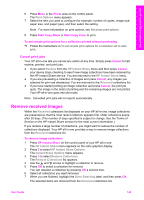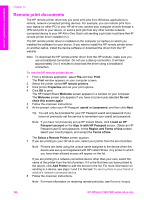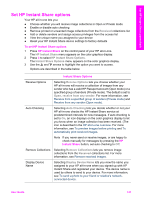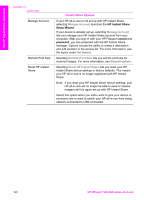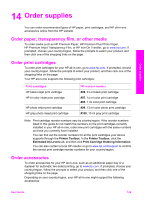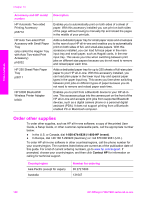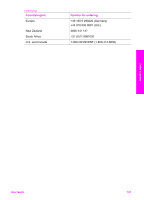HP Officejet 7400 User Guide - Page 149
Remote print documents - series drivers
 |
View all HP Officejet 7400 manuals
Add to My Manuals
Save this manual to your list of manuals |
Page 149 highlights
Use HP Instant Share (networked) Chapter 13 Remote print documents The HP remote printer driver lets you send print jobs from Windows applications to remote, network-connected printing devices. For example, you can remote print from your laptop (or other PC) to your HP all-in-one, access your computer at work through a VPN and print to your device, or send a print job from any other remote networkconnected device to your HP All-in-One. Each unit sending a print job must have the HP remote printer driver installed on it. The HP remote printer driver is installed on the computer (or laptop) on which you installed the software for your device. If you want to install the HP remote printer driver on another laptop, install the device software or download the driver from the HP website. Note To download the HP remote printer driver from the HP website, make sure you use a broadband connection. Do not use a dial-up connection. It will take approximately 3 to 5 minutes to download the driver using a broadband connection. To use the HP remote printer driver 1 From a Windows application, select File and then Print. The Print window appears on your computer screen. 2 Select the printer named HP remote printers. 3 Click printer Properties and set your print options. 4 Click OK to print. The HP Instant Share Welcome screen appears in a window on your computer. The Welcome screen only appears if you have not previously selected Do not show this screen again. 5 Follow the onscreen instructions. 6 At the prompt, enter your HP Passport userid and password, and then click Next. Tip You will only be prompted for your HP Passport userid and password if you have not previously set the service to remember your userid and password. Note If you have not previously set up HP Instant Share, click I need an HP Passport account on the Sign in with HP Passport screen. Obtain an HP Passport user ID and password. At the Region and Terms of Use screen, select your country/region, and accept the Terms of Use. The Select a Remote Printer screen appears. 7 If you are printing to your HP all-in-one, select your printer from the list of printers. Note Printers are listed using the unique name assigned to the device when the device was set up and registered with HP Instant Share. Any printer to which you have been allowed access will appear on the list. If you are printing to a network-connected device other than your own, select the name of the printer from the list of printers. If it is the first time you have printed to the device, click Add Printer to add the device to the list. For more information on sending to a device, see steps 1 and 2 in the task To send a photo to your friend or relative's network-connected device. 8 Follow the onscreen instructions. Note For more information on receiving remote print jobs, see Receive images. 146 HP Officejet 7300/7400 series all-in-one