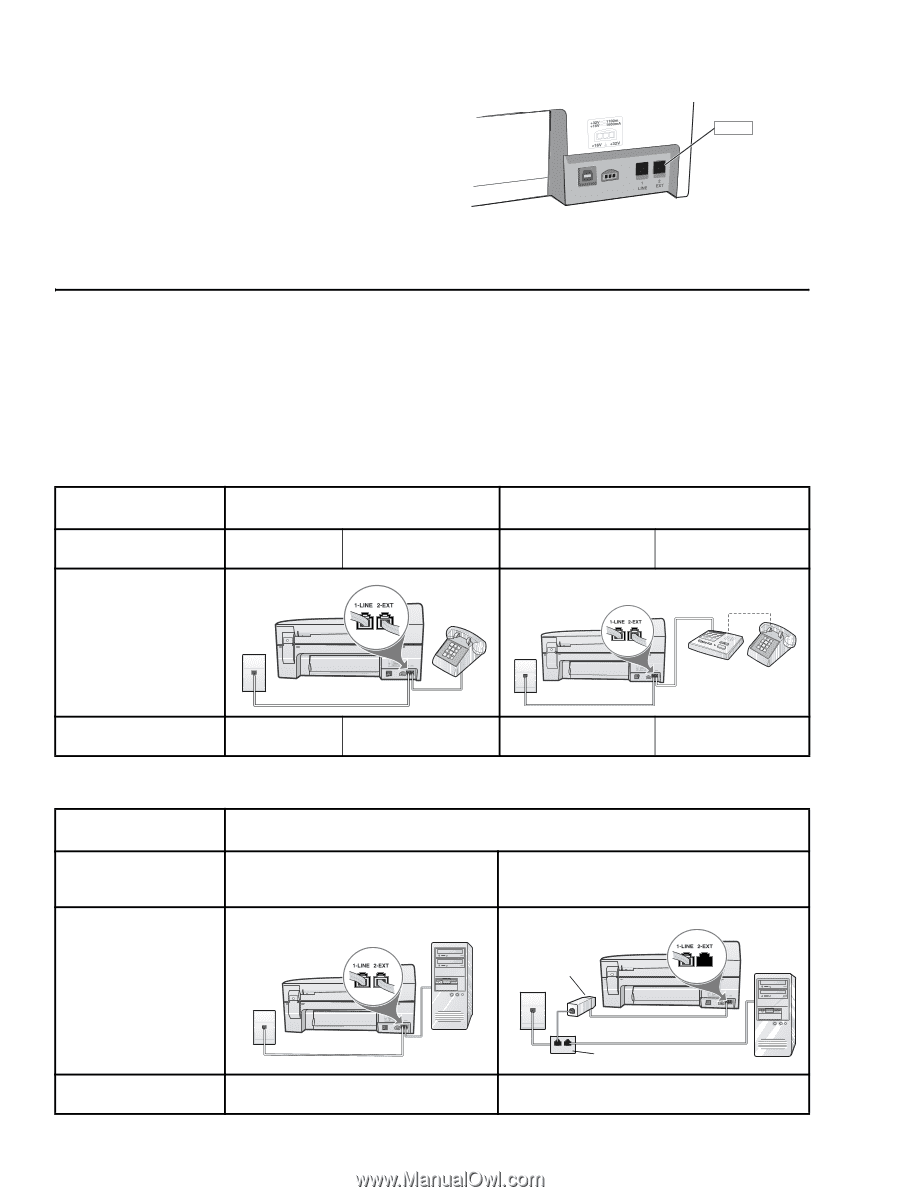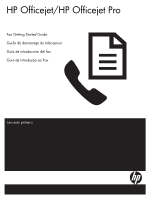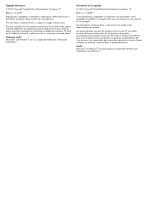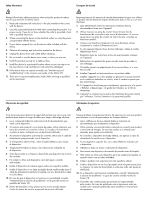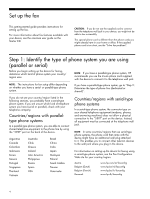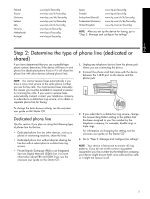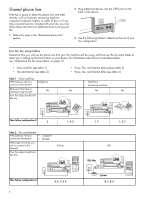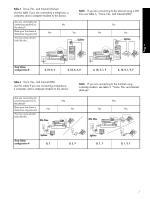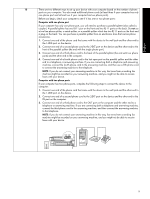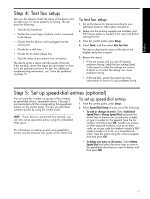HP Officejet J5700 Fax Getting Started Guide - Page 6
Shared phone line, Use the fax setup tables - by
 |
View all HP Officejet J5700 manuals
Add to My Manuals
Save this manual to your list of manuals |
Page 6 highlights
Shared phone line If the fax is going to share the phone line with other devices, such as a phone, answering machine, computer/computer modem, or caller ID box, or if you have voicemail service included with your line, you must follow these instructions to determine how to set up your fax. 1. Follow the steps in the "Dedicated phone line" section. 2. Plug additional devices into the 2-EXT port on the back of the device. 2-EXT 3. Use the following tables to determine the rest of your fax configuration. Use the fax setup tables Determine how you will use the phone line that your fax machine will be using, and then use the fax setup tables to assist you in setting up the fax function on your device. For information about how to read these tables, see "Understand the fax setup tables" on page 10. • Voice and Fax (see table 1) • Fax and Internet (see table 2) • Voice, Fax, and Internet (dial-up) (see table 3) • Voice, Fax, and Internet (DSL) (see table 4) Table 1 Voice and Fax What devices will you connect to the device? Telephone Does your line have a distinctive ring service? No Your fax setup should look like this... • Telephone • Answering machine Yes No Yes Then follow configuration # 3 1, 9, 2 Table 2 Fax and Internet What devices will you • Computer connect to the device? • Modem What type of line do you use to connect to the Internet? Your fax setup should look like this... Dial-up Then follow configuration # 6 4, 5, 1, 2, 6 1, 7 1, 9, 7 DSL DSL filter Splitter 8, 1, 2, 6