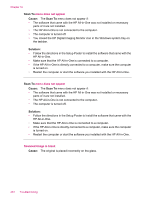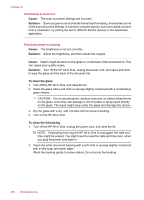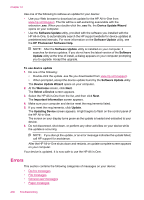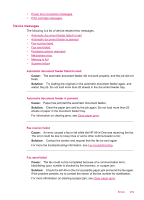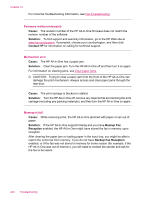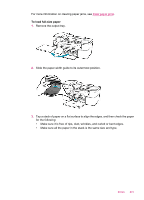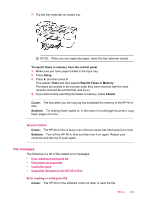HP Officejet J5700 User Guide - Microsoft Windows - Page 240
Errors, HP Photosmart Software Help - software download
 |
View all HP Officejet J5700 manuals
Add to My Manuals
Save this manual to your list of manuals |
Page 240 highlights
Chapter 12 Use one of the following to retrieve an update for your device: • Use your Web browser to download an update for the HP All-in-One from www.hp.com/support. The file will be a self-extracting executable with the extension .exe. When you double-click the .exe file, the Device Update Wizard opens on your computer. • Use the Software Update utility, provided with the software you installed with the HP All-in-One, to automatically search the HP support website for device updates at predetermined intervals. For more information on the Software Update utility, see the HP Photosmart Software Help. NOTE: After the Software Update utility is installed on your computer, it searches for device updates. If you do not have the latest version of the Software Update utility at the time of install, a dialog appears on your computer prompting you to upgrade. Accept the upgrade. To use device update 1. Do one of the following: • Double-click the update .exe file you downloaded from www.hp.com/support. • When prompted, accept the device update found by the Software Update utility. The Device Update Wizard opens on your computer. 2. At the Welcome screen, click Next. The Select a Device screen appears. 3. Select the HP All-in-One from the list, and then click Next. The Important Information screen appears. 4. Make sure your computer and device meet the requirements listed. 5. If you meet the requirements, click Update. The Updating Device screen appears. A light begins to flash on the control panel of the HP All-in-One. The screen on your display turns green as the update is loaded and extracted to your device. 6. Do not disconnect, shut down, or perform any other activities on your device while the update is occurring. NOTE: If you disrupt the update, or an error message indicates the update failed, call HP support for assistance. After the HP All-in-One shuts down and restarts, an update complete screen appears on your computer. Your device is updated. It is now safe to use the HP All-in-One. Errors This section contains the following categories of messages on your device: • Device messages • File messages • General user messages • Paper messages 238 Troubleshooting