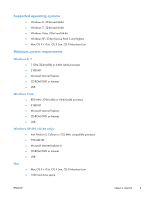HP Officejet Pro 251dw HP Officejet Pro 276dw series, Officejet Pro 251dw seri - Page 10
Select a solution, In-box CD - installation
 |
View all HP Officejet Pro 251dw manuals
Add to My Manuals
Save this manual to your list of manuals |
Page 10 highlights
Select a solution Refer to the table below to determine which software solution and installation method is best for your environment. Environment Home or small office (nonmanaged environments, no IT/System administrator) Managed environment (IT/System administrator) Managed environment (IT/System administrator) Features SW solution ● Print, scan, and fax are supported In-box CD (scan and fax capability on select models) ● Windows and Mac are supported ● Wireless Enterprise Security and 802.1x are not supported* ● Windows Server Editions are not supported ● Print, scan, and fax are supported Full Software Solution or Driver (scan and fax capability on select with Installer from: www.hp.com/ models) support (documentation and support information, including the IT ● Windows and Mac, only Windows Administrators' Install Guide, can supports command line install be found at this site) ● Select Windows Server Editions are only supported by the IT Administrator Custom Command Line Install ● Only print is supported (scan and fax are not supported even if the printer has this capability) HP Universal Print Driver (UPD) from: www.hp.com/go/upd ● Windows and other select operating systems ● Select Windows Server Editions are supported NOTE: If you install Windows software from the CD, use the Printer's Embedded Web Server (for a single printer) or HP Web Jetadmin (WJA) (for multiple printers) to setup the printer on a network using Wireless Enterprise or 802.1x Security. In-box CD Use the software CD to install the HP PCL 6 driver for Windows and PS driver for Mac operating systems. See Windows software on page 9 or Mac software and utilities on page 36 to learn about installing the driver, the features, and uninstalling the driver. 2 Chapter 1 Software solutions ENWW