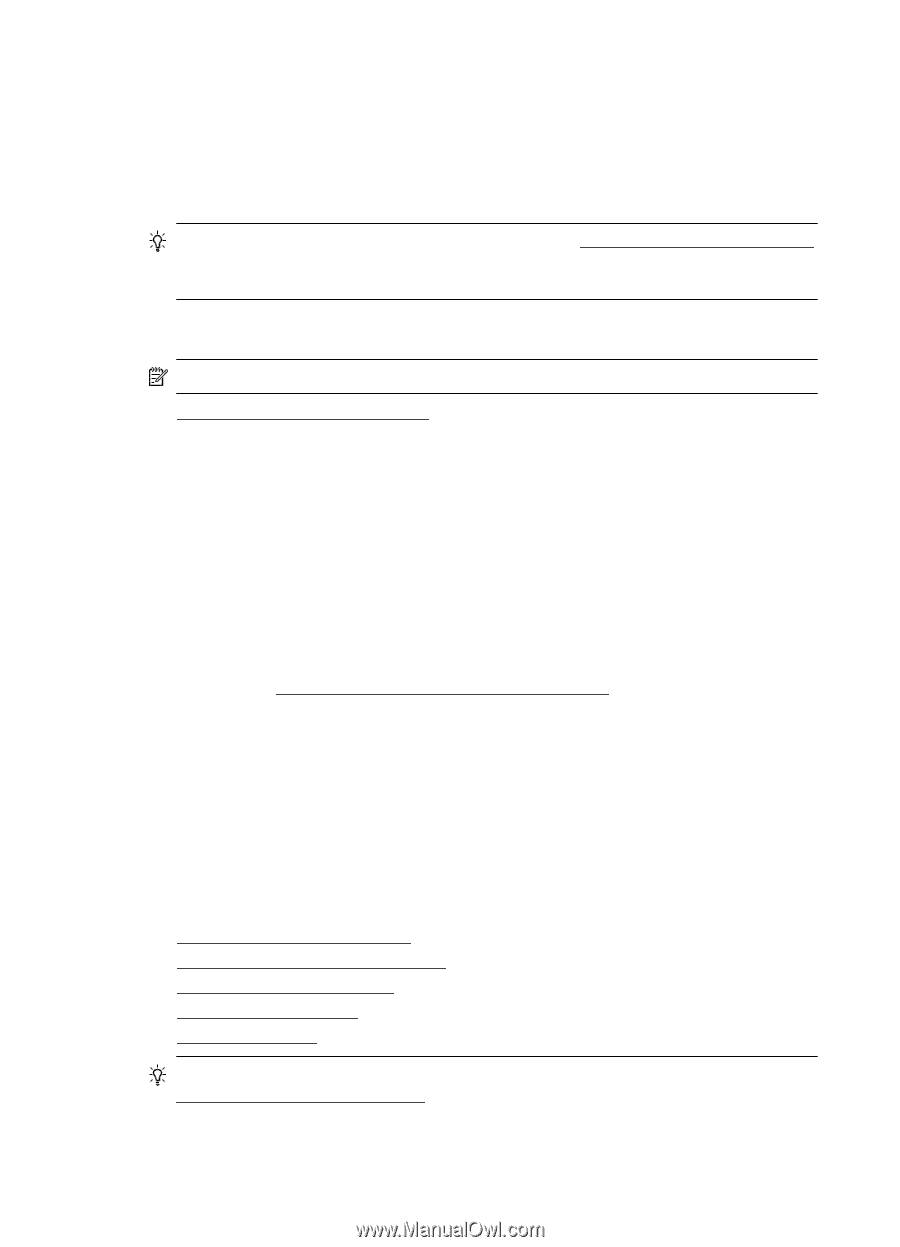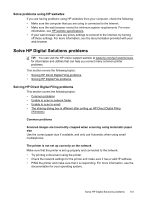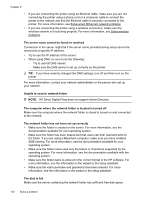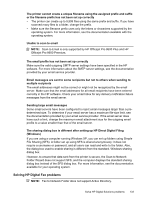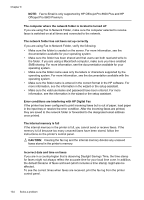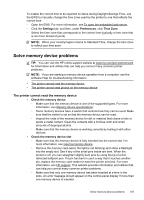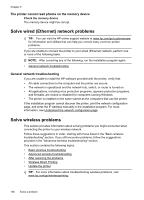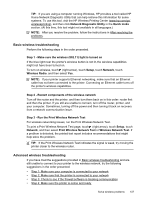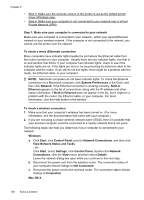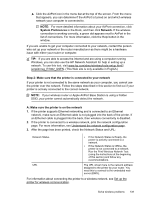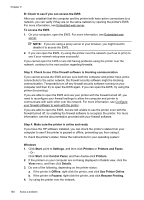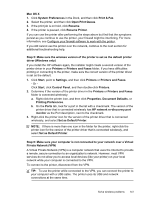HP Officejet Pro 8600 User Guide - Page 140
The printer cannot read photos on the memory device, Solve wired (Ethernet) network problems
 |
View all HP Officejet Pro 8600 manuals
Add to My Manuals
Save this manual to your list of manuals |
Page 140 highlights
Chapter 9 The printer cannot read photos on the memory device Check the memory device The memory device might be corrupt. Solve wired (Ethernet) network problems TIP: You can visit the HP online support website at www.hp.com/go/customercare for information and utilities that can help you correct many common printer problems. If you are unable to connect the printer to your wired (Ethernet) network, perform one or more of the following tasks. NOTE: After correcting any of the following, run the installation program again. • General network troubleshooting General network troubleshooting If you are unable to install the HP software provided with the printer, verify that: • All cable connections to the computer and the printer are secure. • The network is operational and the network hub, switch, or router is turned on. • All applications, including virus protection programs, spyware protection programs, and firewalls, are closed or disabled for computers running Windows. • The printer is installed on the same subnet as the computers that use the printer. If the installation program cannot discover the printer, print the network configuration page, and enter the IP address manually in the installation program. For more information, see Understand the network configuration page. Solve wireless problems This section provides information about solving problems you might encounter when connecting the printer to your wireless network. Follow these suggestions in order, starting with those listed in the "Basic wireless troubleshooting" section. If you still encounter problems, follow the suggestions provided in the "Advanced wireless troubleshooting" section. This section contains the following topics: • Basic wireless troubleshooting • Advanced wireless troubleshooting • After resolving the problems • Wireless Direct Printing • Update the printer TIP: For more information about troubleshooting wireless problems, visit www.hp.com/go/wirelessprinting. 136 Solve a problem