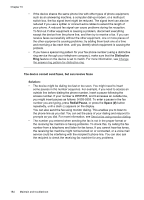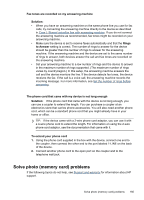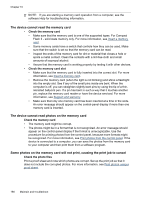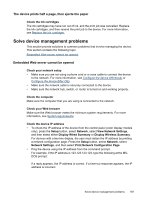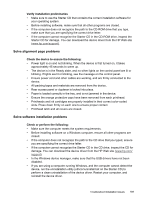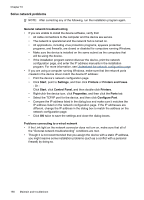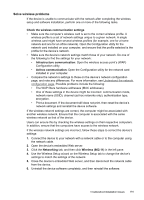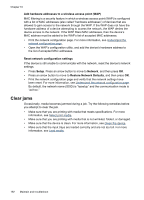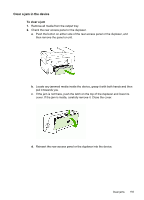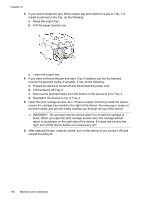HP Officejet Pro L7600 User Guide - Page 193
Solve alignment problems, Solve software installation problems, Verify installation preliminaries - driver download
 |
View all HP Officejet Pro L7600 manuals
Add to My Manuals
Save this manual to your list of manuals |
Page 193 highlights
Verify installation preliminaries • Make sure to use the Starter CD that contains the correct installation software for your operating system. • Before installing software, make sure that all other programs are closed. • If the computer does not recognize the path to the CD-ROM drive that you type, make sure that you are specifying the correct drive letter. • If the computer cannot recognize the Starter CD in the CD-ROM drive, inspect the Starter CD for damage. You can download the device driver from the HP Web site (www.hp.com/support). Solve alignment page problems Check the device to ensure the following: • Power light is on and not blinking. When the device is first turned on, it takes approximately 45 seconds to warm up. • The device is in the Ready state, and no other lights on the control panel are lit or blinking. If lights are lit or blinking, see the message on the control panel. • Ensure power cord and other cables are working, and are firmly connected to the device. • All packing tapes and materials are removed from the device. • Rear access panel or duplexer is locked into place. • Paper is loaded correctly in the tray, and is not jammed in the device. • Ensure the orange protective caps have been removed from each printhead. • Printheads and ink cartridges are properly installed in their correct color-coded slots. Press down firmly on each one to ensure proper contact. • Printhead latch and all covers are closed. Solve software installation problems Check or perform the following: • Make sure the computer meets the system requirements. • Before installing software on a Windows computer, ensure all other programs are closed. • If the computer does not recognize the path to the CD drive that you typed, ensure you are specifying the correct drive letter. • If the computer cannot recognize the Starter CD in the CD drive, inspect the CD for damage. You can download the device driver from the HP Web site (www.hp.com/ support). • In the Windows device manager, make sure that the USB drivers have not been disabled. • If you are using a computer running Windows, and the computer cannot detect the device, run the uninstallation utility (util\ccc\uninstall.bat on the Starter CD) to perform a clean uninstallation of the device driver. Restart your computer, and reinstall the device driver. Troubleshoot installation issues 189