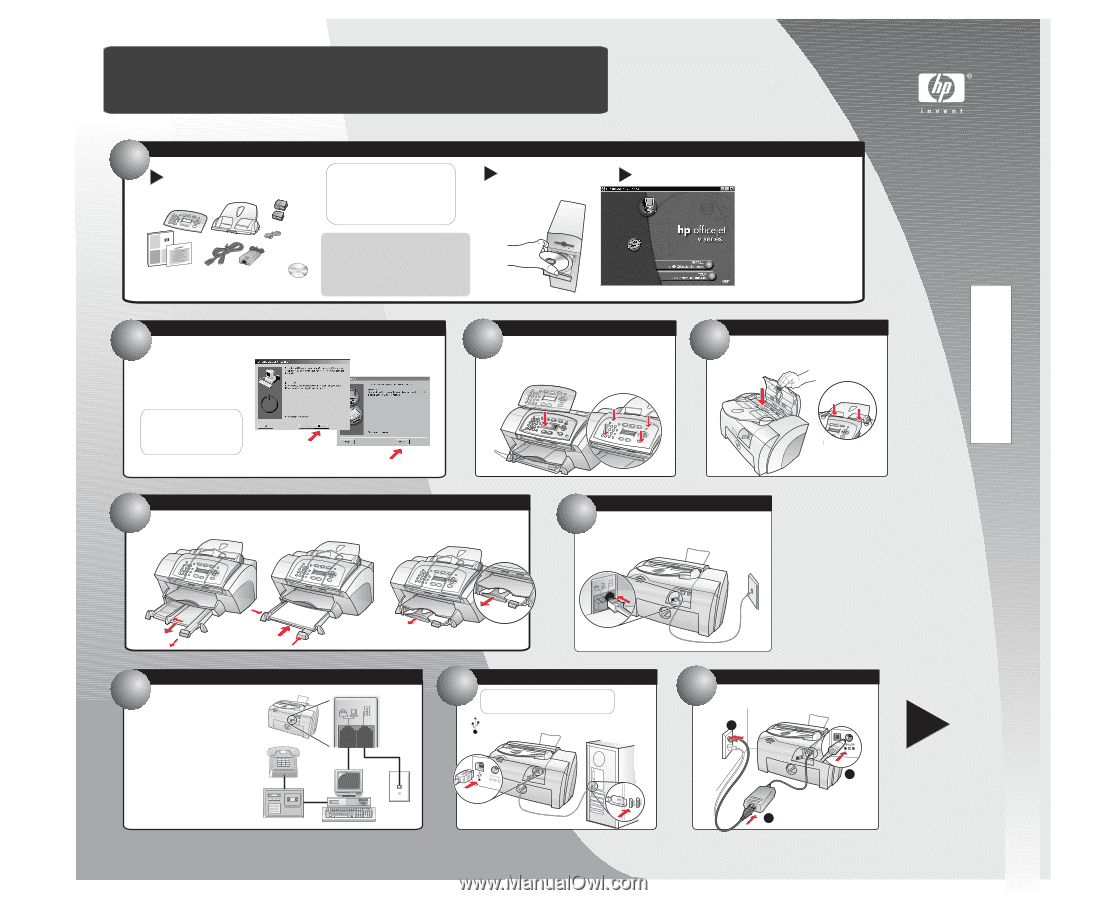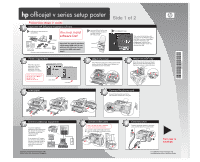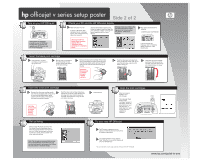HP Officejet v40 HP Officejet V Series - (English) Setup Poster - Page 1
HP Officejet v40 - All-in-One Printer Manual
 |
View all HP Officejet v40 manuals
Add to My Manuals
Save this manual to your list of manuals |
Page 1 highlights
*C8413-90171* *C8413-90171* C8413-90171 hp officejet v series setup poster Follow the steps in order. 1 Insert the HP OfficeJet Installation CD first a Verify that you have these key components. You must install tray front-panel cover software first! print cartridges invent phone cord CD Basic Guide power cord and warranty power adapter Remove all tape and packaging from the unit. Important: You need to purchase a high-speed USB cable to use with your HP OfficeJet. Do not connect the USB cable until step 8. b Turn your PC on. Wait c for the Windows desktop to appear, and then insert the HP OfficeJet CD. Side 1 of 2 c. Click Install to begin. If the screen to the left does not appear, go to the Windows taskbar, click Start, and then choose Run. In the Run dialog box, type d:\setup.exe (substitute your CD-ROM drive letter for the "d"), and then click OK. 2 Finish copying files Follow the onscreen instructions. For more information during installation, click the Help button, if available. Locked files found, Rebooting Software Copied When you see one of these two screens, click Next or Restart before continuing to step 3. Click Restart Click Next 3 Attach the cover Attach the front-panel cover. Make sure the cover is even with the unit. Make sure all buttons are accessible and can move freely. 4 Attach the ADF tray Attach the automatic document feeder (ADF) tray. Press the front edge of the tray down to ensure it clicks into place. 5 Load paper . 6 Connect the phone cord Connect the phone/fax cord to the HP OfficeJet, and then to a wall jack. 7. Connect additional equipment To connect additional equipment to the same phone line, remove the plastic plug. The diagram on the right shows a possible configuration. If you connect a PC modem, turn off its fax-receive feature. See your Onscreen Guide for information on tone versus pulse dialing and phone services. Copyright Hewlett-Packard Company 2001. Printed in the USA, Germany, or Singapore. 8. Connect USB cable Make sure that you have completed steps 1 and 2 before continuing. Connect a high-speed USB cable from your HP OfficeJet to a USB port on your PC. 9 Connect power Connect the power adapter to the power cord, and then plug into a power outlet. 3 1 Turn over to continue. 2 For additional setup information and troubleshooting, refer to the Basic Guide.