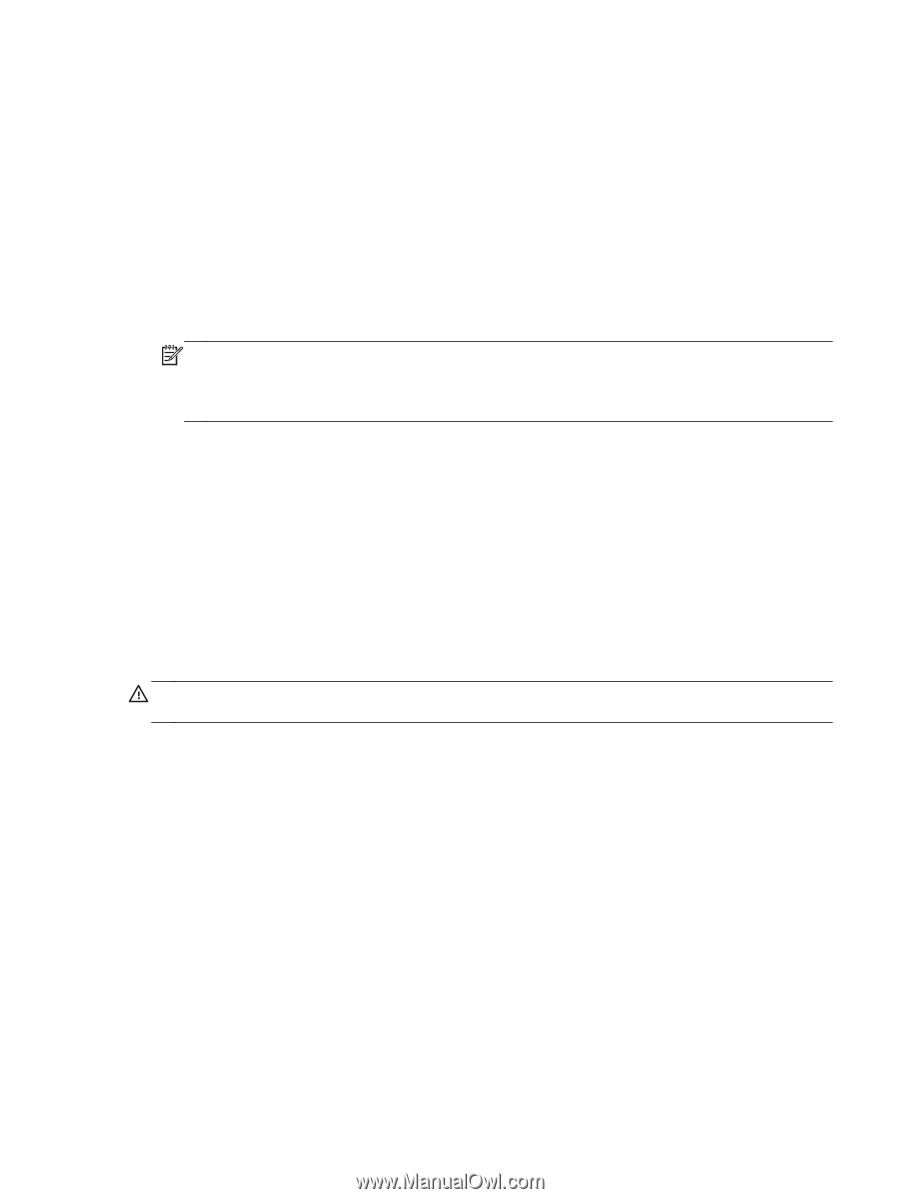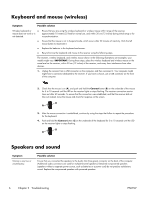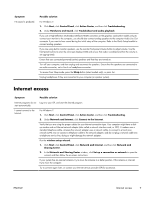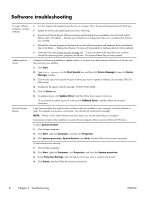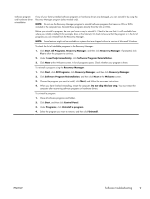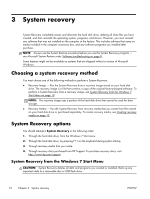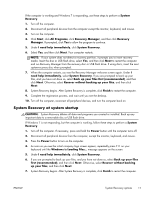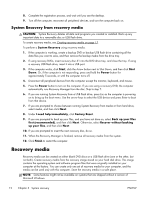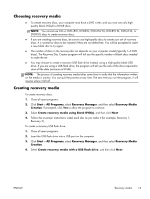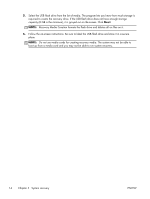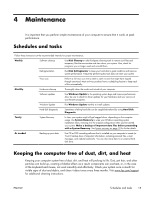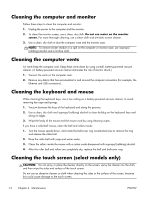HP Omni 120-1200 Troubleshooting & Maintenance Guide - Page 15
System Recovery at system startup, System Recovery begins. After System Recovery is complete, click
 |
View all HP Omni 120-1200 manuals
Add to My Manuals
Save this manual to your list of manuals |
Page 15 highlights
If the computer is working and Windows 7 is responding, use these steps to perform a System Recovery. 1. Turn off the computer. 2. Disconnect all peripheral devices from the computer except the monitor, keyboard, and mouse. 3. Turn on the computer. 4. Click Start, click All Programs, click Recovery Manager, and then click Recovery Manager. If prompted, click Yes to allow the program to continue. 5. Under I need help immediately, click System Recovery. 6. Select Yes, and then click Next. Your computer restarts. NOTE: If your system does not detect a recovery partition, it prompts you to insert recovery media. Insert the disc or USB flash drive, select Yes, and then click Next to restart the computer and run Recovery Manager from the recovery disc or USB flash drive. If using discs, insert the next system-recovery disc when prompted. 7. When the computer restarts, you see the Recovery Manager welcome screen again. Under I need help immediately, select System Recovery. If you are prompted to back up your files, and you have not done so, select Back up your files first (recommended), and then click Next. Otherwise, select Recover without backing up your files, and then click Next. 8. System Recovery begins. After System Recovery is complete, click Finish to restart the computer. 9. Complete the registration process, and wait until you see the desktop. 10. Turn off the computer, reconnect all peripheral devices, and turn the computer back on. System Recovery at system startup CAUTION: System Recovery deletes all data and programs you created or installed. Back up any important data to a removable disc or USB flash drive. If Windows 7 is not responding, but the computer is working, follow these steps to perform a System Recovery. 1. Turn off the computer. If necessary, press and hold the Power button until the computer turns off. 2. Disconnect all peripheral devices from the computer, except the monitor, keyboard, and mouse. 3. Press the Power button to turn on the computer. 4. As soon as you see the initial company logo screen appear, repeatedly press F11 on your keyboard until the Windows is Loading Files... message appears on the screen. 5. Under I need help immediately, click System Recovery. 6. If you are prompted to back up your files, and you have not done so, select Back up your files first (recommended), and then click Next. Otherwise, select Recover without backing up your files, and then click Next. 7. System Recovery begins. After System Recovery is complete, click Finish to restart the computer. ENWW System Recovery options 11