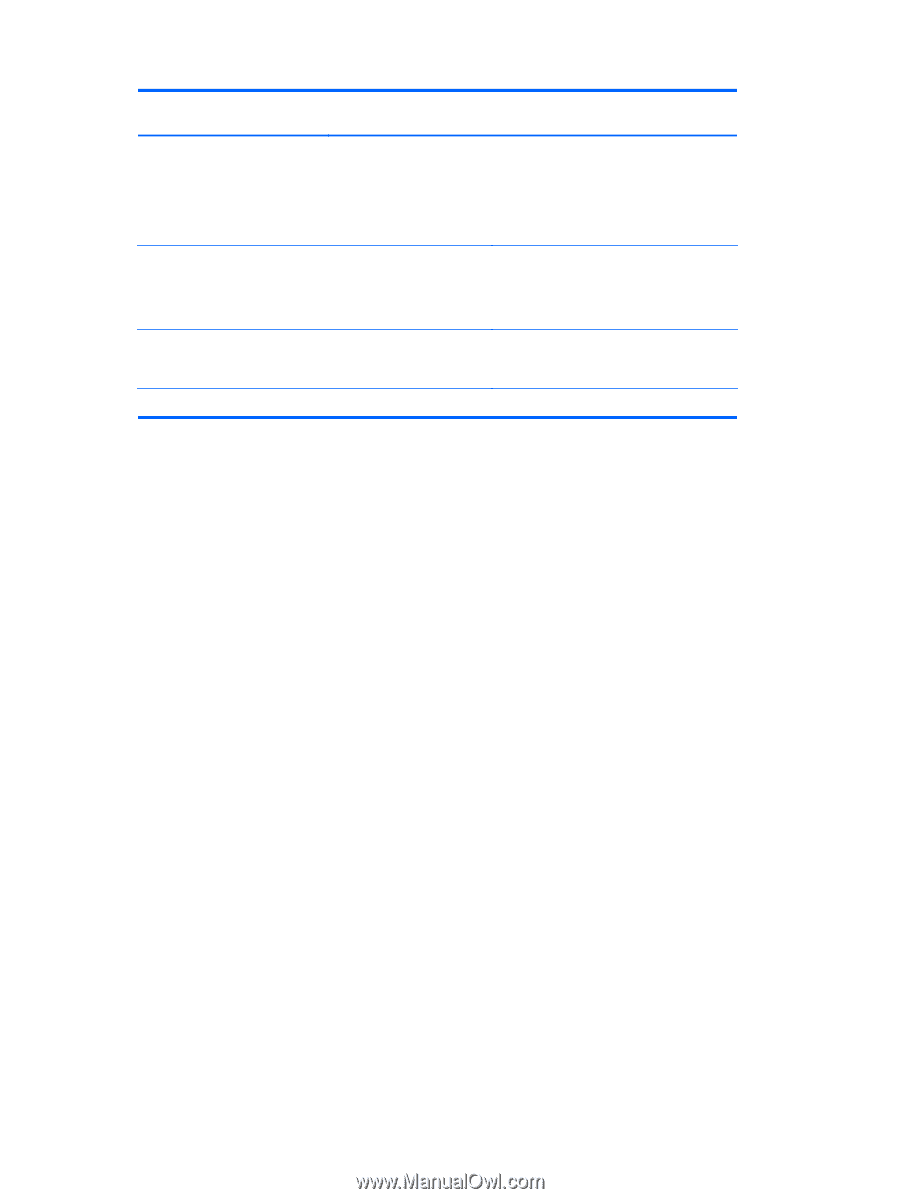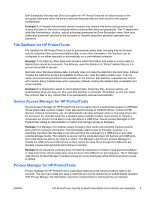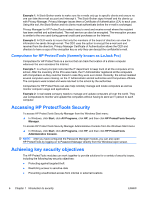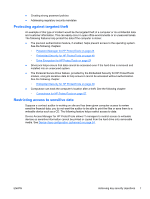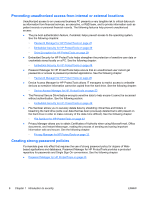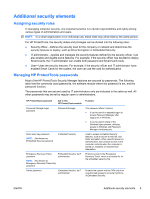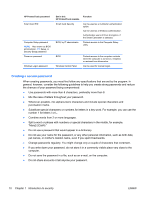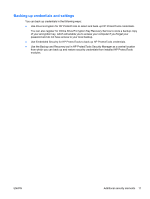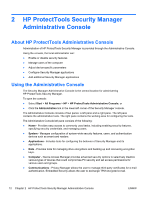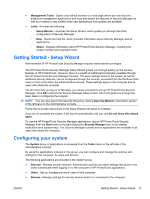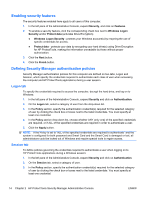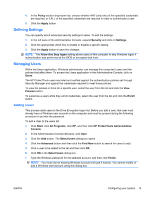HP Omni Pro 110 HP ProtectTools Security Software,Version 6.0 User Guide - Page 20
Creating a secure password, Mary2-2Cat45. - specifications
 |
View all HP Omni Pro 110 manuals
Add to My Manuals
Save this manual to your list of manuals |
Page 20 highlights
HP ProtectTools password Smart Card PIN Computer Setup password NOTE: Also known as BIOS administrator, F10 Setup, or Security Setup password Power-on password Windows Logon password Set in this HP ProtectTools module Smart Card Security BIOS, by IT administrator Function Can be used as a multifactor authentication option. Can be used as a Windows authentication. Authenticates users of Drive Encryption, if the Smart Card token is selected. Protects access to the Computer Setup utility. BIOS Windows Control Panel Protects access to the computer contents when the computer is turned on, restarted, or restored from hibernation. Can be used for manual logon. Creating a secure password When creating passwords, you must first follow any specifications that are set by the program. In general, however, consider the following guidelines to help you create strong passwords and reduce the chances of your password being compromised: ● Use passwords with more than 6 characters, preferably more than 8. ● Mix the case of letters throughout your password. ● Whenever possible, mix alphanumeric characters and include special characters and punctuation marks. ● Substitute special characters or numbers for letters in a key word. For example, you can use the number 1 for letters I or L. ● Combine words from 2 or more languages. ● Split a word or phrase with numbers or special characters in the middle, for example, "Mary2-2Cat45." ● Do not use a password that would appear in a dictionary. ● Do not use your name for the password, or any other personal information, such as birth date, pet names, or mother's maiden name, even if you spell it backwards. ● Change passwords regularly. You might change only a couple of characters that increment. ● If you write down your password, do not store it in a commonly visible place very close to the computer. ● Do not save the password in a file, such as an e-mail, on the computer. ● Do not share accounts or tell anyone your password. 10 Chapter 1 Introduction to security ENWW