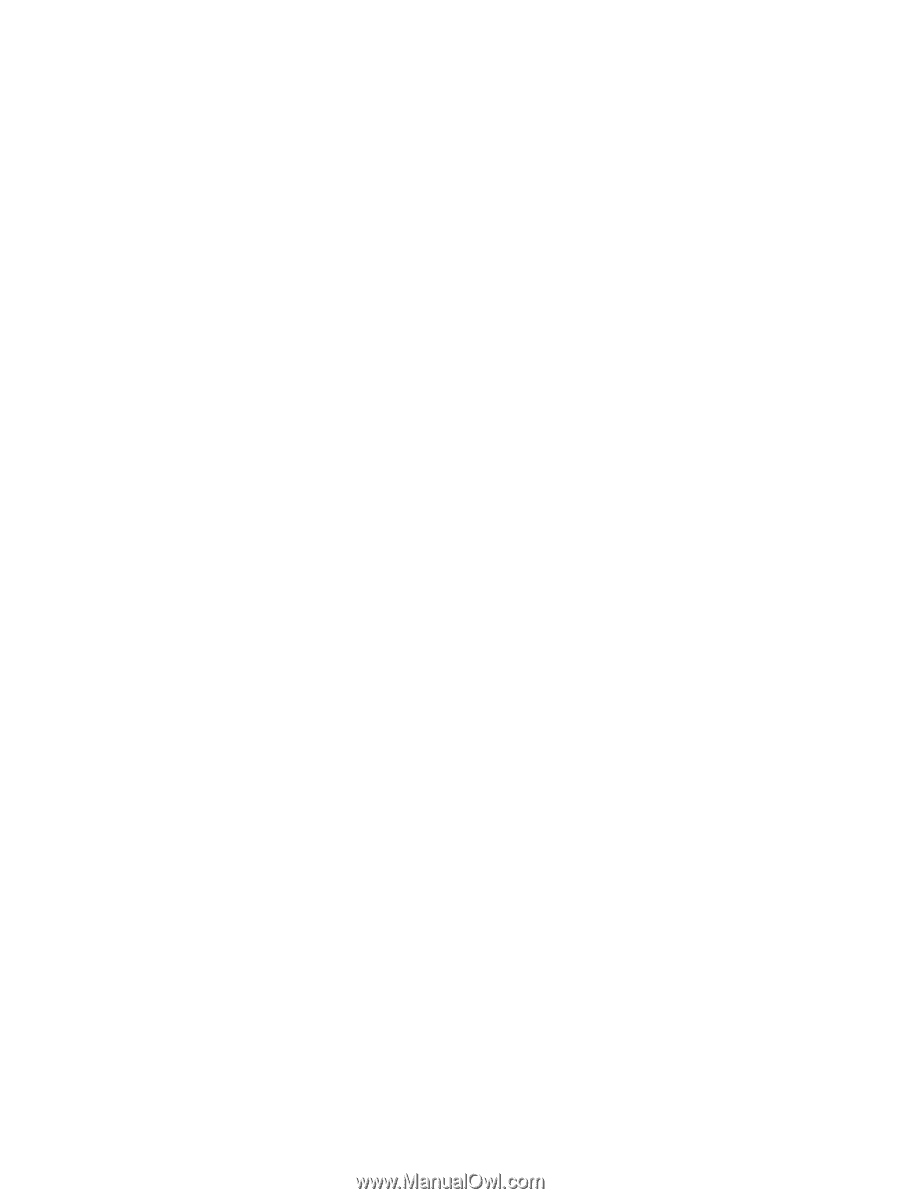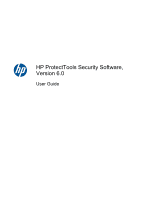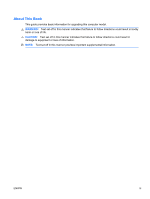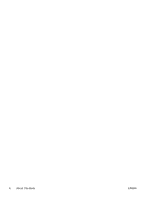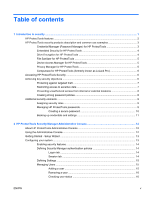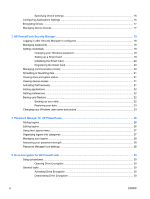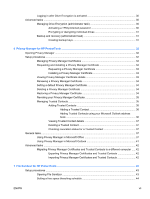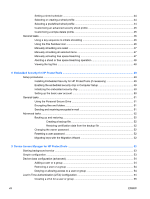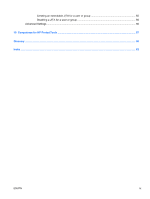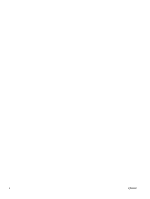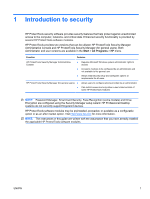Specifying device settings
.................................................................................................
16
Configuring Applications Settings
.......................................................................................................
16
Encrypting Drives
...............................................................................................................................
17
Managing Device Access
...................................................................................................................
17
3
HP ProtectTools Security Manager
.............................................................................................................
18
Logging in after Security Manager is configured
................................................................................
18
Managing passwords
.........................................................................................................................
19
Setting credentials
..............................................................................................................................
19
Changing your Windows password
...................................................................................
19
Setting up a Smart Card
....................................................................................................
19
Initializing the Smart Card
..................................................................................................
20
Registering the Smart Card
...............................................................................................
20
Managing communication privacy
......................................................................................................
20
Shredding or bleaching files
...............................................................................................................
21
Viewing drive encryption status
..........................................................................................................
21
Viewing device access
.......................................................................................................................
21
Activating theft recovery
.....................................................................................................................
21
Adding applications
............................................................................................................................
22
Setting preferences
............................................................................................................................
22
Backup and Restore
...........................................................................................................................
22
Backing up your data
.........................................................................................................
22
Restoring your data
...........................................................................................................
23
Changing your Windows user name and picture
................................................................................
24
4
Password Manager for HP ProtectTools
....................................................................................................
25
Adding logons
.....................................................................................................................................
26
Editing logons
.....................................................................................................................................
26
Using the Logons menu
.....................................................................................................................
27
Organizing logons into categories
......................................................................................................
27
Managing your logons
........................................................................................................................
28
Assessing your password strength
.....................................................................................................
28
Password Manager Icon settings
.......................................................................................................
28
5
Drive Encryption for HP ProtectTools
........................................................................................................
29
Setup procedures
...............................................................................................................................
30
Opening Drive Encryption
..................................................................................................
30
General tasks
.....................................................................................................................................
30
Activating Drive Encryption
................................................................................................
30
Deactivating Drive Encryption
............................................................................................
30
vi
ENWW