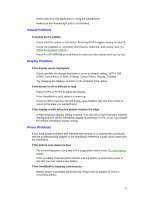HP OmniBook 3000 HP OmniBook 3000 - User Handbook - Page 49
Common Problems
 |
View all HP OmniBook 3000 manuals
Add to My Manuals
Save this manual to your list of manuals |
Page 49 highlights
Common Problems Printing Problems Hint For most printing problems, use the Print Troubleshooter in Windows Help. If a serial printer doesn't print • Check that you're using a proper cable or cable adapter, and that the printer is on. If an infrared printer doesn't print • An infrared driver must be installed and the BIOS Setup setting must be enabled. Refer to the Reference Guide and the drivers' Readme files. • In Windows Help, use the Print Troubleshooter. • Make sure the infrared light path is not blocked. • Make sure Windows is running-infrared printing is supported only while Windows is running. If the left edge of printed output is missing • If the printer you're using is a 600-dpi (dots per inch) printer, try selecting a compatible printer driver for a 300-dpi printer. For example, for a 600-dpi HP LaserJet printer, try using the HP LaserJet IIIsi driver (300-dpi). Certain applications may not work properly with 600-dpi printers. Memory Problems If a message says you're out of memory To find out how much memory is in your OmniBook, run the BIOS Setup utility (reset the computer and press F2 when prompted), Main menu. • In Windows Help, use the memory troubleshooter. • If you're having memory problems running MS-DOS programs, in Windows Help use the MS-DOS troubleshooter. TouchPad and Mouse Problems If the pointer is difficult to control • Adjust the pointer settings using the Mouse icon in Control Panel. If the TouchPad doesn't work • Make sure you don't have an external mouse connected to the OmniBook. • If you just disconnected an external mouse, try exiting and restarting Windows to make the OmniBook TouchPad active again. 49