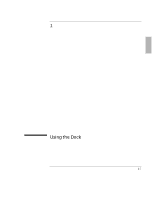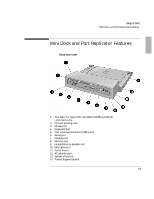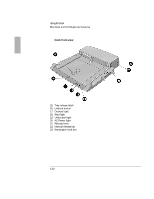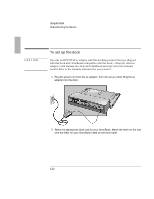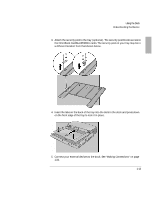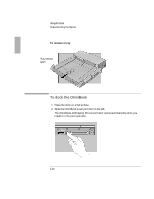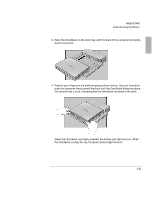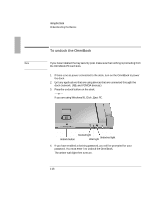HP OmniBook 3100 HP OmniBook 2100 - Docking Products User Guide - Page 11
Understanding the Basics
 |
View all HP OmniBook 3100 manuals
Add to My Manuals
Save this manual to your list of manuals |
Page 11 highlights
Using the Dock Understanding the Basics Docking the OmniBook to the dock is just like simultaneously adding several devices to the OmniBook. Docking causes Windows 95 to create a new hardware profile. The default hardware profile shipped with the OmniBook is an undocked profile. If you are using Windows NT on your system and your system does not have a docked hardware profile, you need to create a docked profile for your OnmiBook. See 'To create a docked hardware profile" on page 1- 23 for instructions. This section shows you how to get your dock and OmniBook up and running quickly, including how to • Set up the port replicator or mini dock. • Dock the OmniBook. • Undock the OmniBook. • Reset the OmniBook while docked. • Attach a security cable. 1-11