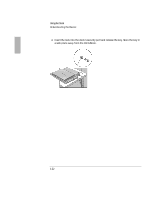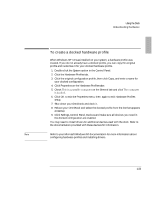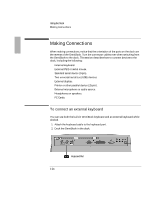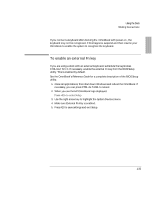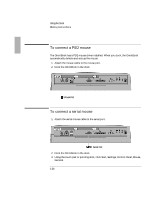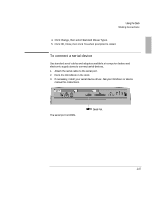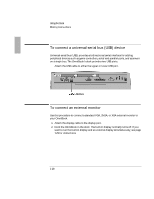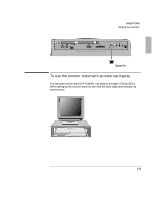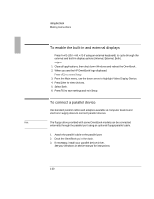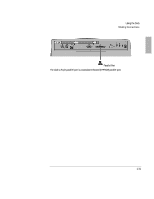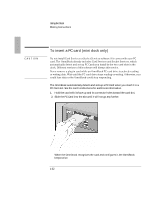HP OmniBook 3100 HP OmniBook 2100 - Docking Products User Guide - Page 27
To connect a serial device
 |
View all HP OmniBook 3100 manuals
Add to My Manuals
Save this manual to your list of manuals |
Page 27 highlights
Using the Dock 4. Click Change, then select Standard Mouse Types. 5. Click OK, Close, then click Yes when prompted to restart. To connect a serial device Use standard serial cables and adapters available at computer dealers and electronic supply stores to connect serial devices. 1. Attach the serial cable to the serial port. 2. Dock the OmniBook in the dock. 3. If necessary, install your serial device driver. See your Windows or device manual for instructions. The serial port is COM1. Serial Port 1-27

Using the Dock
1EOMRK±’SRRIGXMSRW
1-27
4. Click Change, then select Standard Mouse Types.
5. Click OK, Close, then click Yes when prompted to restart.
To connect a serial device
Use standard serial cables and adapters available at computer dealers and
electronic supply stores to connect serial devices.
1.
Attach the serial cable to the serial port.
2.
Dock the OmniBook in the dock.
3.
If necessary, install your serial device driver.
See your Windows or device
manual for instructions.
The serial port is COM1.
Serial Port