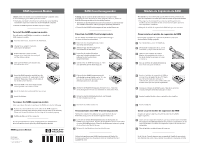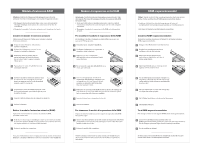HP OmniBook 3100 HP OmniBook 3100 - Memory Installation Sheet
HP OmniBook 3100 - Notebook PC Manual
 |
View all HP OmniBook 3100 manuals
Add to My Manuals
Save this manual to your list of manuals |
HP OmniBook 3100 manual content summary:
- HP OmniBook 3100 | HP OmniBook 3100 - Memory Installation Sheet - Page 1
Pull the module out of the connector. See the printed Reference Guide provided with your OmniBook for more information about replacing a RAM expansion module. RAM metálica que hay alrededor de los conectores de la parte posterior del computador OmniBook. • Manipule el módulo de expansión de RAM - HP OmniBook 3100 | HP OmniBook 3100 - Memory Installation Sheet - Page 2
le module d'extension mémoire Utilisez un petit tournevis Phillips pour installer le module d'extension mémoire. 1 Depuis le menu Démarrer, sélectionnez Arrêter l'OmniBook. 2 Débranchez l'adaptateur secteur, le cas échéant, et retirez les batteries. 3 Retirez les deux vis situées dans la partie inf
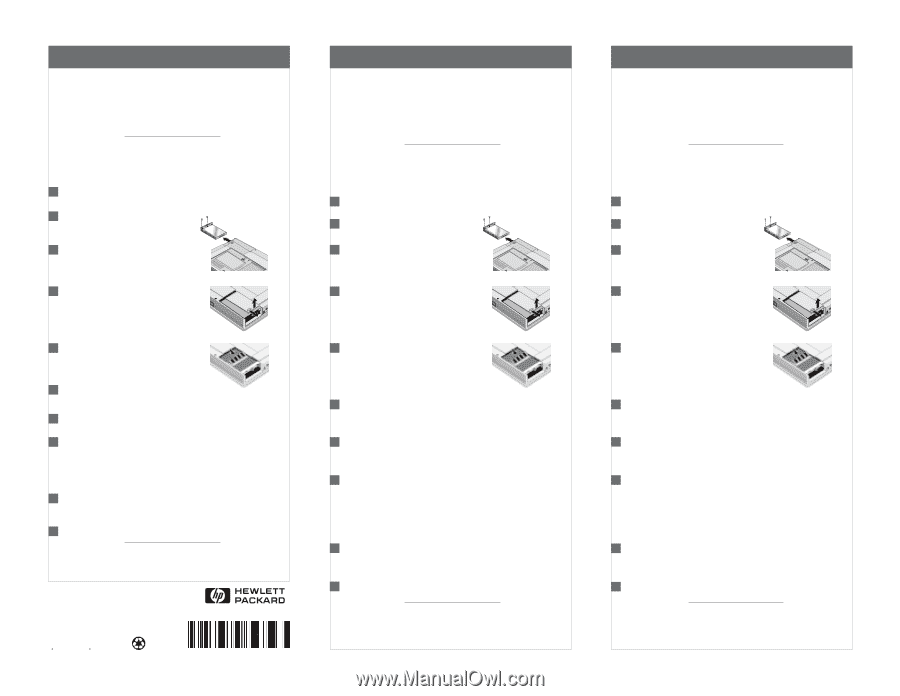
From the Start menu, shut down the OmniBook.
RAM Expansion Module
Caution:
Static electricity can permanently damage computer chips.
To avoid damaging your RAM expansion module:
•
Discharge your body’s electricty by touching the metal shielding
around the connectors on the rear of the OmniBook computer.
•
Handle the RAM expansion module only by its edges.
RAM Expansion Module
You will need a small Phillips screwdriver to install the
RAM expansion module.
To install the RAM expansion module
3
4
5
6
7
8
1
2
See the printed
Reference Guide
provided with your OmniBook for
more information about replacing a RAM expansion module.
1
2
Unplug the ac adapter, if present,
and remove all batteries.
Remove the two screws from the
bottom of the hard disk drive and pull
out the drive as shown.
Slide open the RAM cover about 3 mm,
then lift off the cover.
Insert the RAM expansion module into the
connector at about a 30° angle until it’s fully
inserted. Then press down at both sides of
the module until it latches.
Place the RAM cover about 3mm from its
closed position, then slide it closed.
Insert the hard drive and install the two screws.
Insert the battery.
To remove the RAM expansion module
Release the two metal latches at the sides of the RAM expansion
module by pushing them outward (away from the sides of the module).
When you release the latches, the free edge of the module pops up.
After you remove the battery and open the RAM cover, do the following:
Fahren Sie den OmniBook Rechner über
das Menü Start herunter.
RAM-Erweiterungsmodul
Achtung:
Durch statische Elektrizität können Computer-Chips
beschädigt werden. Beachten Sie daher folgende Hinweise, damit die
RAM-Erweiterungsmodule nicht beschädigt werden:
Für den Einbau des RAM-Erweiterungsmoduls benötigen
Sie einen Schlitzschraubendreher.
Einsetzen des RAM-Erweiterungsmoduls
Ziehen Sie ggf. den Netzadapter ab,
und entfernen Sie alle Akkus.
Lösen Sie die beiden Schrauben
unten am Festplattenlaufwerk, und
nehmen Sie das Laufwerk wie
dargestellt heraus.
Schieben Sie die RAM-Abdeckung ca. 3 mm
auf, und heben Sie die Abdeckung ab.
Führen Sie das RAM-Erweiterungsmodul
vollständig in einem Winkel von ca. 30 ° ein.
Drücken Sie dann das Modul an beiden
Seiten herunter, bis es fest sitzt.
Setzen Sie die RAM-Abdeckung im Abstand von ca. 3 mm von
der Schließposition wieder an. Schließen Sie danach das Fach.
Setzen Sie das Festplattenlaufwerk ein, und bringen
Sie die Schrauben wieder an.
Setzen Sie die Akkus wieder ein.
Herausnehmen des RAM-Erweiterungsmoduls
Lösen Sie die beiden Metallhalteklammern an den Kanten des
RAM-Erweiterungsmoduls. Drücken Sie die Klammer hierzu nach außen
(von den Modulkanten weg). Wenn Sie die Klammern loslassen, springt
die freie Kante des Moduls heraus.
Nehmen Sie zunächst den Akku heraus, und entfernen Sie die
RAM-Abdeckung. Gehen Sie danach folgendermaßen vor:
Nehmen Sie das Modul aus dem Anschluß heraus.
En el menú Inicio, cierre el OmniBook.
Módulo de Expansión de RAM
Precaución:
La electricidad estática puede dañar de forma permanente los
chips del computador. Para evitar que se dañe el módulo de expansión de RAM:
Para instalar el módulo de expansión de RAM necesitará un
destornillador Phillips pequeño.
Cómo instalar el módulo de expansión de RAM
Desenchufe el adaptador de ca, si está
enchufado, y saque todas las baterías.
Quite los dos tornillos de la parte
inferior de la unidad de disco duro y
tire de la unidad hacia fuera, tal como
se muestra.
Abra la cubierta de la RAM deslizándola
unos 3 mm y después levántela.
Inserte el módulo de expansión de RAM en
el conector a un ángulo de unos 30° hasta
que esté perfectamente colocado. A
continuación, presione sobre ambos lados del
módulo hasta que éste quede enganchado.
Coloque la cubierta de la RAM a unos 3 mm de su posición
cerrada y después deslícela hasta que se cierre.
Inserte la unidad de disco duro e instale los dos tornillos.
Inserte la batería.
Cómo sacar el módulo de expansión de RAM
Libere los dos enganches metálicos que hay a ambos lados del módulo
de expansión de RAM empujándolos hacia afuera (separándolos de los
lados del módulo). Al liberar los enganches, aparece el extremo libre
del módulo.
Después de quitar la batería y de abrir la cubierta de la RAM,
haga lo siguiente:
Tire del módulo sacándolo fuera del conector.
7
8
6
5
5
6
7
4
4
3
2
1
1
2
3
8
1
2
1
2
®
Weitere Informationen zum RAM-Erweiterungsmodul finden Sie
im
Referenzhandbuch
, das zusammen mit dem OmniBook Rechner
ausgeliefert wird.
En la
Guía de Consulta
impresa que acompaña al OmniBook encontrará
más información sobre cómo cambiar un módulo de expansión de RAM.
Pull the module out of the connector.
•
Fassen Sie das RAM-Erweiterungsmodul nur an den Kanten an.
•
Berühren Sie die Metallblenden an den Anschlüssen an der Rückseite
des OmniBook Rechners, um körpereigene Spannung abzuleiten.
•
Manipule el módulo de expansión de RAM sólo por sus extremos.
•
Descargue la electricidad de su cuerpo tocando la protección
metálica que hay alrededor de los conectores de la parte posterior
del computador OmniBook.
Multilingual
Printed in U.S.A.
1
2 3
4
5
6
7
8
9
10
11
12
94
95
96
97
98
99
Part Number (P) 5965-0273
Edition 2