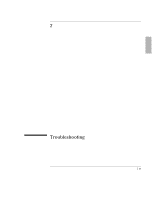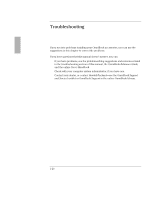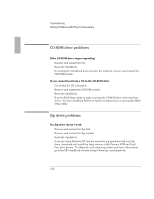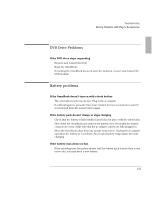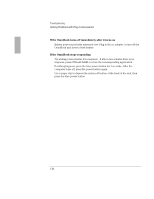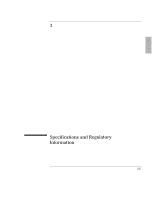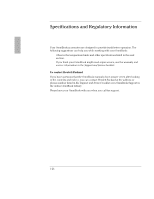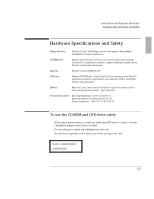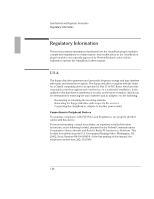HP OmniBook 3100 HP OmniBook 3100 - User Guide Plug-In Module - Page 24
If the OmniBook turns off immediately after it turns on, If the OmniBook stops responding
 |
View all HP OmniBook 3100 manuals
Add to My Manuals
Save this manual to your list of manuals |
Page 24 highlights
Troubleshooting If the OmniBook turns off immediately after it turns on • Battery power is probably extremely low. Plug in the ac adapter, or turn off the OmniBook and insert a fresh battery. If the OmniBook stops responding • Try waiting a few minutes for a response. If after a few minutes there is no response, press CTRL+ALT+DEL to close the non-responding application. • If nothing happens, press the blue power button for 4 seconds., After the computer turns off, press the power button again. • Use a paper clip to depress the system off button of the back of the unit, then press the blue power button. 1-24
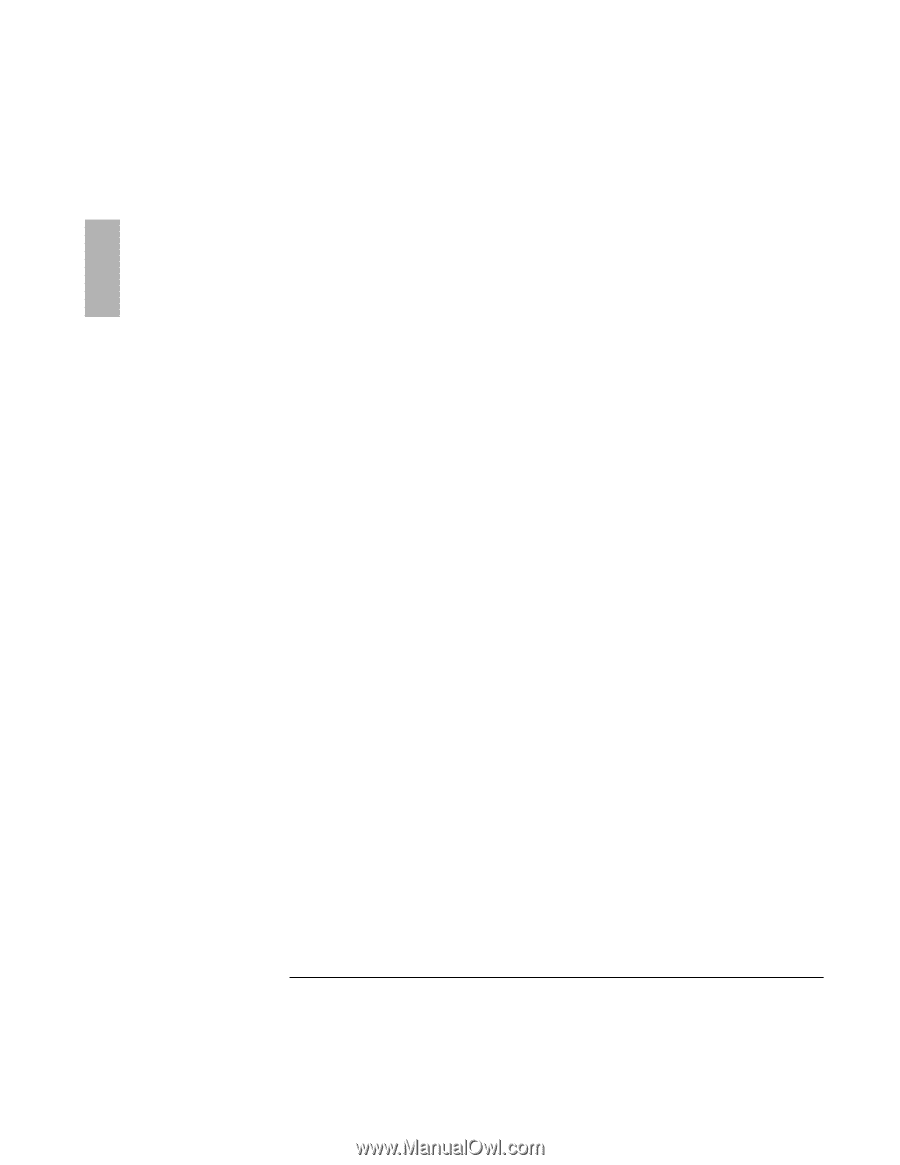
Troubleshooting
7SPZMRK±4VSFPIQW±[MXL±4PYK²-R±%GGIWWSVMIW
1-24
If the OmniBook turns off immediately after it turns on
•
Battery power is probably extremely low. Plug in the ac adapter, or turn off the
OmniBook and insert a fresh battery.
If the OmniBook stops responding
•
Try waiting a few minutes for a response.
If after a few minutes there is no
response, press CTRL+ALT+DEL to close the non-responding application.
•
If nothing happens, press the blue power button for 4 seconds., After the
computer turns off, press the power button again.
•
Use a paper clip to depress the system off button of the back of the unit, then
press the blue power button.