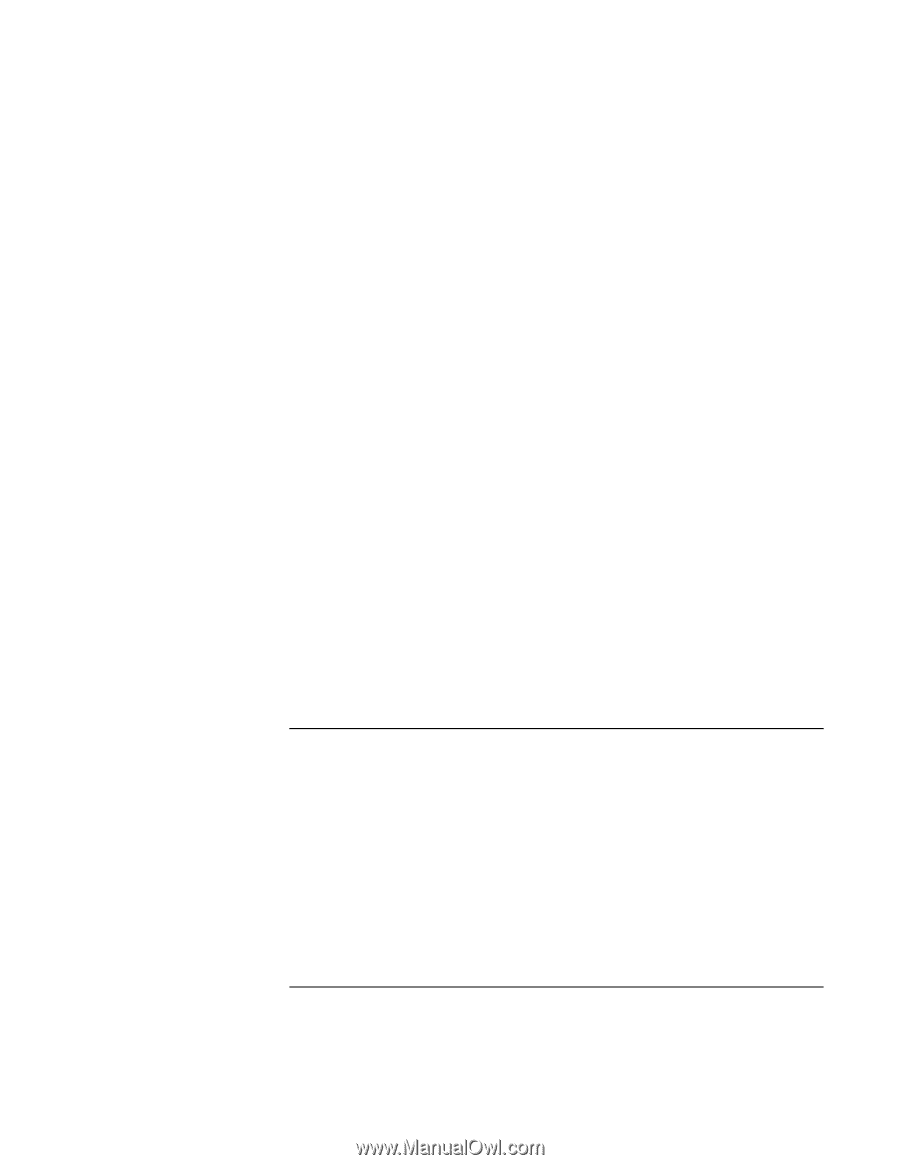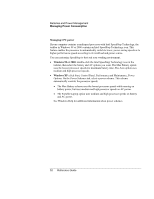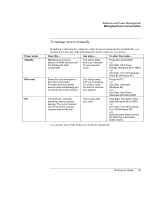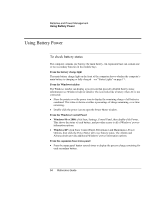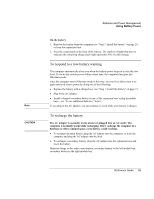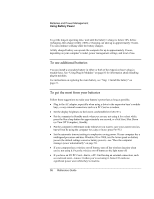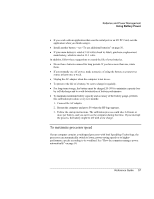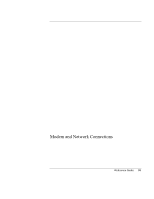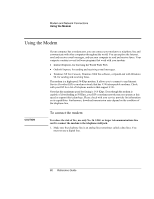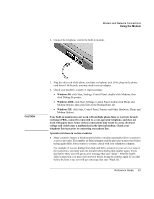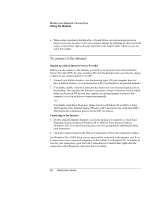HP OmniBook 510 HP OmniBook 510 - Reference Guide - Page 57
To maximize processor speed
 |
View all HP OmniBook 510 manuals
Add to My Manuals
Save this manual to your list of manuals |
Page 57 highlights
Batteries and Power Management Using Battery Power • If you work with an application that uses the serial port or an I/O PC Card, exit the application when you finish using it. • Install another battery-see "To use additional batteries" on page 56. • If your main battery is rated at 14.8 volts (check its label), purchase a replacement main battery, which is rated at 11.1 volts. In addition, follow these suggestions to extend the life of your batteries. • Do not leave batteries unused for long periods. If you have more than one, rotate them. • If you normally use AC power, make a practice of using the battery as your power source at least once a week. • Unplug the AC adapter when the computer is not in use. • To preserve the life of a battery, be sure to charge it regularly. • For long-term storage, the battery must be charged 20-50% to minimize capacity loss by self-discharge and to avoid deterioration of battery performance. • To maintain maximum battery capacity and accuracy of the battery gauge, perform this calibration procedure every few months: 1. Connect the AC adapter. 2. Restart the computer and press F6 when the HP logo appears. 3. Follow the startup instructions. The calibration process could take 4-6 hours or more per battery, and you can't use the computer during that time. If you interrupt the process, the battery might be left with a low charge. To maximize processor speed If your computer contains a multispeed processor with Intel SpeedStep Technology, the processor can automatically switch to lower, power-saving speeds or to higherperformance speeds according to its workload. See "How the computer manages power automatically" on page 50. Reference Guide 57