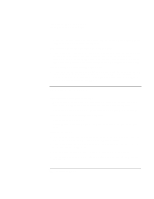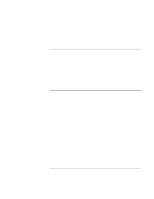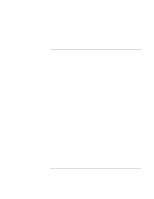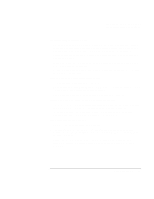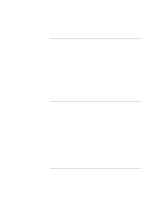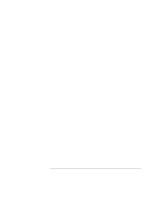HP OmniBook 6000 HP OmniBook 6000 Series PC - Reference Guide - Page 101
In Control Panel, open Modems Windows 95 or 98 or Phone And Modem Options
 |
View all HP OmniBook 6000 manuals
Add to My Manuals
Save this manual to your list of manuals |
Page 101 highlights
Troubleshooting Your Computer Troubleshooting Techniques • Connect a standard telephone to the phone line and make sure the line is working. • Make sure someone else isn't using the same phone line. • Try another telephone line, preferably one normally used for a fax machine or modem. • If you're in a foreign country, the dial tone may not be recognized by the modem. In Control Panel, open Modems (Windows 95 or 98) or Phone And Modem Options (Windows 2000). Try disabling the option that waits for a dial tone. If the modem dials incorrectly • Check the telephone number you entered, including any digits required for outside access or long distance. • In Control Panel, open Modems (Windows 95 or 98) or Phone And Modem Options (Windows 2000). Check the dialing options-look for duplicate digits for outside access or long distance. • Make sure the number you're calling isn't busy. • If you're in a foreign country, the dial tone may not be recognized by the modem. In Control Panel, open Modems (Windows 95 or 98) or Phone And Modem Options (Windows 2000). Try disabling the option that waits for a dial tone. • If you have call-waiting, disable it-your telephone company can provide instructions. If the modem dials but doesn't connect • Make sure you're using an analog telephone line (2, 3, or 4 wires). You must not use a PBX or digital line. In a hotel, ask for a data line. • Try another telephone line, preferably one normally used for a fax machine or modem. • The modem at the other end may have a problem. Try dialing to a different modem. • Try disabling error correction and data compression. If the modem isn't detected • Check the modem setup. In Control Panel, open Modems (Windows 95 or 98) or Phone And Modem Options (Windows 2000). Check the COM port. • Click Start, Settings, Control Panel, System and open the hardware Device Manager. If the modem is disabled, try to enable it. If it has a conflict, try disabling another device. Reference Guide 101