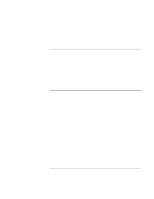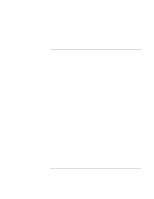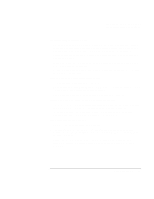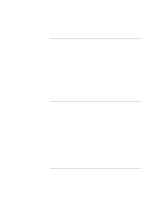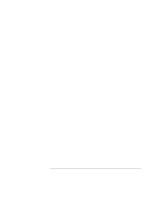HP OmniBook 6000 HP OmniBook 6000 Series PC - Reference Guide - Page 102
Close any other communications programs.
 |
View all HP OmniBook 6000 manuals
Add to My Manuals
Save this manual to your list of manuals |
Page 102 highlights
Troubleshooting Your Computer Troubleshooting Techniques • If you're running fax software using fax Class 2, try using Class 1. If the modem dials but you can't hear it • Make sure the audio-off light is turned off. If it's on, press the audio-off button. • Check the speaker volume setting. • In Control Panel, open Modems (Windows 95 or 98) or Phone And Modem Options (Windows 2000). Select the modem and click Properties, then check the volume setting on the General tab. If the modem connects, but transferred data is bad • In Control Panel, open Modems (Windows 95 or 98) or Phone And Modem Options (Windows 2000). Make sure the parity, speed, word length, and stop bits match on sending and receiving modems. • Try disabling error correction and data compression. If the modem causes an ERROR message • A string of AT commands may contain an incorrect command. If you entered commands as extra settings for the modem in Control Panel or in your communications software, check the commands. If the modem doesn't fax • If you're using fax Class 2 in the fax software, try using Class 1. • Close any other communications programs. • If you're faxing by printing from an application, make sure you've selected the fax printer. • Try turning off power management features temporarily. If excessive line current is detected • Make sure you're using an analog telephone line (2, 3, or 4 wires). You must not use a PBX or digital line. In a hotel, ask for a data line. If the modem clicks repeatedly but doesn't connect • Make sure you're using an analog telephone line (2, 3, or 4 wires). You must not use a PBX or digital line. In a hotel, ask for a data line. • Check all cables and connections. 102 Reference Guide