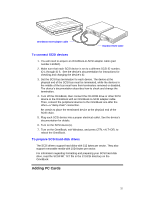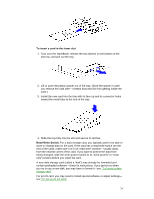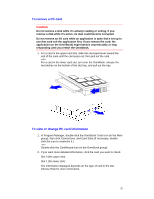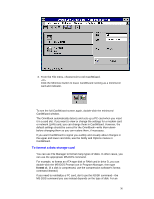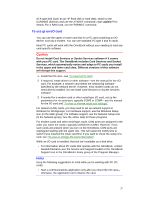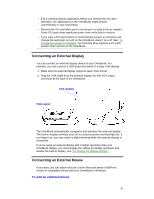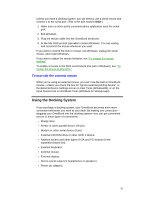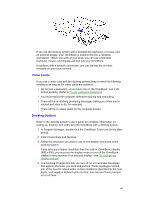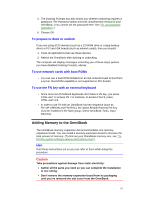HP OmniBook 800 HP OmniBook 800 - User Guide Windows for Workgroups - Page 37
To set up an I/O card, Hints
 |
View all HP OmniBook 800 manuals
Add to My Manuals
Save this manual to your list of manuals |
Page 37 highlights
ATA-type disk (such as an HP flash disk or hard disk), switch to the CARDWIZ directory and use the ATAINIT command-type atainit /? for details. For a RAM card, use the FORMAT command. To set up an I/O card You can use the upper or lower card slot for a PC card containing an I/O device, such as a modem. You can use standard PC type II and III cards. Most PC cards will work with the OmniBook without your needing to load any card-specific software. Caution Do not install Card Services or Socket Services software if it comes with your PC card. The OmniBook includes Card Services and Socket Services, which automatically notice and adapt to PC cards you install in the upper and lower card slots. Different versions of this software will disrupt this support. 1. Install the I/O card-see "To insert a PC card". 2. If required, install drivers or other software-see the manual for the I/O card. For example, a network card needs the networking software specified by the network server. However, most modem cards do not need drivers installed. Do not install Card Services or Socket Services software. 3. If needed for a modem card or other serial-type I/O card, set up the parameters for its serial port, typically COM3 or COM4-see the manual for the I/O card and "To view or change serial port settings". For network (LAN) cards, you may need to set up network support in Windows for Workgroups. For hardware support, use the Windows Setup icon (in the Main group). For software support, use the Network Setup icon (in the Network group). See the online Help for those programs. For modem cards and other serial-type cards, COM ports are assigned in the order you insert the cards-typically COM3 then COM4. However, if two such cards are present when you turn on the OmniBook, COM ports are reassigned starting with the upper slot. This will cause the COM ports to switch if you inserted the lower card first. If you want to check the setup of a card, see "To view or change PC Card information". While an I/O card is installed, that slot isn't available as a disk drive. • For information about PC cards that operate with the OmniBook, contact Hewlett-Packard-see the Service and Support booklet or the OmniBook Support icon in the OmniBook Library group of the Program Manager. Hints Keep the following suggestions in mind while you're working with PC I/O cards: • Start a communications application only after you insert the I/O card- otherwise, the application can't initialize the card. 37