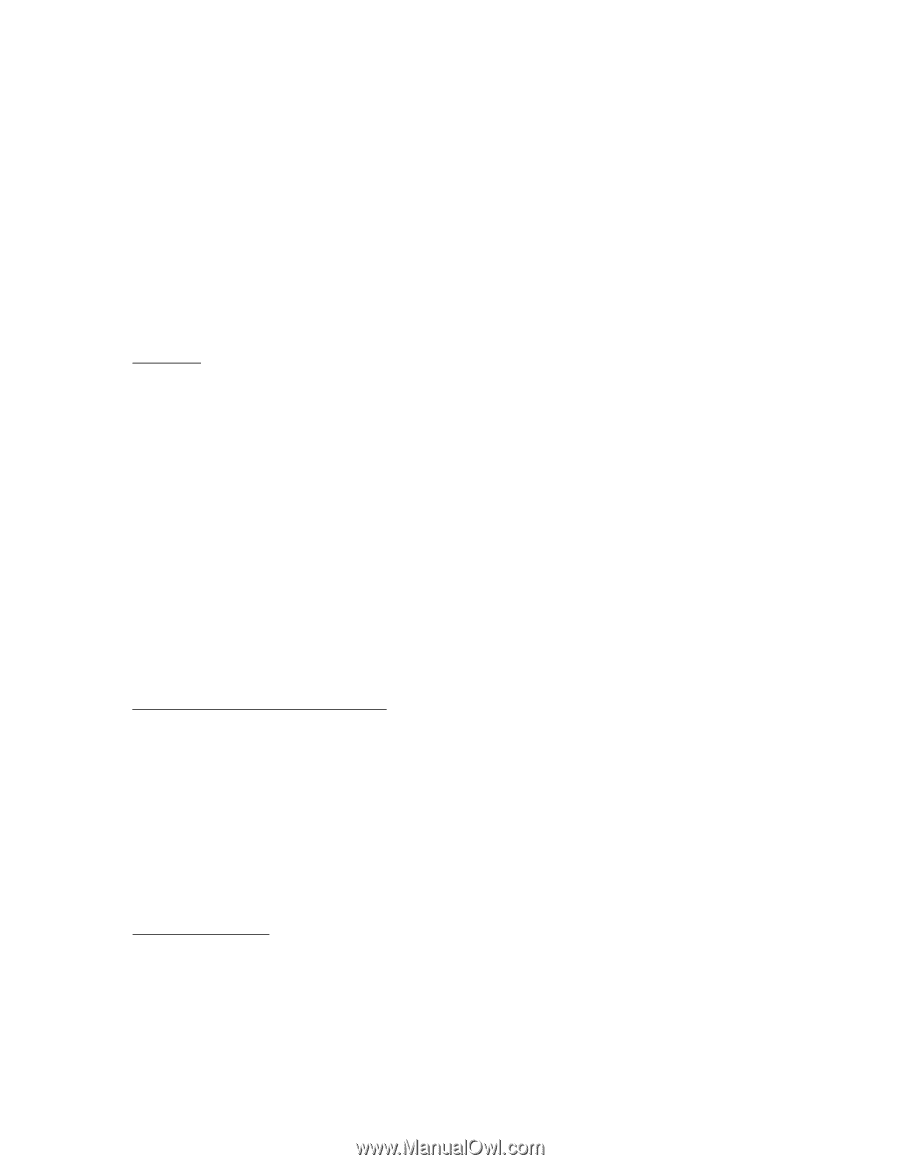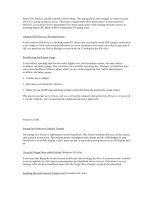HP OmniBook 900B HP OmniBook 900 - Recent OmniBook Information - Win95/98, Win - Page 2
Saving Power with Speed Step Technology - cd rom
 |
View all HP OmniBook 900B manuals
Add to My Manuals
Save this manual to your list of manuals |
Page 2 highlights
* The printed User's Handbook introduces the OmniBook and shows you the OmniBook basics. It also contains troubleshooting information. * The online Reference Guide shows how to set up the operating system, install and connect accessories, change BIOS settings, and upgrade and troubleshoot the OmniBook. (Click Start, Programs, OmniBook Library) * The Microsoft Windows manual, shipped with your OmniBook, contains information about using the standard features of your Windows operating system. * For information about accessories, updates to the BIOS, and other technical documentation, connect to our website at http://www.hp.com/omnibook or http://www.europe.hp.com/omnibook (European mirror). Precautions This section describes certain situations that could cause serious loss of data. Do not remove a data storage PC Card while it is actively reading or writing. This could cause its data to become corrupted. Certain applications, such as Intuit's Quicken, keep their working files open, and they update the files as you make changes. For such applications, you should open only files that reside on the hard drive, not on a removable disk. An open file on a removable disk (such as a floppy disk or PC Card) is susceptible to corruption in certain situations. Before suspending, docking, or undocking your OmniBook, always save your data and close any applications you have open, especially applications that are not power aware, audio and video applications, and applications using PC Cards and I/O devices such as a CD-ROM drive. Saving Power with Speed Step Technology Certain new OmniBook products contain high-speed Pentium III processors that can run at two speeds using Intel SpeedStep Technology. The computer uses less power when the processor runs at the lower speed. The processor automatically switches to high speed when the ac adapter is connected, and switches to the lower speed when running on battery power. You can change how the processor speed switches. To disable this feature or configure the speed at boot, run BIOS Setup and change the Intel SpeedStep Technology setting in the Power menu. To configure the speed changes while Windows is running, double-click the SpeedStep Technology icon in the taskbar. Serial Mouse Problems If you have problems with a serial mouse that you can't resolve using the suggestions in the OmniBook manuals, you should consider using a PS/2 mouse instead. The PS/2 bus provides better support for pointing devices than the serial bus does, especially when docking and undocking under power management.