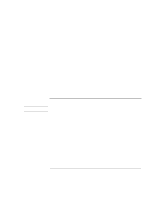HP OmniBook 900B HP OmniBook 900 Reference Guide - Page 98
Solving Problems - service manual
 |
View all HP OmniBook 900B manuals
Add to My Manuals
Save this manual to your list of manuals |
Page 98 highlights
Troubleshooting Solving Problems Solving Problems Note If your OmniBook has a problem, find the symptom below that matches your situation. Try the suggestions one at a time. Here are some other sources of information: • Click Start, Help and use the Windows Troubleshooters. • See the Microsoft Windows manual shipped with the OmniBook. • For information about system addresses, interrupts, or memory, see "Software System Resources" on page 131. • Find technical tips and software updates for the OmniBook at the HP Customer Care website (http://www.hp.com/cposupport/eschome.html). • Test your OmniBook by running the DiagTools test program. See "To run the diagnostic test" on page 115. • Contact your dealer or Hewlett-Packard-see "Support Assistance" on page 122. Please have your OmniBook with you. For Windows NT, if you install new services, hardware devices, or applications, you must reinstall the Service Pack from the Recovery CD-see OmniBook Notes in the online OmniBook Library. This ensures that the Service Pack components work properly. It will not write over any applications, settings, or drivers you have installed. Accessory Problems If a port on a dock isn't working • Check that ac power is connected to the dock. • Try using the corresponding OmniBook port, while undocked. • Make sure the OmniBook is fully inserted in the dock. • See the manual for the dock. If you can't boot from a CD in a CD-ROM drive • Make sure the CD is a bootable CD, such as the OmniBook Recovery CD. 98 Reference Guide