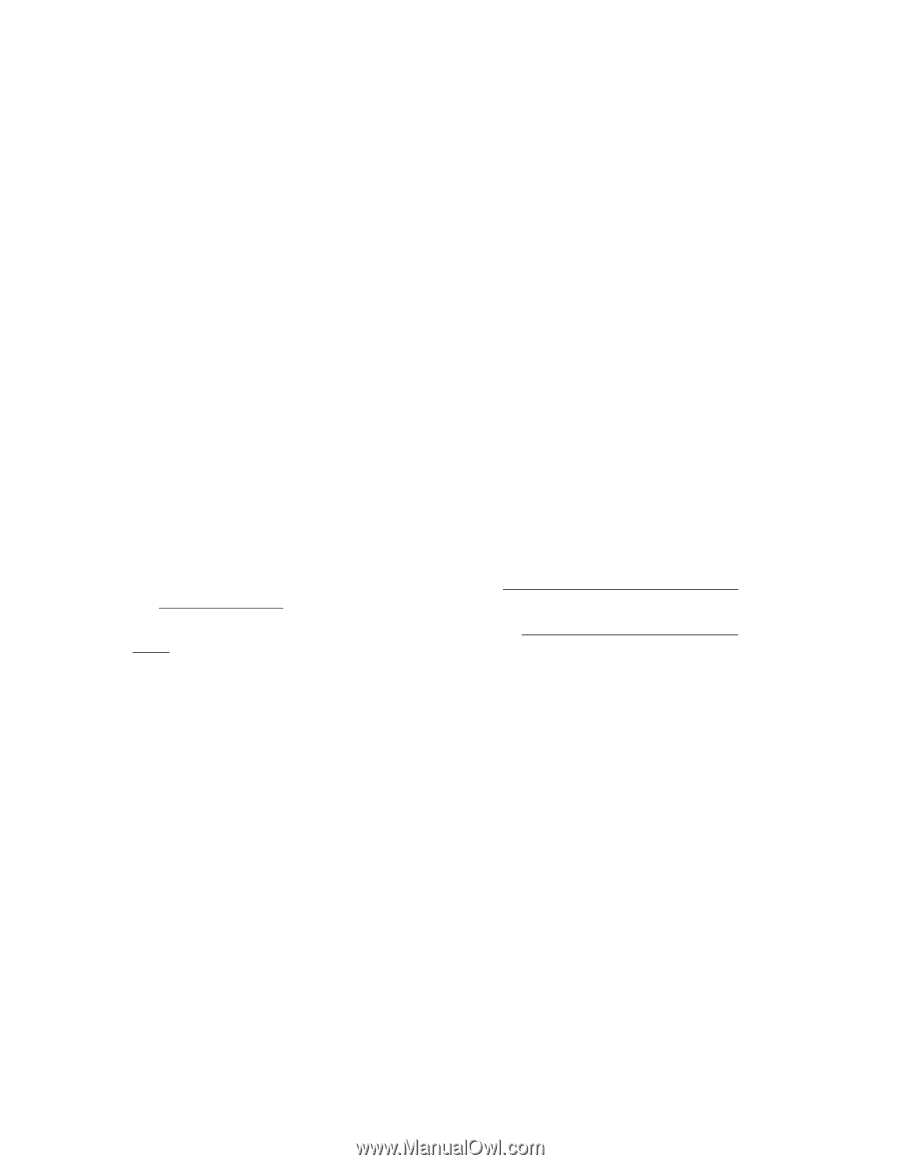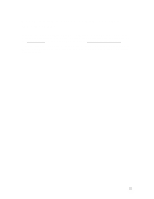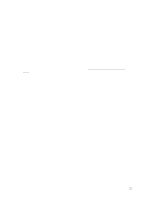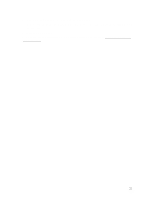HP OmniBook XE2-DB HP OmniBook XE2 - Tips, Troubleshooting and Specifications - Page 27
Display Problems
 |
View all HP OmniBook XE2-DB manuals
Add to My Manuals
Save this manual to your list of manuals |
Page 27 highlights
Display Problems If the OmniBook is on, but the screen is blank • Try pressing Fn+F1 to increase the contrast or Fn+F2 to decrease the contrast. (On some types of displays, contrast control is not necessary and therefore is not available.) • Press Fn+F12 in case the internal display was disabled. (Do this three times to return to the state you started from.) • If the OmniBook is cold, allow it to warm up. If the screen is difficult to read • Check whether the display resolution is set to its default setting-800 × 600 for 12.1" display or 1024 × 768 for 13.3" display. Check this in Start, Settings, Control Panel, Display, Settings. • Try pressing Fn+F1 to increase contrast. If an external display does not work • Check the connections. • Press Fn+F12 in case the external monitor was disabled. (Do this three times to return to the state you started from.) • The external monitor may not be detected. In the BIOS Setup utility, try setting Video Display Device to LCD/CRT in the Main menu. See Configuring the OmniBook with the BIOS Setup Utility. You may also want to test the display with diagnostics. See Testing the OmniBook with Diag Tools. 27