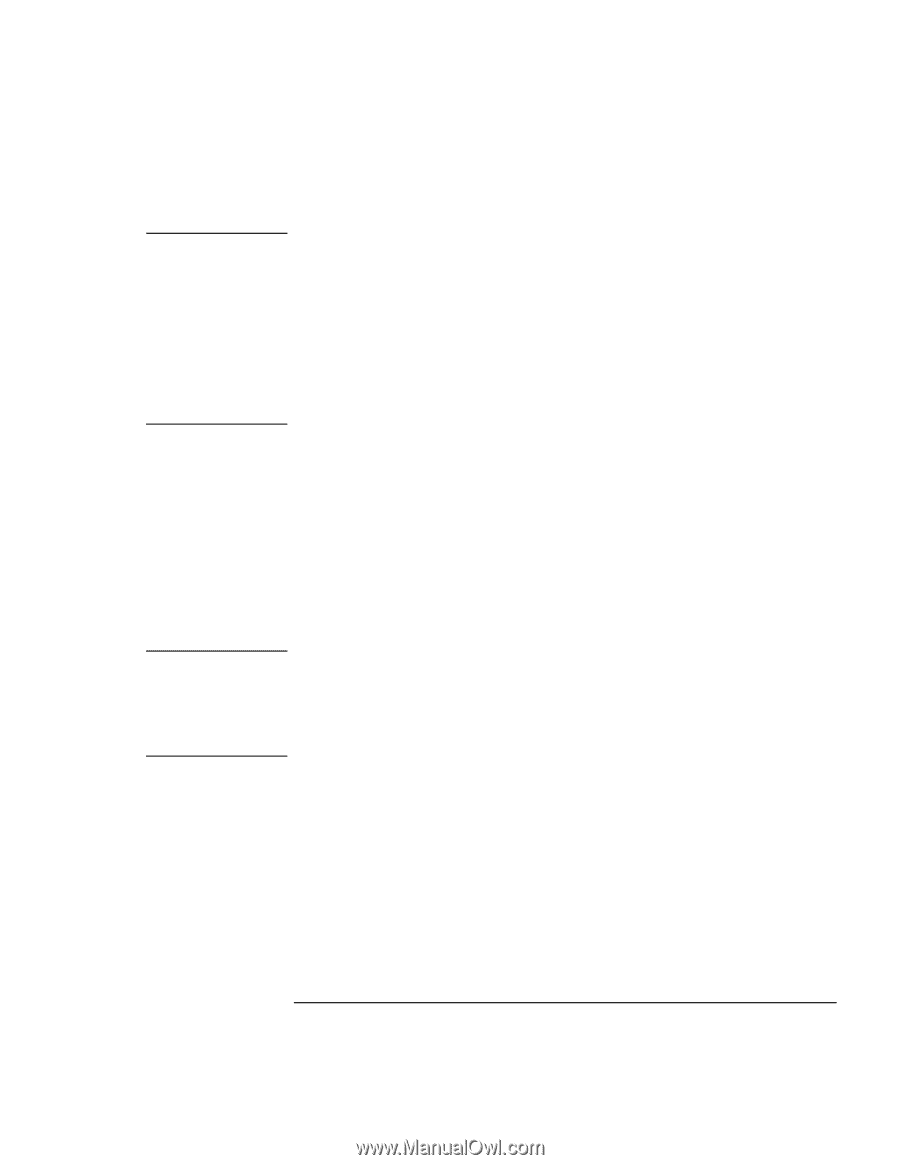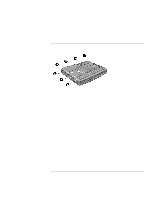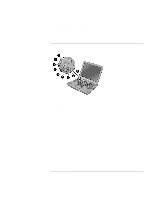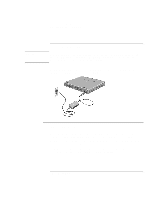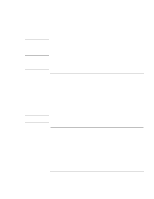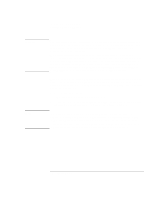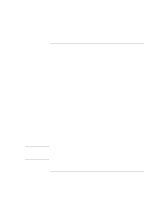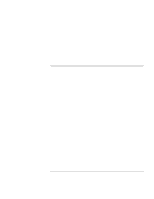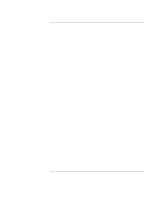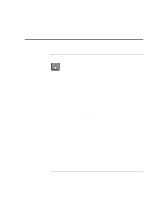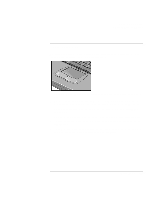HP OmniBook XE2-DD HP OmniBook XE Series - Setup Guide - Page 18
Introducing the OmniBook, Setup Guide
 |
View all HP OmniBook XE2-DD manuals
Add to My Manuals
Save this manual to your list of manuals |
Page 18 highlights
Year 2000 Notes Introducing the OmniBook Setting Up the Computer Hewlett-Packard makes no representation or warranty about the Year 2000 readiness of non-HP products including preinstalled operating systems or application software. You should contact the software manufacturer directly to determine if you need to do anything else to ensure compliance. Microsoft has indicated that many of its operating system software products and applications require customer installation of software patches for Year 2000 compliance and may require additional patches in the future. The need for such patches most likely applies to the operating system software and any Microsoft applications shipped with this product. You are urged to contact Microsoft at http://www.microsoft.com/y2k, at 1-888-MSFTY2K (U.S. and Canada only), or at your local Microsoft office. Before you begin, connect the AC adapter to your notebook, since your battery may not be sufficiently charged to complete the Windows setup. Also, be sure to connect the notebook to the phone line. For information on connecting your modem, see "To connect a phone line" on page 16. 1. Press the blue power button. 2. The Windows Setup program starts automatically. 3. Follow the instructions as they appear on the screen. For additional information about registering your computer, see "To register your computer" on page 19. In Windows 95 and Windows NT 4.0, you are required to enter your Product ID number. To locate this number, look on the Certificate of Authenticity packaged with the Microsoft Windows manual or look for a sticker on the bottom of your notebook. If you experience any connection problems with your modem, you can try redialing, or if that doesn't work, you can skip the product registration and ISP selection. 18 Setup Guide