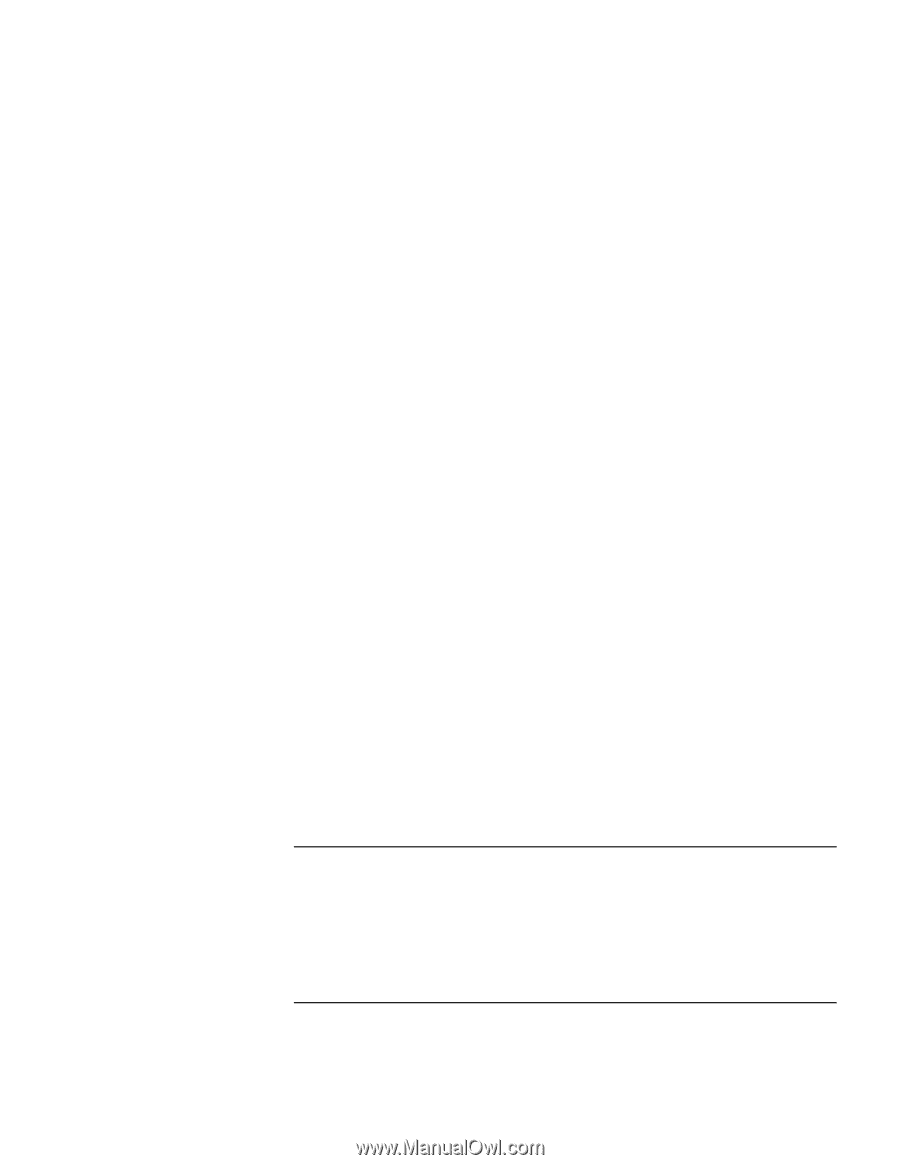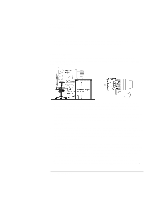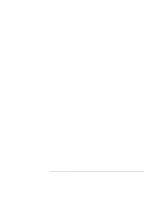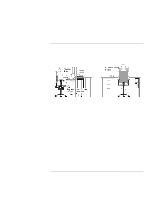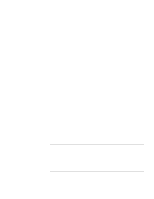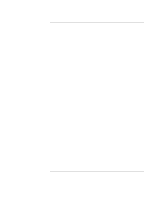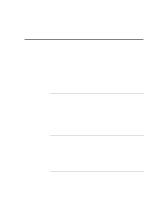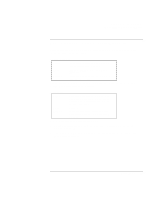HP OmniBook XE2-DD HP OmniBook XE Series - Setup Guide - Page 34
Your HP OmniBook Computer
 |
View all HP OmniBook XE2-DD manuals
Add to My Manuals
Save this manual to your list of manuals |
Page 34 highlights
Using the OmniBook Working in Comfort approximately parallel with the floor with elbows bent between 70 and 115 degrees. Keep your elbows close to your sides (less than 20 degrees away from your body). • Legs: Your thighs should be horizontal or angled slightly downward. Your lower legs should be near a right angle to your thighs. Make sure there is sufficient room under the work surface for your legs. • Feet: If after adjusting your chair you cannot rest your feet comfortably on the floor, use a footrest, preferably one that can be adjusted in height and angle. Overall • Look away from the screen from time to time to help reduce eyestrain. Focus on distant objects briefly, and blink periodically to lubricate your eyes. You also should have your eyes checked on a regular basis and ensure your eyeglass prescription is suitable for working on a monitor screen. • Remember to occasionally shift position and move your body. Keeping your body in one position for long periods is unnatural and stressful. When prolonged work is required, take frequent short breaks. As a rule of thumb, a five- or ten-minute break every hour is a good idea. Short, frequent breaks are more beneficial than longer less frequent breaks. Data show that people who work for long periods of time without a break may be more prone to injury. • Changing tasks frequently will help prevent muscle stiffness. Examples: alternating between keyboarding, reading, writing, filing, and moving around in your work environment, helps you maintain a relaxed posture. Occasionally stretch the muscles in your hands, arms, shoulders, neck, and back. You should stretch at least as often as you take brief task breaks-at least once every hour. • Discomfort may be alleviated by using alternative ergonomic designs and accessories such as ergonomically personalized chairs, palm rests, keyboard trays, alternative input devices, prescription eyeglasses, anti-glare screens, and more. Seek additional information from the sources available to you, including your employer, doctor, local office supply store, and the information sources listed in the electronic version of Working in Comfort, which is preloaded on the hard disk of your HP computing equipment. Your HP OmniBook Computer You can use your HP OmniBook computer virtually anywhere, anytime. The following recommendations should help you work more comfortably. 34 Setup Guide