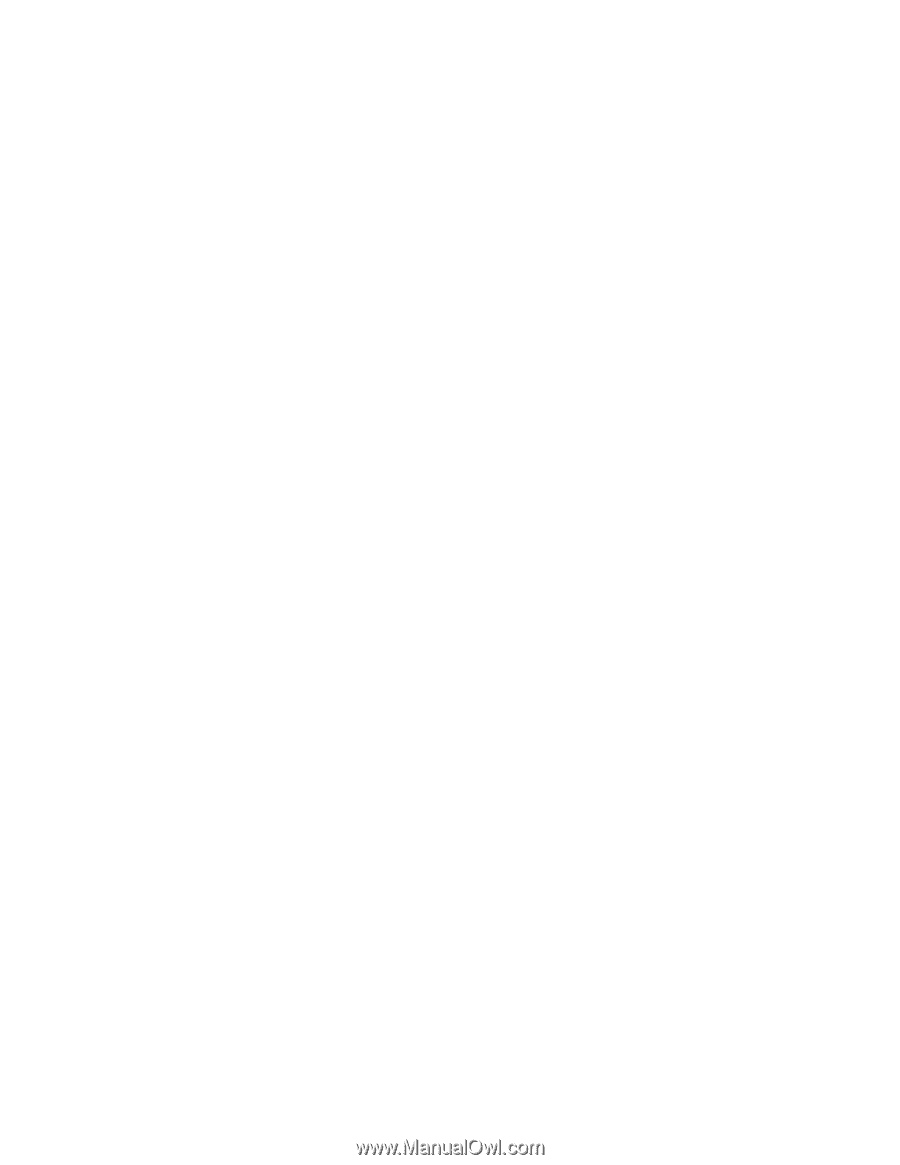HP OmniBook xe3-gc HP OmniBook Notebook PC XE3 Series - Most Recent Informatio - Page 2
Video Interleave or MPEG Moving Picture Experts Group format--these functions are - battery
 |
View all HP OmniBook xe3-gc manuals
Add to My Manuals
Save this manual to your list of manuals |
Page 2 highlights
DVD and video file playback While you are playing a DVD disc--or while you are playing any video files in the AVI (Audio Video Interleave) or MPEG (Moving Picture Experts Group) format--these functions are not supported: > Switching among built-in display, external display, and simultaneous displays using Fn+F5. Select the display before starting the DVD player. > Modifying the resolution or color depth of your display. If you want to change these settings, do it before starting the DVD player. > Dragging the DVD/AVI playback window to the secondary display when using dual monitors in Windows 98. DVD/AVI playback is supported only on the primary display. Some combinations of color depth and resolution are not supported in DVD/AVI playback. If you receive an error message with a DVD, reduce color depth or display resolution. Fn hot keys on an external keyboard When using combination hot keys (shortcut key sequences) on an external keyboard-which is equivalent to using the Fn key on the HP notebook keyboard--use the Ctrl and Alt keys on the left side of the external keyboard. For example, Left Ctrl+Left Alt+F1 on an external keyboard decreases the display's brightness. Hibernate mode In Windows 2000, you can initiate hibernate mode by pressing Fn+F12. In Windows 98, manual initiation of hibernate mode is not available--except that, if you wish, you can modify the default setting for the power switch or the standby button to initiate hibernate mode instead. In both operating systems, hibernate mode also occurs automatically when battery power reaches a critically low level. System goes to standby even when timeouts are disabled The computer enters standby after a random amount of time. This may happen even though the standby time has been set to never in the Power control panel applet. This will happen only if hibernation is enabled. To workaround this condition, follow these instructions: 1. Open up the Power Options control panel applet by clicking Start, Settings, Control Panel and then double clicking the Power icon 2. Click the Hibernation tab 3. Uncheck the hibernation checkbox 4. Click the Power Scheme tab