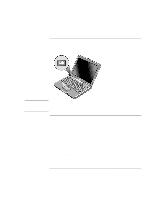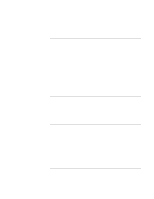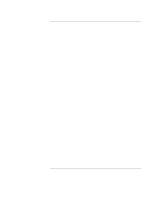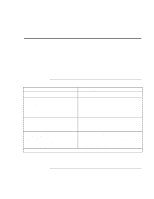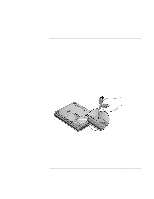HP OmniBook xe4100 HP Omnibook xe4100 and xe4500 Series Notebook PCs - Startup - Page 26
To change the boot device
 |
View all HP OmniBook xe4100 manuals
Add to My Manuals
Save this manual to your list of manuals |
Page 26 highlights
Basic Operation Operating Your Computer To change the boot device The computer normally boots from its internal hard disk. You can also boot the computer from a floppy disk drive, a CD-ROM drive, or an internal network interface card. 1. Click Start, Turn Off Computer (or Shut Down), Restart. 2. When the HP logo appears, press ESC to display the Boot menu. 3. Use the arrow keys to select the boot device, and press ENTER. If you want to boot from a specific device whenever it is present, change the boot order using the BIOS Setup utility-see "To run the BIOS Setup utility" on page 48. 26 Startup Guide

Basic Operation
Operating Your Computer
26
Startup Guide
To change the boot device
The computer normally boots from its internal hard disk. You can also boot the computer
from a floppy disk drive, a CD-ROM drive, or an internal network interface card.
1.
Click Start, Turn Off Computer (or Shut Down), Restart.
2.
When the HP logo appears, press ESC to display the Boot menu.
3.
Use the arrow keys to select the boot device, and press ENTER.
If you want to boot from a specific device whenever it is present, change the boot order
using the BIOS Setup utility—see “To run the BIOS Setup utility” on page 48.