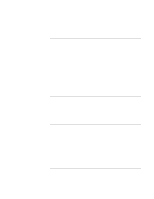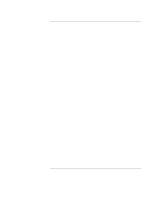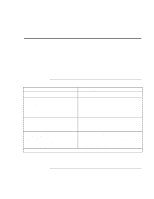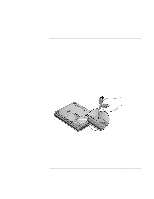HP OmniBook xe4100 HP Omnibook xe4100 and xe4500 Series Notebook PCs - Startup - Page 27
To use the touch pad
 |
View all HP OmniBook xe4100 manuals
Add to My Manuals
Save this manual to your list of manuals |
Page 27 highlights
Basic Operation Operating Your Computer To use the touch pad The touch pad includes an on-off button so you can turn off the touch pad to avoid moving the pointer accidentally, such as by touching the pad while typing. The indicator light turns off when you turn off the touch pad. 1. Click buttons. The click buttons work like the left and right buttons on a standard mouse. 2. Touch pad (touch-sensitive pointing device). 3. Touch pad on-off button and indicator light. 4. Scroll pad. The scroll pad scrolls the contents of the active window. Moving and selecting 1. Place your hands in a normal typing position. 2. Move a thumb or finger across the touch pad in the direction you want the pointer to move. 3. Use the left and right click buttons, which function like the left and right buttons on a mouse, to make your selection: Startup Guide 27