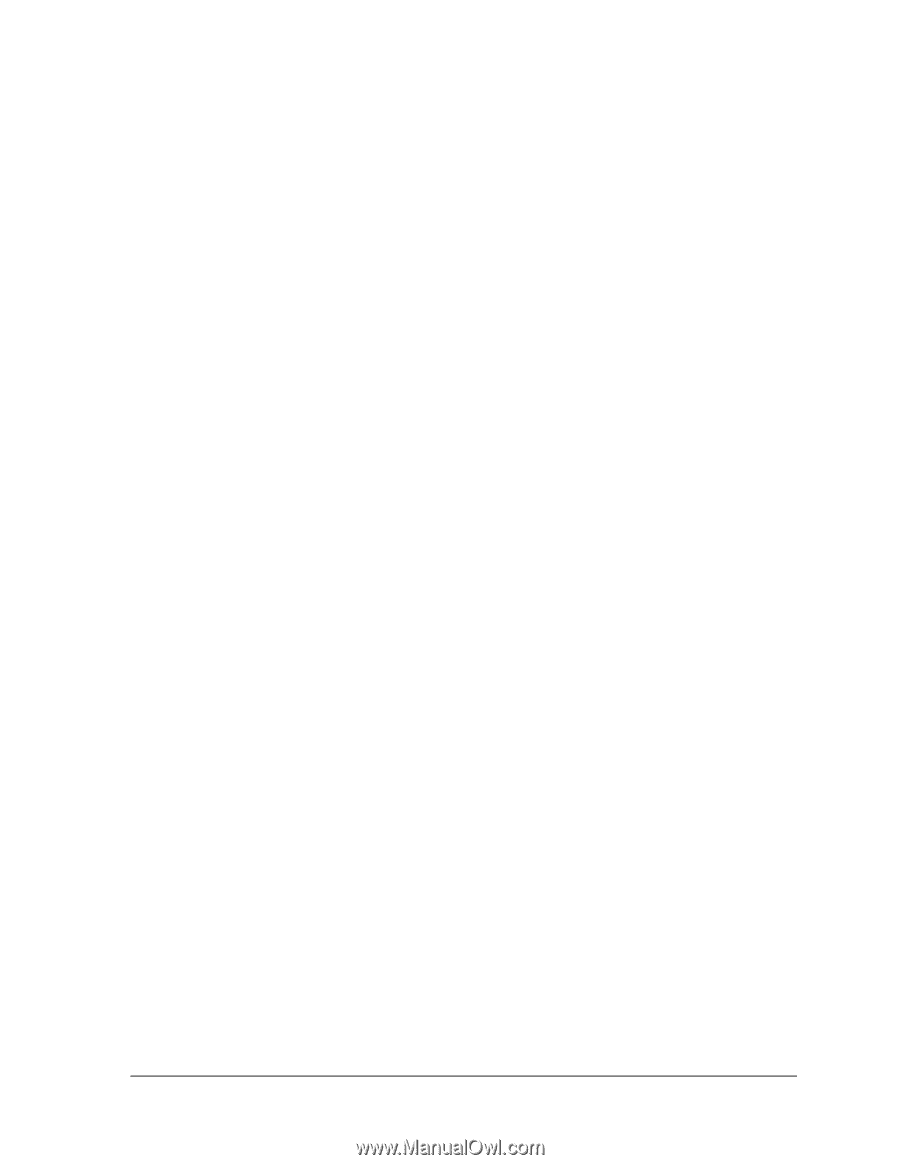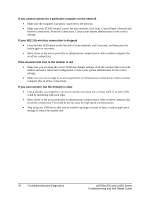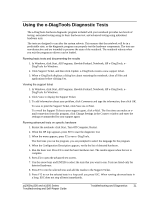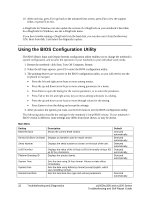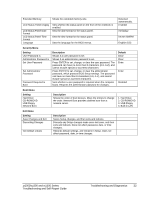HP OmniBook xt1500-id HP Pavilion zt1000/xz300 and Omnibook xt1500 Series Note - Page 29
Standby and Resume Problems, Wireless Problems - wireless driver
 |
View all HP OmniBook xt1500-id manuals
Add to My Manuals
Save this manual to your list of manuals |
Page 29 highlights
• Don't use the touch pad while the notebook is starting up or resuming from standby or hibernation. • If the notebook still doesn't respond, remove the battery and AC adapter, and remove any PC Card. Then reset the notebook using the reset switch on the back of the notebook, replace the battery and plug in the AC adapter, and turn on the notebook by pressing the power button. • If the notebook still doesn't respond, call HP for assistance. If the notebook won't boot from battery power • Make sure the battery is properly inserted and fully charged. Check the battery's charge by clicking the power icon in the taskbar, or using Power Options in Control Panel. • If available, try another battery. If the notebook won't boot from the floppy disk drive • Make sure the drive is connected correctly. • Make sure the floppy disk drive is selected as the boot device-see "Changing the Boot Device" on page 13. Standby and Resume Problems If the notebook takes a long time to resume after being on standby • The notebook can take a minute or longer to resume if a network card is installed. A blinking cursor appears on the display while the system is loading and checking hardware and network connections. As soon as the hardware is reinitialized, the Windows desktop appears. If you have general problems resuming from standby or hibernation • Close all applications before going on standby or into hibernation. • If the problems appeared after you installed new software (including drivers, such as printer drivers), uninstall the software. Contact the software application or device vendor for additional support. Wireless Problems If you have problems with wireless communication • Make sure the wireless indicator light is on. • See "LAN Problems" on page 21. If you have trouble connecting to another computer in My Network Places • Wait a few minutes, then press F5 to refresh the list of computers on the network. • Click Start, Search to locate the computer. zt1000/xz300 and xt1500 Series Troubleshooting and Self-Repair Guide Troubleshooting and Diagnostics 29