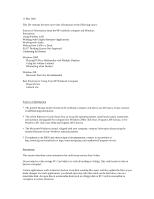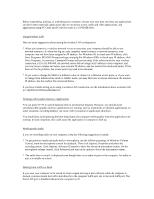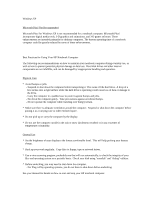HP OmniBook xt6200 HP Omnibook xt6200 & vt6200 Notebook PCs - Most Recent - Page 2
Working with Graphic-Intensive Applications - graphics driver
 |
View all HP OmniBook xt6200 manuals
Add to My Manuals
Save this manual to your list of manuals |
Page 2 highlights
Before suspending, docking, or undocking your computer, always save your data and close any applications you have open, especially applications that are not power aware, audio and video applications, and applications using PC Cards and I/O devices such as a CD-ROM drive. Using Wireless LAN Here are some suggestions about setting the wireless LAN configuration: * When you connect to a wireless network via an access point, your computer should be able to use network resources. If, when you log on, your computer cannot connect to network resources, your computer may not have been assigned an IP address. For Windows 98, to check your IP address, click Start, Programs, MS-DOS Prompt and type winipcfg.For Windows 2000, to check your IP address, click Start, Programs, Accessories, Command Prompt and type ipconfig. If the subnet mask for your wireless connection is 255.255.000.000, the network server did not assign an IP address to your computer, and you may have to release and renew your network IP address--see the readme file mentioned below. If this does not fix the problem, the access point may need to be rebooted. * If you want to change the SSID to a different value to connect to a different access point, or if you want to change from Infrastructure mode to AdHoc mode, you may first have to release and renew the internet IP address. See the readme file mentioned below. If you have trouble setting up or using a wireless LAN connection, see the information about wireless LAN in c:\hp\Drivers\Wireless\Readme.txt. Working with Graphic-Intensive Applications You can press Fn+F5 to switch between built-in and external displays. However, you should avoid switching while graphic-intensive applications are running, such as multimedia or OpenGL applications. In some situations, switching displays can cause video corruption or application shutdown. You should also avoid pressing the blue sleep button the computer while graphic-intensive applications are running. In some situations, this could cause the application or computer to lock up. Working with Audio If you are recording audio on your computer, keep the following suggestions in mind: * To get optimum results using the built-in microphone, use the following settings. In Windows Volume Control, mute the microphone control for playback. Then click Options, Properties and select the recording option. Click Options, Advanced Controls to show the advanced microphone button. On the microphone volume control, click Advanced and turn on the option to boost the microphone output. * The audio line-in control is displayed even though there is no audio-in port on the computer. An audio-in port is available on a dock. Waking from LAN in a Dock If you want your computer to be turned on from a signal arriving at the LAN port while the computer is docked, you must attach the LAN cable directly to the computer LAN port, not to the dock LAN port. The dock LAN port is disabled whenever the computer is off.