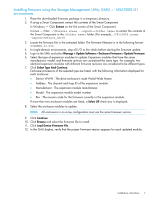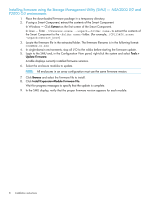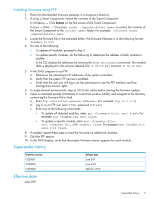HP P2000 HP MSA2000 3.5-inch Large Form Factor Drive Enclosure I/O Module Firm - Page 7
Installing firmware using the Storage Management Utility (SMU) — MSA2000 G1 environments - configuration
 |
View all HP P2000 manuals
Add to My Manuals
Save this manual to your list of manuals |
Page 7 highlights
Installing firmware using the Storage Management Utility (SMU) - MSA2000 G1 environments 1. Place the downloaded firmware package in a temporary directory. 2. If using a Smart Component, extract the contents of the Smart Component. In Windows - Click Extract on the first screen of the Smart Component. In Linux - Enter ./CPxxxxxx.scexe --unpack= to extract the contents of the Smart Component to the folder. (For example,./CP123456.scexe -unpack=extract_here) 3. Locate the firmware file in the extracted folder. The firmware filename is in the following format: O3xxBxx-01.bin 4. In single-domain environments, stop all I/O to the vdisks before starting the firmware update. 5. Login to the SMU and select Manage > Update Software > Enclosure Firmware > Update Firmware. 6. Select the type of expansion modules to update. Expansion modules that have the same manufacturer, model, and firmware revision are considered the same type. For example, two identical expansion modules with different firmware revisions are considered to be different types. 7. Click Select Type And Continue. Enclosure processors of the selected type are listed, with the following information displayed for each enclosure: • Device WWN : The drive enclosure's node World Wide Name. • Address : The channel and loop ID of the expansion module. • Manufacturer : The expansion module manufacturer. • Model : The expansion module model number. • Rev : The revision code for the firmware currently in the expansion module. If more than two enclosure modules are listed, a Select All check box is displayed. 8. Select the enclosure modules to update. NOTE: All enclosures in an array configuration must use the same firmware version. 9. Click Continue. 10. Click Browse and select the firmware file to install. 11. Click Load Device Firmware File. 12. In the SMU display, verify that the proper firmware version appears for each updated module. Installation instructions 7