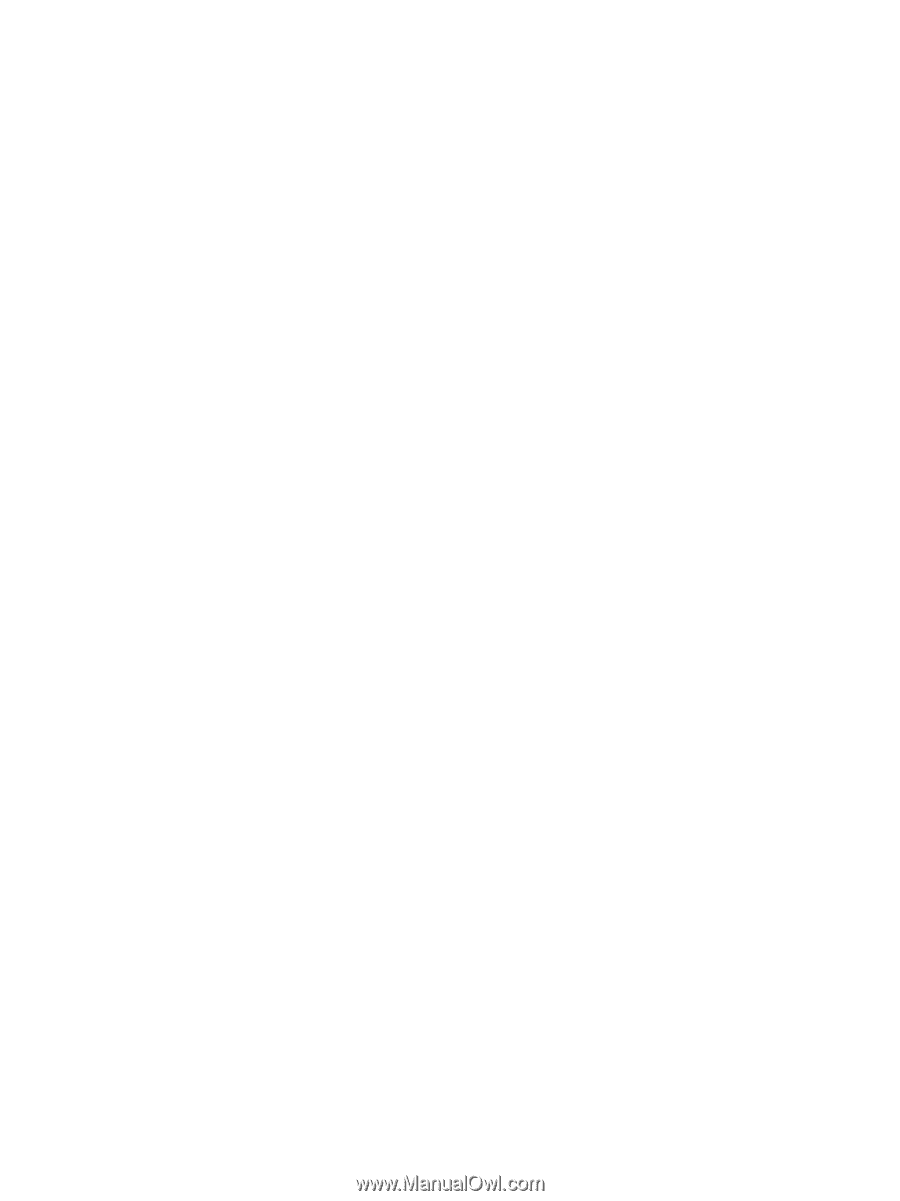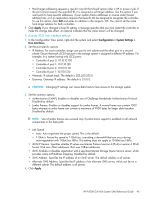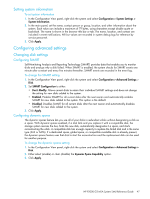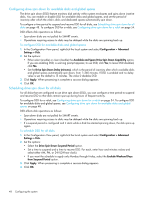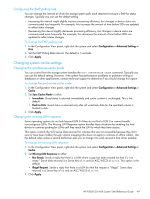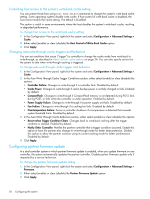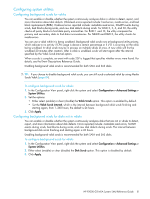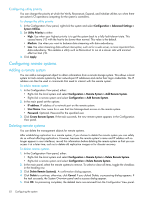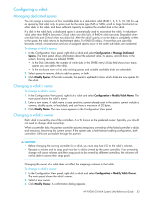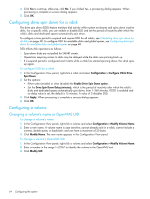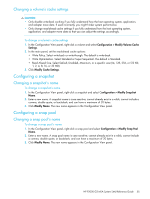HP P2000 HP P2000 G3 MSA System SMU Reference Guide - Page 50
Controlling host access to the system’s write-back cache setting - shutdown
 |
View all HP P2000 manuals
Add to My Manuals
Save this manual to your list of manuals |
Page 50 highlights
Controlling host access to the system's write-back cache setting You can prevent hosts from using SCSI MODE SELECT commands to change the system's write-back cache setting. Some operating systems disable write cache. If host control of write-back cache is disabled, the host cannot modify the cache setting. The default is Disabled. This option is useful in some environments where the host disables the system's write-back cache, resulting in degraded performance. To change host access to the write-back cache setting 1. In the Configuration View panel, right-click the system and select Configuration > Advanced Settings > Cache. 2. Either select (enable) or clear (disable) the Host Control of Write-Back Cache option. 3. Click Apply. Changing auto-write-through cache triggers and behaviors You can set conditions that cause ("trigger") a controller to change the cache mode from write-back to write-through, as described in About volume cache options on page 24. You can also specify actions for the system to take when write-through caching is triggered. To change auto-write-through cache triggers and behaviors 1. In the Configuration View panel, right-click the system and select Configuration > Advanced Settings > Cache. 2. In the Auto-Write Through Cache Trigger Conditions section, either select (enable) or clear (disable) the options: • Controller Failure. Changes to write-through if a controller fails. Disabled by default. • Cache Power. Changes to write-through if cache backup power is not fully charged or fails. Enabled by default. • CompactFlash. Changes to write-through if CompactFlash memory is not detected during POST, fails during POST, or fails while the controller is under operation. Enabled by default. • Power Supply Failure. Changes to write-through if a power supply unit fails. Disabled by default. • Fan Failure. Changes to write-through if a cooling fan fails. Disabled by default. • Overtemperature Failure. Forces a controller shutdown if a temperature is detected that exceeds system threshold limits. Disabled by default. 3. In the Auto-Write Through Cache Behaviors section, either select (enable) or clear (disable) the options: • Revert when Trigger Condition Clears. Changes back to write-back caching after the trigger condition is cleared. Enabled by default. • Notify Other Controller. Notifies the partner controller that a trigger condition occurred. Enable this option to have the partner also change to write-through mode for better data protection. Disable this option to allow the partner continue using its current caching mode for better performance. Disabled by default. 4. Click Apply. Configuring partner firmware update In a dual-controller system in which partner firmware update is enabled, when you update firmware on one controller, the system automatically updates the partner controller. Disable partner firmware update only if requested by a service technician. To change the partner firmware update setting 1. In the Configuration View panel, right-click the system and select Configuration > Advanced Settings > Firmware. 2. Either select (enable) or clear (disable) the Partner Firmware Update option. 3. Click Apply. 50 Configuring the system