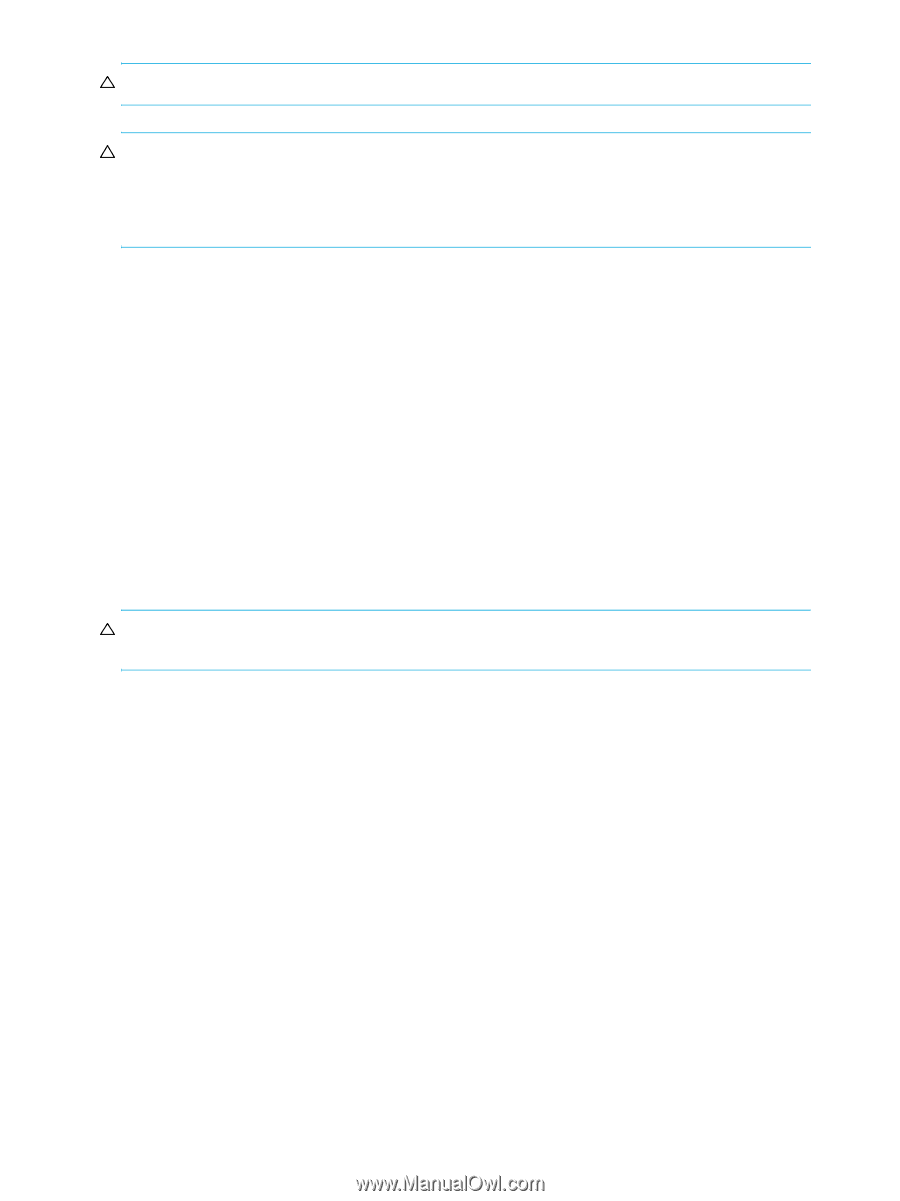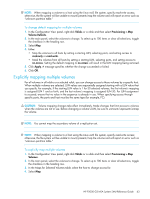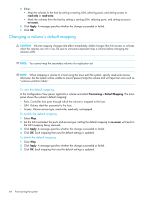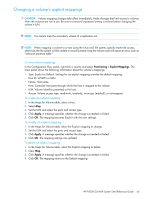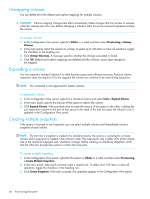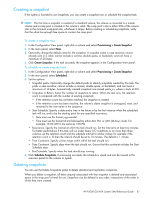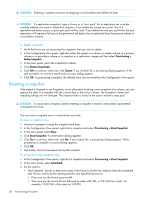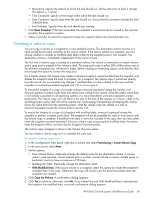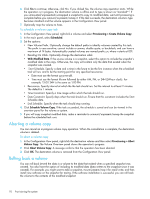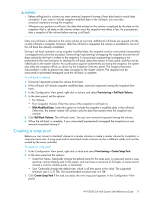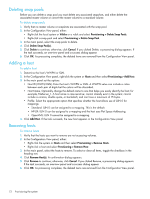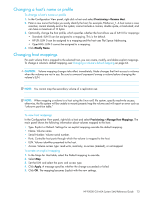HP P2000 HP P2000 G3 MSA System SMU Reference Guide - Page 68
Resetting a snapshot, To delete snapshots, To reset a snapshot now, To schedule a reset snapshot task
 |
View all HP P2000 manuals
Add to My Manuals
Save this manual to your list of manuals |
Page 68 highlights
CAUTION: Deleting a snapshot removes its mappings and schedules and deletes its data. CAUTION: If a replication snapshot's type is shown as a "sync point" for its replication set, consider carefully whether you want to delete that snapshot. If you delete the current sync point, then if a replication-set failure occurs, a prior sync point will be used. If you delete the only sync point then the next replication will require a full sync to be performed (all data to be re-replicated from the primary volume to a secondary volume). To delete snapshots 1. Verify that hosts are not accessing the snapshots that you want to delete. 2. In the Configuration View panel, right-click either the system or a vdisk or a master volume or a primary volume or a secondary volume or a snapshot or a replication image and then select Provisioning > Delete Snapshot. 3. In the main panel, select the snapshots to delete. 4. Click Delete Snapshot(s). 5. Click OK to continue; otherwise, click Cancel. If you clicked OK, a processing dialog appears. If the task succeeds, an overview panel and a success dialog appear. 6. Click OK. As processing completes, the deleted items are removed from the Configuration View panel. Resetting a snapshot If the system is licensed to use Snapshots, as an alternative to taking a new snapshot of a volume, you can replace the data in a snapshot with the current data in the source volume. The snapshot's name and mapping settings are not changed. The snapshot data is stored in the source volume's snap pool. CAUTION: To avoid data corruption, before resetting a snapshot it must be unmounted/unpresented/ unmapped from hosts. You can reset a snapshot now or schedule the reset task. To reset a snapshot now 1. Unmount/unpresent/unmap the snapshot from hosts. 2. In the Configuration View panel, right-click a snapshot and select Provisioning > Reset Snapshot. 3. In the main panel, select Now. 4. Click Reset Snapshot. A confirmation dialog appears. 5. Click Yes to continue; otherwise, click No. If you clicked Yes, a processing dialog appears. When processing is complete a success dialog appears. 6. Click OK. 7. Optionally, remount/re-present/remap the snapshot. To schedule a reset snapshot task 1. In the Configuration View panel, right-click a snapshot and select Provisioning > Reset Snapshot. 2. In the main panel, select Scheduled. 3. Set the options: • Start Schedule. Specify a date and a time in the future to be the first instance when the scheduled task will run, and to be the starting point for any specified recurrence. • Date must use the format yyyy-mm-dd. • Time must use the format hh:mm followed by either AM, PM, or 24H (24-hour clock). For example, 13:00 24H is the same as 1:00 PM. 68 Provisioning the system