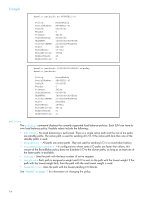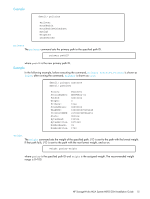HP P2000 HP StorageWorks P2000 G3 MSA System MPIO DSM Installation Guide (5903 - Page 19
Uninstalling the MSA System MPIO DSM, MSA System MPIO DSM, Microsoft MPIO Driver Subsystem
 |
View all HP P2000 manuals
Add to My Manuals
Save this manual to your list of manuals |
Page 19 highlights
Example dsmcli> pgr tur \\.\PhysicalDrive3 result: 0 status: 0x0 sense: 0x0d 0x50 0x68 dsmcli> pgr tur \\.\PhysicalDrive4 result: 0 status: 0x0 sense: 0x0d 0x50 0x68 Uninstalling the MSA System MPIO DSM To uninstall the MPIO DSM, perform the following steps. 1. Choose Start > Control Panel > Add/Remove Programs. 2. Choose HP StorageWorks MSA2000 Family Multi-Path DSM and click Change/Remove. 3. Respond appropriately to the prompts. The progress of the uninstall procedure is displayed in a splash screen, which automatically closes after the drivers are uninstalled. NOTE: If there are no other DSMs on the server, the uninstall procedure uninstalls the Microsoft MPIO drivers as well as the MSA System MPIO DSM. If there are other DSMs on the server, only the MSA System MPIO DSM is removed. Known Issues This section lists the known issues for the MSA System MPIO DSM and the Microsoft MPIO Driver Subsystem, which is installed along with the MPIO DSM. MSA System MPIO DSM • Removing the MSA System MPIO DSM (prior to version 2.3) may cause other DSMs to fail. Workaround: Unless you are planning on reinstalling a new version immediately after removing the MSA System MPIO DSM, do not remove it; otherwise, reinstall another DSM after removing the MSA System MPIO DSM. • Uninstalling the MSA System MPIO DSM package may fail with a message referring to iKernel.exe. This is caused by the InstallShield software and may occur if another software package created with InstallShield is added to the system. Workaround: Reinstall the package that you want to remove to repair the damage caused by InstallShield, and then uninstall the MSA System MPIO DSM package. Microsoft MPIO Driver Subsystem • Uninstalling the DSM does not always work. Workaround: Reboot your system to remove the DSM. • During MPIO installation, the call to UpdateDriverForPlugAndPlayDevices restarts the disk stacks. However, if MPIO is being installed on a system with mirrored disks, the disks appear as "failed redundancy." This happens only if disk management applications (that use the dmaadmin service) are running at the time of MPIO installation. Close all disk management applications (including but not limited to, diskmgmt.msc and diskpart.exe) prior to installing MPIO. To prevent the mirrored disks from showing up as "failed redundancy," ensure that the dmaadmin service is not running at the time of MPIO installation. • Other port filter drivers may interfere with the proper function of MPIO solutions. Microsoft does not recommend the use of these drivers. HP StorageWorks MSA System MPIO DSM Installation Guide 19