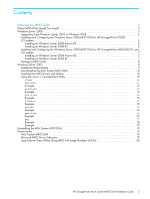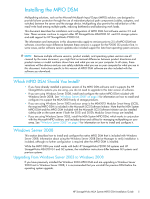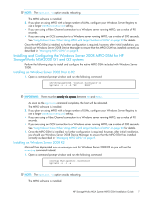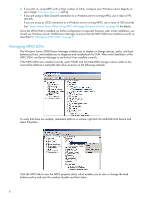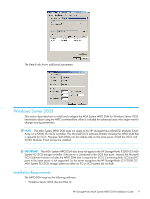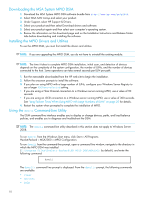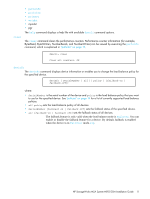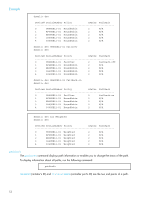HP P2000 HP StorageWorks P2000 G3 MSA System MPIO DSM Installation Guide (5903 - Page 8
Managing MPIO LUNs, Long Failover Times When Using MPIO with Large Numbers of LUNs - storage
 |
View all HP P2000 manuals
Add to My Manuals
Save this manual to your list of manuals |
Page 8 highlights
2. If you plan on using MPIO with a large number of LUNs, configure your Windows Server Registry to use a larger PDORemovePeriod setting. • If you are using a Fibre Channel connection to a Windows server running MPIO, use a value of 90 seconds. • If you are using an iSCSI connection to a Windows server running MPIO, use a value of 300 seconds. See "Long Failover Times When Using MPIO with Large Numbers of LUNs" on page 20 for details. Once the MPIO DSM is installed, no further configuration is required; however, after initial installation, you should use Windows Server 2008 Device Manager to ensure that the MPIO DSM has installed correctly as described in "Managing MPIO LUNs" on page 8. Managing MPIO LUNs The Windows Server 2008 Device Manager enables you to display or change devices, paths, and load balance policies, and enables you to diagnose and troubleshoot the DSM. After initial installation of the MPIO DSM, use Device Manager to verify that it has installed correctly. If the MPIO DSM was installed correctly, each P2000 and G3 MSA2000 storage volume visible to the host will be listed as a multi-path disk drive as shown in the following example. To verify that there are multiple, redundant paths to a volume, right-click the Multi-Path Disk Device and select Properties. Click the MPIO tab to view the MPIO property sheet, which enables you to view or change the load balance policy and view the number of paths and their status. 8