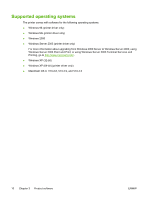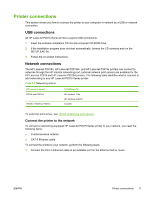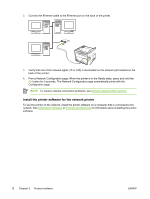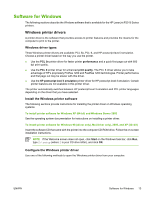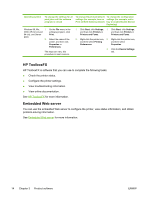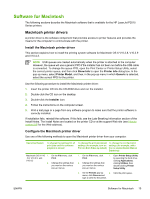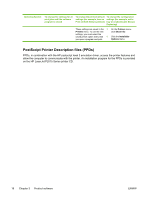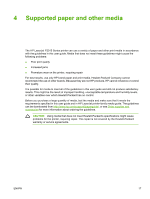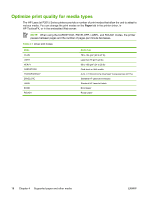HP P2015d HP LaserJet P2015 - User Guide - Page 25
Software for Macintosh, Macintosh printer drivers, Install the Macintosh printer driver - laserjet duplex printing
 |
UPC - 882780492226
View all HP P2015d manuals
Add to My Manuals
Save this manual to your list of manuals |
Page 25 highlights
Software for Macintosh The following sections describe the Macintosh software that is available for the HP LaserJet P2015 Series printers. Macintosh printer drivers A printer driver is the software component that provides access to printer features and provides the means for the computer to communicate with the printer. Install the Macintosh printer driver This section explains how to install the printing system software for Macintosh OS X V10.2.8, V10.3.9 and V10.4.3. NOTE USB queues are created automatically when the printer is attached to the computer. However, the queue will use a generic PPD if the installer has not been run before the USB cable is connected. To change the queue PPD, open the Print Center or Printer Setup Utility, select the correct printer queue, and then click Show Info to open the Printer Info dialog box. In the pop-up menu, select Printer Model, and then, in the pop-up menu in which Generic is selected, select the correct PPD for the printer. Use the following procedure to install the Macintosh printer driver: 1. Insert the printer CD into the CD-ROM drive and run the installer. 2. Double-click the CD icon on the desktop 3. Double-click the Installer icon. 4. Follow the instructions on the computer screen. 5. Print a test page or a page from any software program to make sure that the printer software is correctly installed. If installation fails, reinstall the software. If this fails, see the Late-Breaking Information section of the Install Notes. The Install Notes are located on the printer CD or at the support Web site (see How to contact HP for the Web address). Configure the Macintosh printer driver Use one of the following methods to open the Macintosh printer driver from your computer: Operating System To change the settings for all print jobs until the software program is closed To change the print job default settings (for example, turn on Print on Both Sides by default) To change the configuration settings (for example, add a tray or enable/disable Manual Duplexing) Macintosh OS X V10 1. .2.8, V10.3.9, and V10.4.3 2. On the File menu, click Print. Change the settings that you want on the various pop-up menus. 1. On the File menu, click Print. 2. Change the settings that you want on the various pop-up menus. 1. Open Printer Setup Utility by selecting the hard drive, clicking Applications, clicking Utilities, then double-clicking Printer Setup Utility. 3. On the Presets pop-up 2. Click the print queue. menu, click Save as and type a name for the preset. ENWW Software for Macintosh 15