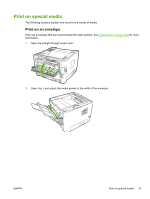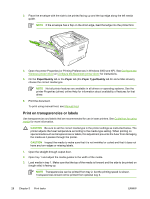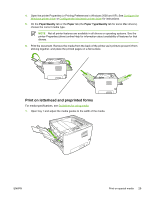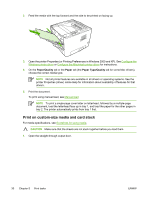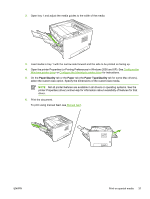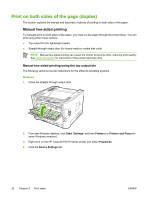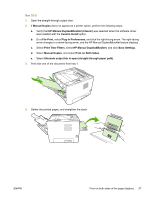HP P2015d HP LaserJet P2015 - User Guide - Page 42
Print on both sides of the duplex), Manual two-sided printing - laserjet p2015 manual
 |
UPC - 882780492226
View all HP P2015d manuals
Add to My Manuals
Save this manual to your list of manuals |
Page 42 highlights
Print on both sides of the page (duplex) The section explains the manual and automatic methods of printing on both sides of the paper. Manual two-sided printing To manually print on both sides of the paper, you must run the paper through the printer twice. You can print using either these options: ● Top output bin (for lightweight paper) ● Straight-through output door (for heavy media or media that curls) NOTE Manual two-sided printing can cause the printer to become dirty, reducing print quality. See Clean the printer for instructions if the printer becomes dirty. Manual two-sided printing using the top output bin The following sections provide instructions for the different operating systems. Windows 1. Close the straight-through output door. 2. From the Windows desktop, click Start, Settings, and then Printers (or Printers and Faxes for some Windows versions). 3. Right-click on the HP LaserJet P2015 Series printer and select Properties. 4. Click the Device Settings tab. 32 Chapter 5 Print tasks ENWW